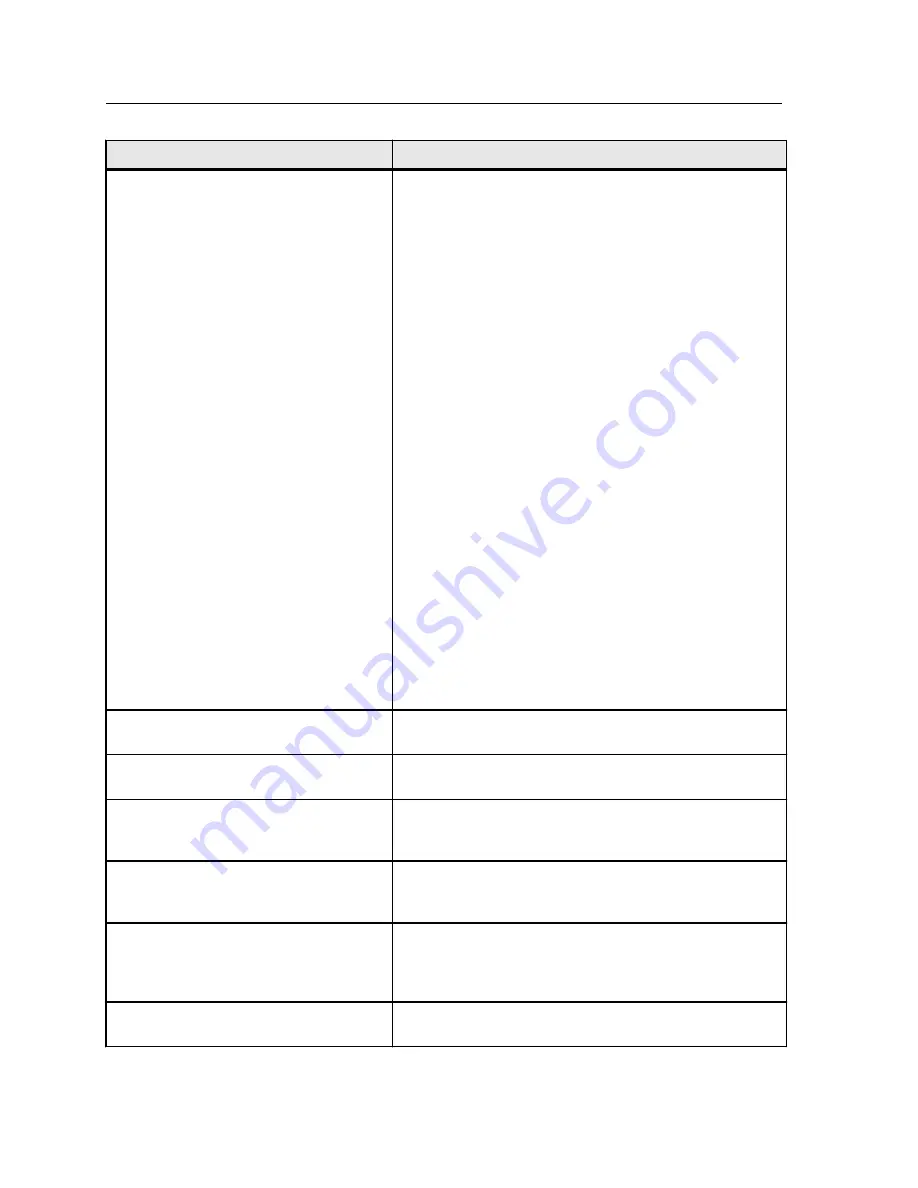
Option
Description
Security
By default, you can open the workspace without logging on
each time. If you want each user to log on, clear the
Auto
log on
check box, and then enter a password for each
access level.
Provides the following options:
●
Operator
—Enables the user to operate the CX print
server and configure the general settings in the
Preferences window.
●
Administrator
—Enables the user to access all features
and settings on the CX print server.
●
Guest
—Enables the user to import a job through an
existing virtual printer, make changes to the job
parameters, and view the workspace.
Note:
This does not change how you log on to Windows.
Selecting the
Disable guest connection
check box
prevents guest users from accessing the CX print server.
Disk wipe
—By permanently removing data left by files that
you have deleted, the Disk Wipe utility enables you to work
in a more secure environment. The utility eliminates the
contents of your deleted files by scanning all of the empty
sectors on both the system and image disks, and replacing
them with zeros. Non-empty sectors are left untouched. The
Disk Wipe utility starts automatically every time you quit the
CX print server software.
Note:
Make sure that Symantec Norton Utilities software is
not installed on the system, because the Disk Wipe utility
does not function properly with this software.
Image Disks
Enables you to adjust the system disk threshold in order to
set the minimum free disk space required to process files.
Scan Management
Enables you to setup the scanbox access control and scan
jobs settings.
Configuration Backup
Enables you to back up your system configuration to a local
hard drive or network drive and then to restore the
configuration.
Mail Service
Enables you to configure the mail service options to receive
and send scanned jobs directly to one or more e-mail
addresses.
SMS and Mail Accounts
Enables you to configure your mail SMTP server account,
SMS SMTP server account, and add users that will receive
email and text message notifications about the press'
status.
Calibration and Color
Enables you to specify whether calibration is done off-the-
glass or with a calibration device.
116
Chapter 12—Setting up your color server
Содержание CX PRINT SERVER 550
Страница 2: ......
Страница 9: ...15 Glossary 141 Contents ix...
Страница 10: ...x Xerox CX Print Server Powered by Creo Color Server Technology for the Xerox Color 550 560 Printer User Guide...
Страница 36: ...26 Chapter 4 Printing a file in Windows and Mac OS...
Страница 96: ...86 Chapter 9 Scanning documents...
Страница 124: ...114 Chapter 11 Job parameters...
Страница 150: ...140 Chapter 14 Troubleshooting...
Страница 166: ......
















































