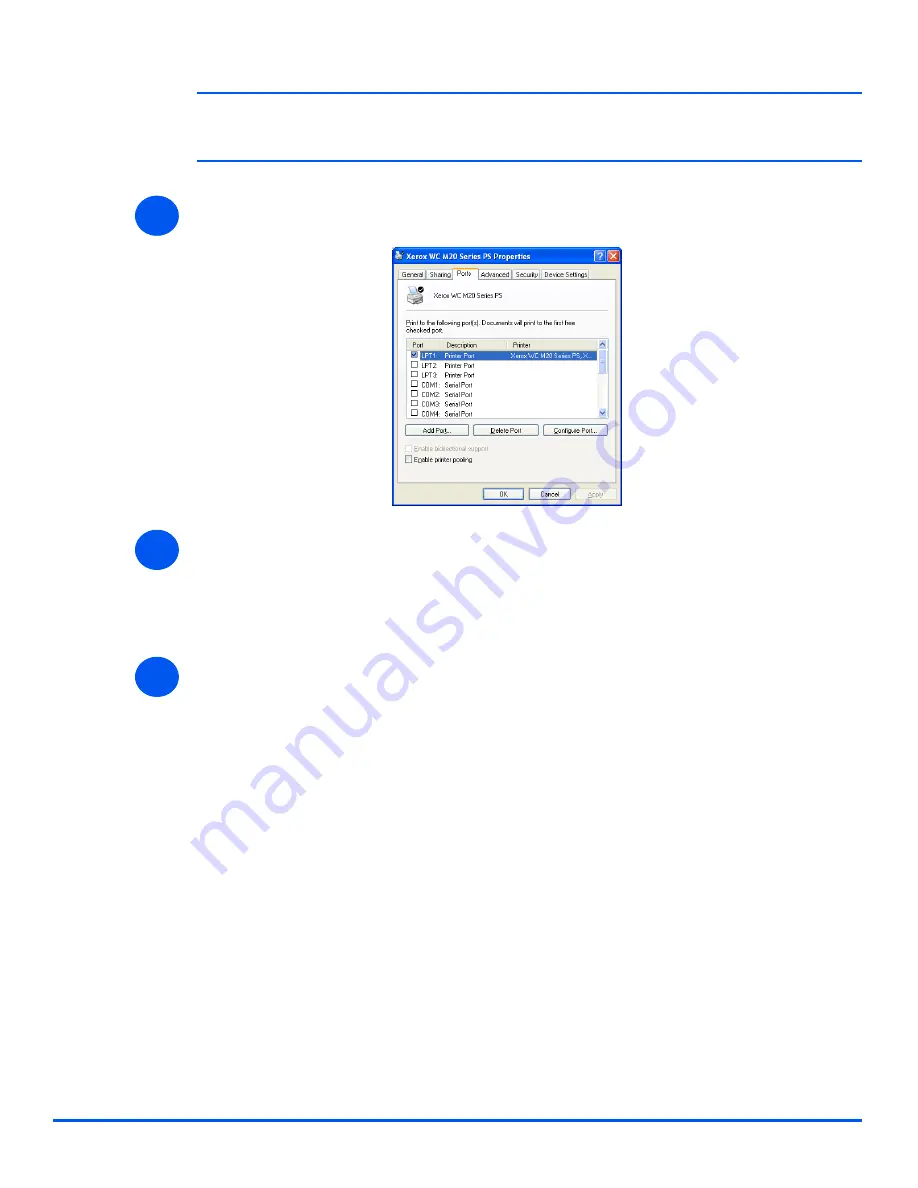
Xerox CopyCentre C20, WorkCentre M20 and WorkCentre M20i User Guide
Page 2-27
Gett
ing St
arted
)
This window will have a different appearance according to the operating system of the
workstation and the type of driver installed. The window displayed is for a Windows XP operating
system.
¾
Click on the [Ports] tab.
The
Ports
tab will be displayed.
¾
Check the box appropriate to the connection.
For a parallel connection, check
LPT1
,
LPT2
or
LPT3
depending on the configuration of
the workstation. This is usually
LPT1
.
For a
USB
connection, check the
USB
box.
¾
Click [OK].
Follow the instructions for
“Test Print or Scan” starting on page 2-28
to continue the
installation.
3
4
5
Содержание COPYCENTRE M20I
Страница 1: ...CopyCentre C20 WorkCentre M20 M20i User Guide 604E07110...
Страница 6: ...Page iv Xerox CopyCentre C20 WorkCentre M20 and WorkCentre M20i User Guide...
Страница 70: ...Page 3 18 Xerox CopyCentre C20 WorkCentre M20 and WorkCentre M20i User Guide Copy...
Страница 82: ...Page 4 12 Xerox CopyCentre C20 WorkCentre M20 and WorkCentre M20i User Guide Paper and Other Media...
Страница 96: ...Page 5 14 Xerox CopyCentre C20 WorkCentre M20 and WorkCentre M20i User Guide E mail...
Страница 140: ...Page 8 6 Xerox CopyCentre C20 WorkCentre M20 and WorkCentre M20i User Guide Scan...
Страница 172: ...Page 9 32 Xerox CopyCentre C20 WorkCentre M20 and WorkCentre M20i User Guide Machine Administration...
















































