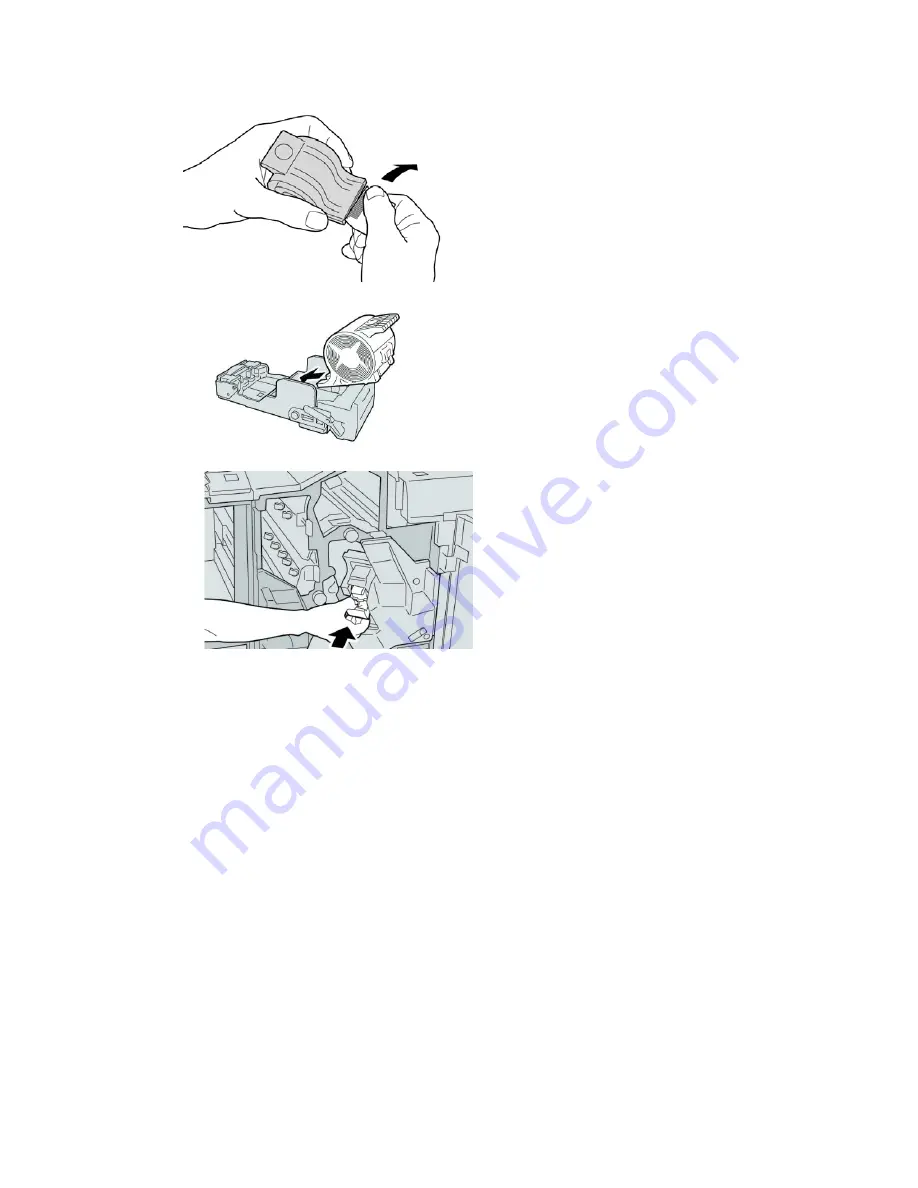
7. Detach the outside staples along the line.
8. Push a new staple cartridge into the unit.
9. Reinstall the cartridge unit to its original position in the finisher.
10. Close the Right Cover on the finisher.
Note
A message will display and the machine will not operate if the right cover is open
even slightly.
Fault codes
If an error caused the printing to end abnormally, or a malfunction occurred in the
Booklet Maker Finisher, then an error code is displayed.
If an error code appears that is not listed in the table below, or if an error persists after
following the listed solution, then contact your Xerox Customer Support Center.
If an error code is displayed, all print data of the machine as well as print data stored
in the machine’s built-in memory is discarded.
012-125
Cause: The finisher malfunctioned.
15-39
Xerox
®
Color J75 Press
User Guide
Standard/Booklet Maker Finisher
Содержание Color J75 Press
Страница 1: ...Xerox Color J75 Press User Guide Version 1 0 February 2013 702P00985...
Страница 22: ...Xerox Color J75 Press 1 12 User Guide Product overview...
Страница 24: ...Xerox Color J75 Press 2 2 User Guide Where to find help...
Страница 112: ...3 Carefully pull out the transfer module 4 Pull out the fuser handle Xerox Color J75 Press 9 18 User Guide Maintenance...
Страница 116: ...Xerox Color J75 Press 9 22 User Guide Maintenance...
Страница 158: ...Xerox Color J75 Press 10 42 User Guide Problem solving...
Страница 188: ...Xerox Color J75 Press 12 28 User Guide Oversized High Capacity Feeder OHCF 1 or 2 trays Trays 6 7...
Страница 316: ...Xerox Color J75 Press vi User Guide Index...
Страница 317: ......
Страница 318: ......
















































