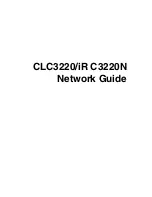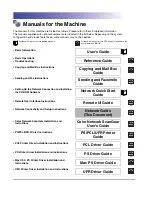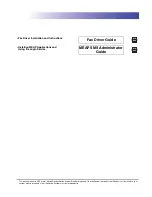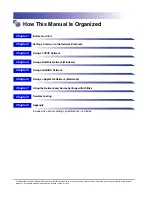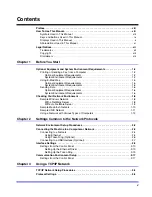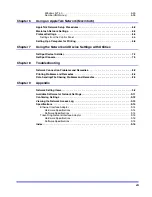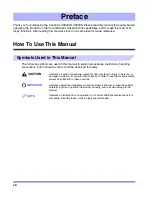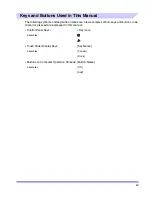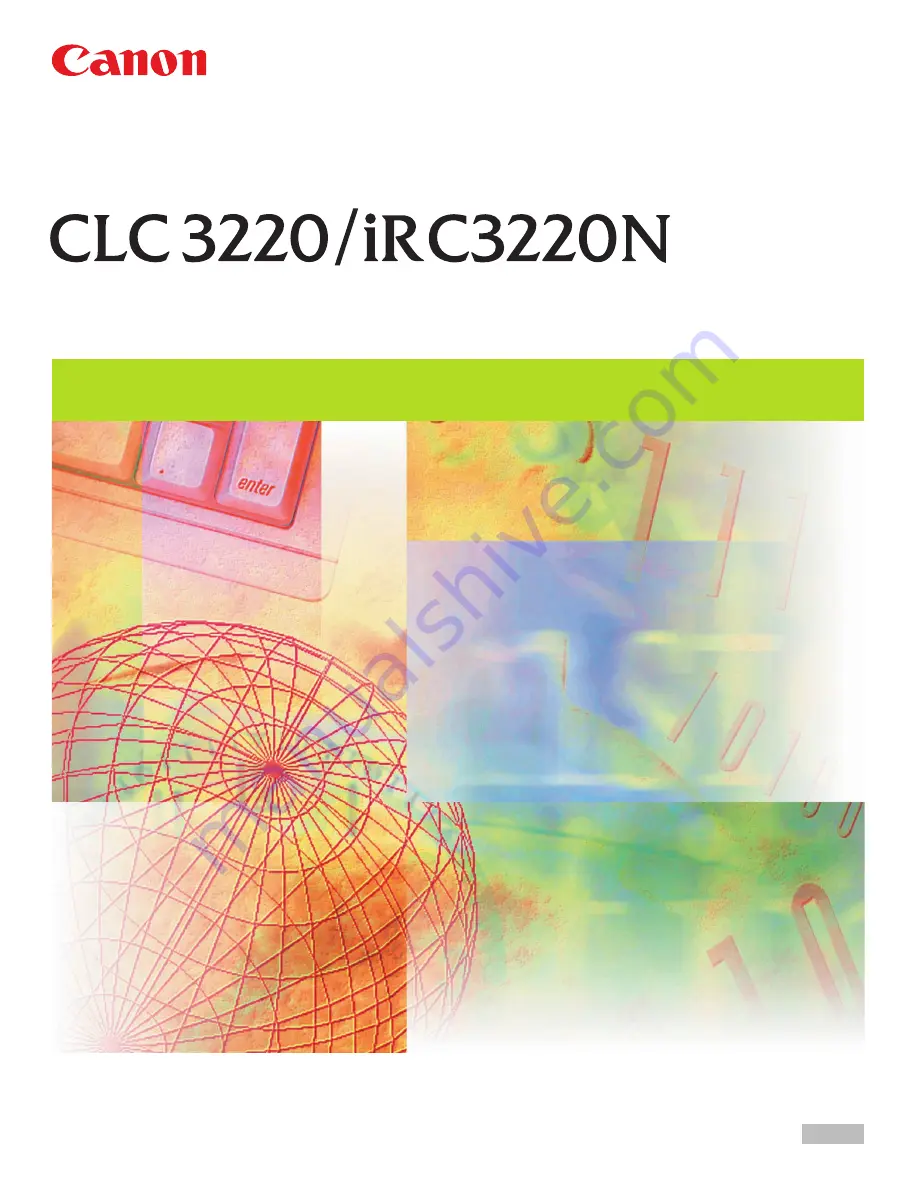Содержание CLC 3220
Страница 2: ......
Страница 3: ...CLC3220 iR C3220N Network Guide 0 Ot ...
Страница 16: ...xiv ...
Страница 50: ...Communication Environment Setup 2 22 2 Settings Common to the Network Protocols ...
Страница 122: ...Setting Up a Computer as a File Server 3 72 3 Using a TCP IP Network ...
Страница 144: ...Setting Up a Computer as a File Server 4 22 4 Using a NetWare Network Windows ...
Страница 182: ...Setting Up a Computer as a File Server 5 38 5 Using a NetBIOS Network ...
Страница 194: ...NetSpot Console 7 4 7 Using the Network and Device Settings with Utilities ...
Страница 206: ...Data Sending File Sharing Problems and Remedies 8 12 8 Troubleshooting ...
Страница 227: ......