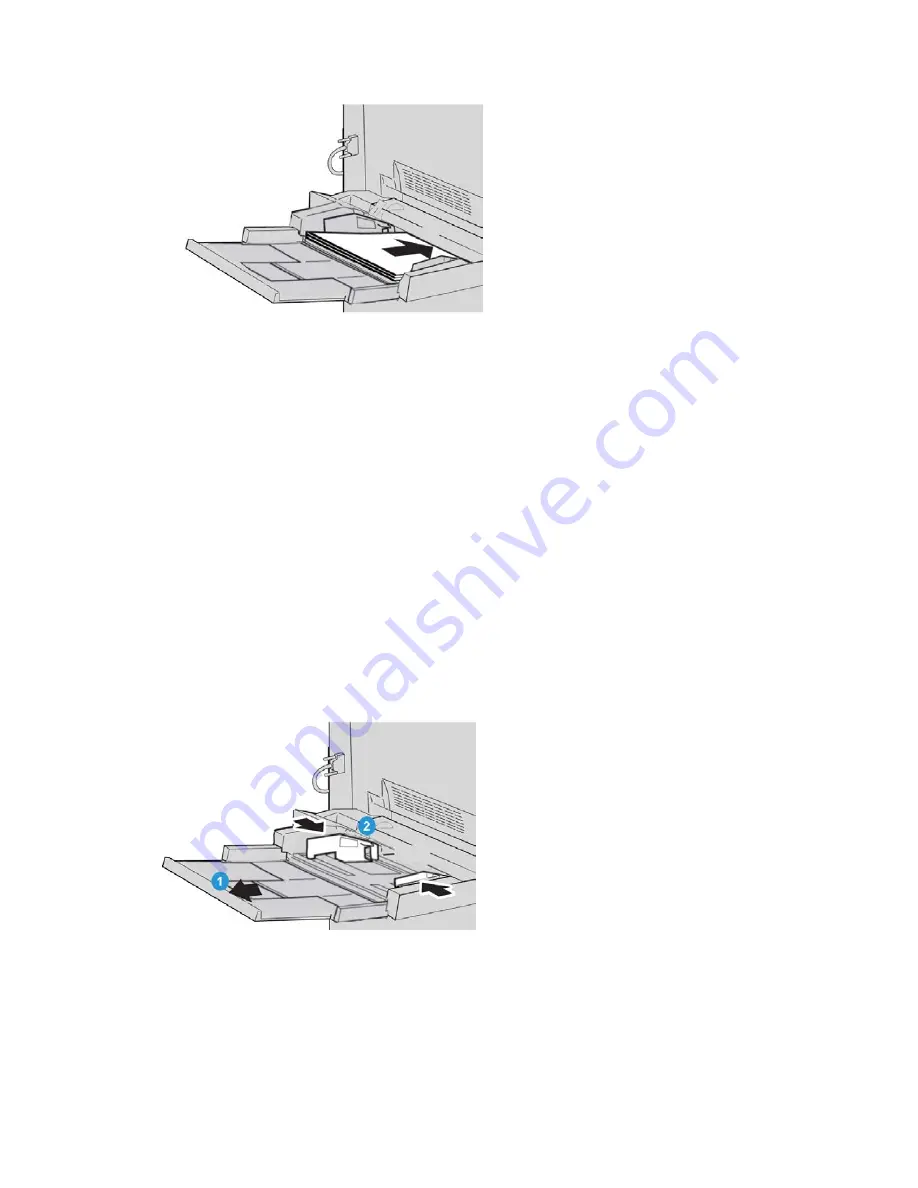
6. Insert the paper or media into the tray until it stops.
7. Adjust the paper guides so that they touch the edges of the stack.
If enabled by your System Administrator, the Paper Tray settings screen may be
displayed on the UI.
8. If changes have been made to the paper tray, select the Change Settings button;
otherwise, proceed to the next step.
a) Make the desired selections for Paper Type/Paper Weight, Paper Size, and Paper
Color.
b) If necessary, make the desired changes to paper curl and alignment adjustment.
Note
Refer to the System Administration Guide for detailed information on the paper
curl and alignment adjustment options.
c) Select Save until you are returned to the tray settings window.
9. Select Confirm to close the window.
Loading tab stock in the Bypass tray (Tray 5)
1. Gently extend the Bypass tray (Tray 5) as necessary to accommodate the paper.
2. Hold the center of the paper guides and slide them to the desired paper size.
3. Select the appropriate paper stock for your print job.
4. Fan the tab paper before loading into the tray.
Xerox
®
Color J75 Press
4-6
User Guide
Paper and other media
Содержание Color J75 Press
Страница 1: ...Xerox Color J75 Press User Guide Version 1 0 February 2013 702P00985...
Страница 22: ...Xerox Color J75 Press 1 12 User Guide Product overview...
Страница 24: ...Xerox Color J75 Press 2 2 User Guide Where to find help...
Страница 112: ...3 Carefully pull out the transfer module 4 Pull out the fuser handle Xerox Color J75 Press 9 18 User Guide Maintenance...
Страница 116: ...Xerox Color J75 Press 9 22 User Guide Maintenance...
Страница 158: ...Xerox Color J75 Press 10 42 User Guide Problem solving...
Страница 188: ...Xerox Color J75 Press 12 28 User Guide Oversized High Capacity Feeder OHCF 1 or 2 trays Trays 6 7...
Страница 316: ...Xerox Color J75 Press vi User Guide Index...
Страница 317: ......
Страница 318: ......






























