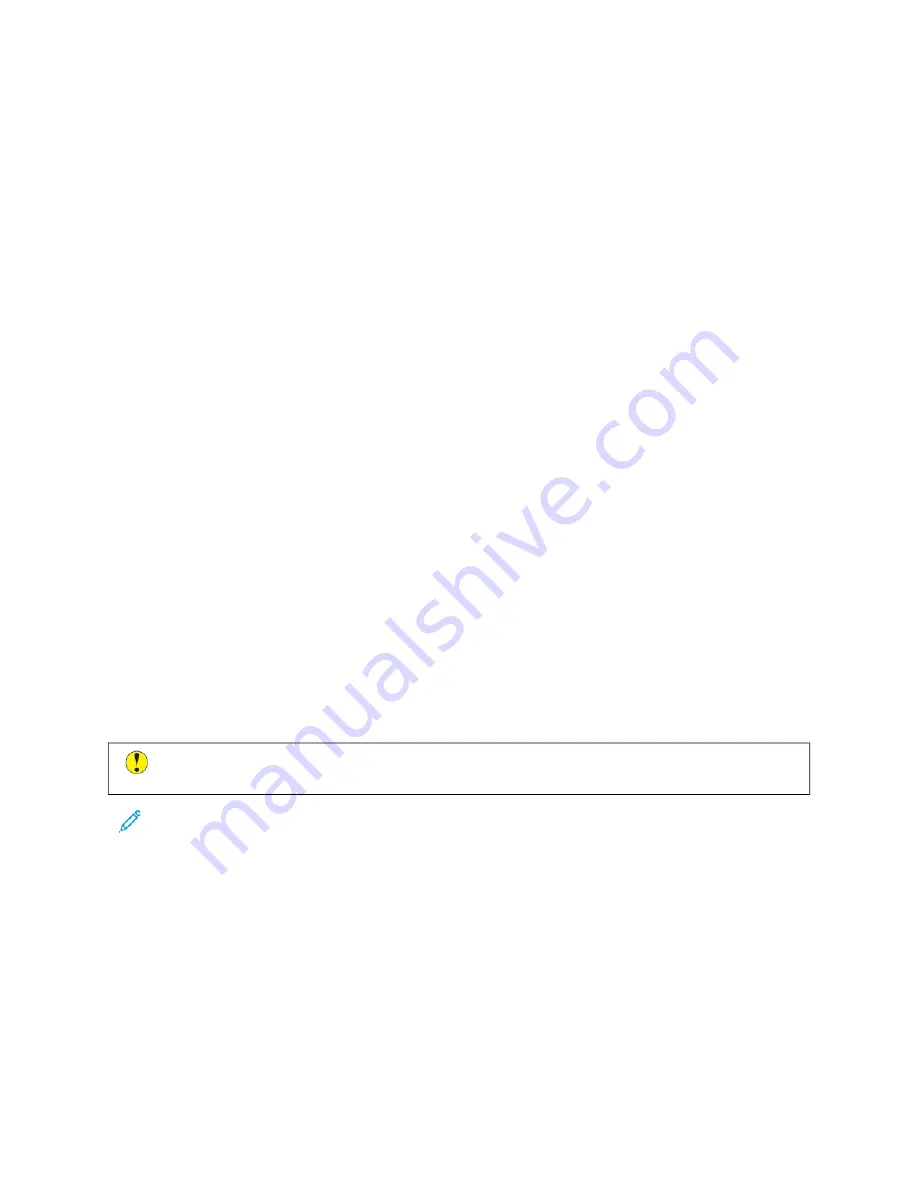
Print, Copy, and Scan Problems
I D E N T I F Y I N G P R I N T , C O P Y , A N D S C A N P R O B L E M S
Problems with the output quality of your printer can be a print-related, copy-related, or scan-related problem. A
quick test can help you to identify where a problem exists.
To identify if a problem is print-related or scan-related, do the following:
1.
Print the
Getting Started
guide:
a. At the printer control panel, press the H
Hoom
mee button.
b. Touch D
Deevviiccee, then touch IInnffoorrm
maattiioonn PPaaggeess.
c. Touch G
Geettttiinngg SSttaarrtteedd, then touch PPrriinntt.
d. To return to the Home screen, press the H
Hoom
mee button.
2.
Check the quality of the printed output.
3.
If the print quality appears poor, the problem is print-related. For possible solutions, refer to
.
4.
If the print quality meets your requirements, the problem is likely to be scanner-related.
a. Copy the
Getting Started
guide that you have printed.
b. Check the quality of the copy output.
c. For any symptom of poor scan quality, refer to
.
P R I N T - Q UA L I T Y P R OB L E M S
Your printer is designed to produce consistently high-quality prints. If you observe print-quality problems, use the
information in this section to troubleshoot the problem. For more information, go to
.
C
Caauuttiioonn::
The Xerox Warranty or Service Agreement does not cover damage caused by using
unsupported paper or specialty media. For more information, contact your local Xerox representative.
Note:
• To ensure consistent print quality, the toner, print, and drum cartridges for many devices are designed to
cease functioning at a predetermined point.
• Grayscale images printed with the composite black setting increment the color pages counter, because
color consumables are used. Composite black is the default setting on most printers.
Controlling Print Quality
Various factors can affect the quality of the output of your printer. For consistent and optimum print quality, use
paper designed for your printer, and correctly set the Print-Quality Mode and Color Adjustments. Follow the
guidelines in this section to maintain optimum print quality from your printer.
Xerox
®
AltaLink
®
C8130/C8135/C8145/C8155/C8170 Series Color Multifunction Printer User Guide
339
Содержание C8130
Страница 20: ...20 Xerox AltaLink C8130 C8135 C8145 C8155 C8170 Series Color Multifunction Printer User Guide Safety...
Страница 66: ...66 Xerox AltaLink C8130 C8135 C8145 C8155 C8170 Series Color Multifunction Printer User Guide Getting Started...
Страница 232: ...232 Xerox AltaLink C8130 C8135 C8145 C8155 C8170 Series Color Multifunction Printer User Guide Paper and Media...
Страница 402: ...402 Xerox AltaLink C8130 C8135 C8145 C8155 C8170 Series Color Multifunction Printer User Guide Product Symbols...
Страница 419: ......
Страница 420: ......
















































