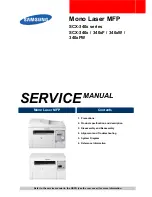4.
Hold the mobile device over the NFC icon on the control panel.
The mobile device and the printer communicate with each other. The mobile device searches the network for the
printer. When the printer is located, it is added to the list as a mapped printer.
You can submit print jobs from your mobile device to the printer.
Printing using Xerox
®
Print Services
1.
Open the document that you want to print. For example, a PDF or Word document.
2.
At the top of the screen, select the PPrriinntt button.
3.
If there is more than one printer mapped for use with NFC, select the printer required.
4.
Select the print settings required for the job.
5.
Submit the job for printing.
C O N F I G U R I N G A I R P R I N T
AirPrint is a software feature that allows you to print documents from Apple iOS-based mobile devices and MacOS-
based devices without a print driver. AirPrint-enabled printers that use a wired or wireless connection allow you to
print or fax directly from a Mac, an iPhone, iPad, or iPod Touch. Additionally, you can use AirPrint to scan from a
wired or wireless printer to supported Apple devices.
For information about AirPrint configuration settings, refer to the
System Administrator Guide
at
. Alternatively, use a desktop computer to access the Embedded Web Server for your device,
then click the Help link that appears at the bottom of each page. For details, refer to
C O N F I G U R I N G A D E V I C E FO R U N I V E R S A L P R I N T
Universal Print is a cloud-based print protocol that provides a simple and secure print solution for Microsoft
®
365
users. Universal Print allows administrators to manage printers without the need for on-premises print servers.
Universal Print enables users to access cloud printers without the need for print drivers.
• When Universal Print is enabled, the configuration settings appear. The Universal Print area displays the
registration status of your device.
• When Universal Print is disabled, the configuration settings are hidden. The Universal Print area shows the status
Off
. This status is the default.
For information about configuring a device for Universal Print, refer to the
System Administrator Guide
at
56
Xerox
®
AltaLink
®
C8130/C8135/C8145/C8155/C8170 Series Color Multifunction Printer User Guide
Содержание C8130
Страница 20: ...20 Xerox AltaLink C8130 C8135 C8145 C8155 C8170 Series Color Multifunction Printer User Guide Safety...
Страница 66: ...66 Xerox AltaLink C8130 C8135 C8145 C8155 C8170 Series Color Multifunction Printer User Guide Getting Started...
Страница 232: ...232 Xerox AltaLink C8130 C8135 C8145 C8155 C8170 Series Color Multifunction Printer User Guide Paper and Media...
Страница 402: ...402 Xerox AltaLink C8130 C8135 C8145 C8155 C8170 Series Color Multifunction Printer User Guide Product Symbols...
Страница 419: ......
Страница 420: ......