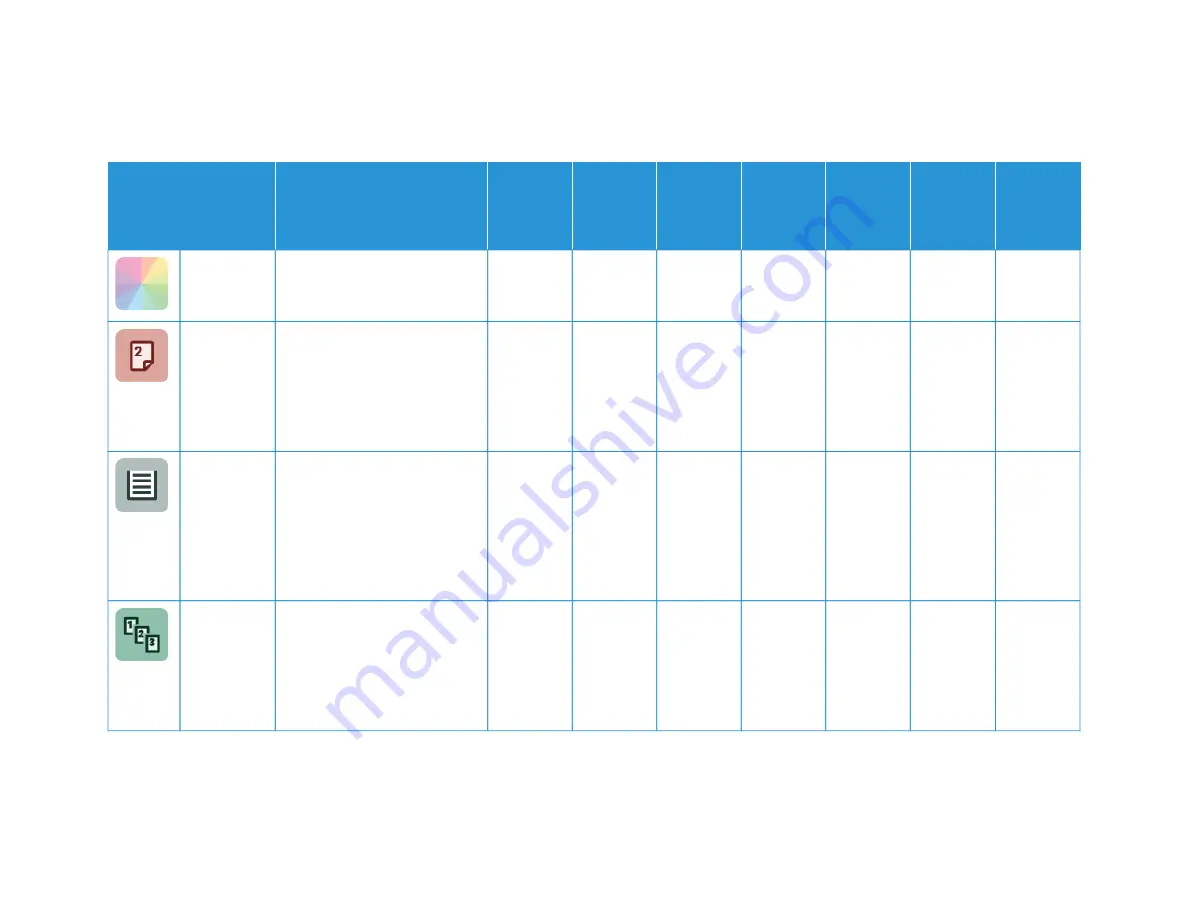
X
erox
®
AltaL
ink
®
C8130/C8135/C8145/C8155/C8170
Series
C
olor
Multif
unction
Printer
User
Guide
405
FFEEA
ATTU
URREE
D
DEESSC
CRRIIPPTTIIO
ON
N
C
CO
OPPYY
EEM
MA
AIILL
FFA
AXX
SSEERRV
VEERR
FFA
AXX
SSC
CA
AN
N TTO
O
W
WO
ORRKK--
FFLLO
OW
W
SSC
CA
AN
N--
N
NIIN
NG
G
IID
D C
CA
ARRD
D
C
CO
OPPYY
O
Ouuttppuutt
C
Coolloorr
Use Output Color to control the
color rendering of the output
image or print.
•
•
•
•
•
22--SSiiddeedd
C
Cooppyyiinngg
and 2
2--SSiiddeedd
SSccaannnniinngg
You can use the 2-sided options
to set the device to scan one or
both sides of an original
document. For Copy jobs, you
can specify 1-sided or 2-sided
output.
•
•
•
•
•
•
PPaappeerr
SSuuppppllyy
Use Paper Supply to specify the
size, type and color of the paper
required, or the paper tray to
use. If Auto is selected, the
printer chooses the paper tray
based on the original document
size and the selected settings.
•
•
C
Coollllaattiioonn
You can collate multiple-page
copy jobs automatically. For
example, when you are making
three 1-sided copies of a
six-page document, the copies
are printed in this order:
•
Apps
Содержание C8130
Страница 20: ...20 Xerox AltaLink C8130 C8135 C8145 C8155 C8170 Series Color Multifunction Printer User Guide Safety...
Страница 66: ...66 Xerox AltaLink C8130 C8135 C8145 C8155 C8170 Series Color Multifunction Printer User Guide Getting Started...
Страница 232: ...232 Xerox AltaLink C8130 C8135 C8145 C8155 C8170 Series Color Multifunction Printer User Guide Paper and Media...
Страница 402: ...402 Xerox AltaLink C8130 C8135 C8145 C8155 C8170 Series Color Multifunction Printer User Guide Product Symbols...
Страница 419: ......
Страница 420: ......
















































