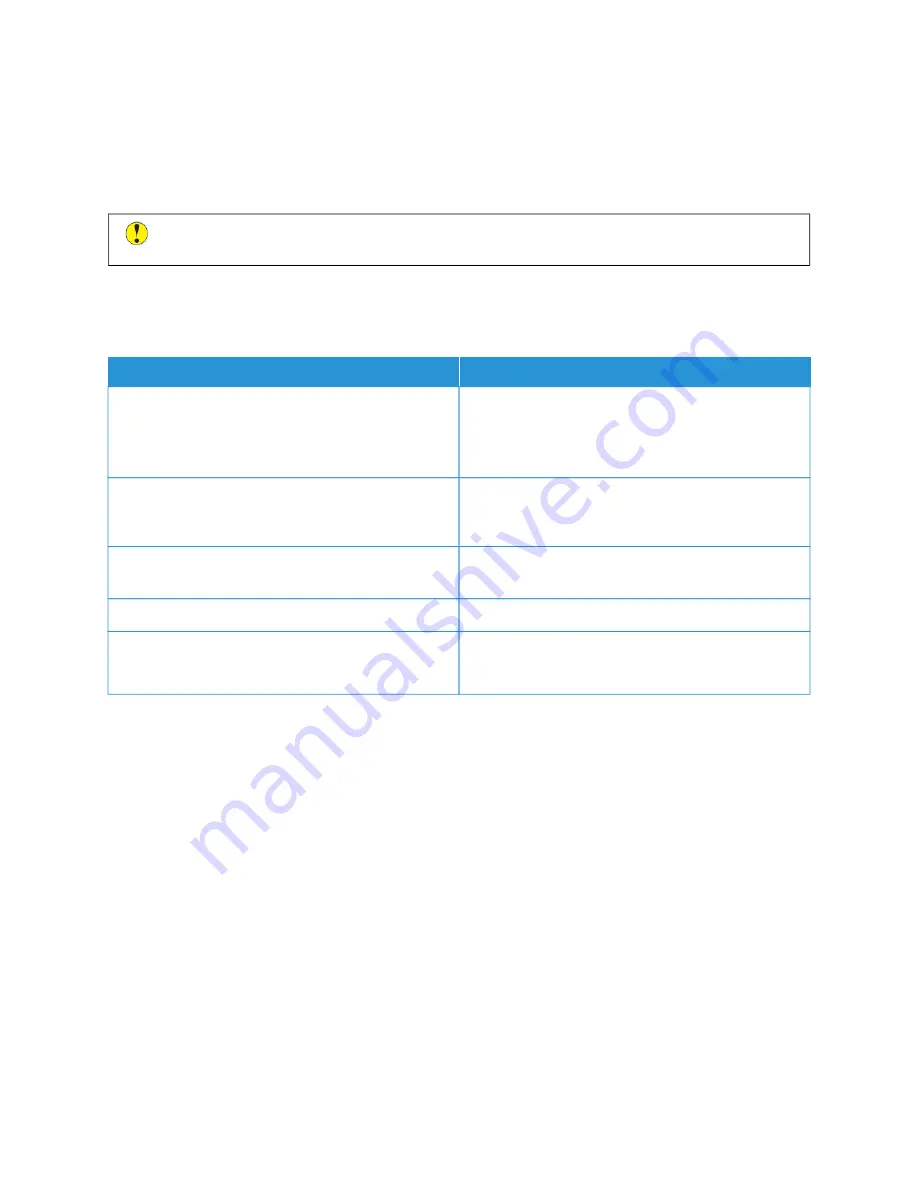
C O P Y A N D S C A N P R OB L E M S
Your printer is designed to produce consistently high-quality scans and copies. If you observe quality problems, use
the information in this section to troubleshoot the problem. For more information, go to
.
C
Caauuttiioonn::
The Xerox Warranty or Service Agreement does not cover damage caused by using
unsupported paper or specialty media. For more information, contact your local Xerox representative.
Copy and Scan Problems and Solutions
If the copy or scan quality is poor, refer to the following table:
SSYYM
MPPTTO
OM
MSS
SSO
OLLU
UTTIIO
ON
NSS
Lines or streaks only present in copies made from the
document feeder.
There is debris on the document glass. During
scanning, the paper from the document feeder passes
over the debris, which creates lines or streaks. Clean all
glass surfaces with a lint-free cloth.
Spots present in copies made from the document glass.
There is debris on the document glass. When scanning,
the debris creates a spot on the image. Clean all glass
surfaces with a lint-free cloth.
The reverse side of the original document shows on the
copy or scan.
Enable Background Suppression.
The image is too light or too dark.
Adjust the Lighten/Darken or Contrast settings.
Colors are inaccurate.
Copy: Adjust the Color Balance settings.
Scan: Verify that the correct Original Type is set.
If the problem persists, for online support information, go to
www.xerox.com/office/ALC81XXsupport
.
Performing the Copy Calibration Procedure
To optimize copy job quality, perform the Copy Calibration procedure.
1.
At the printer control panel, press the H
Hoom
mee button.
2.
Touch D
Deevviiccee.
3.
Touch TToooollss.
4.
Touch TTrroouubblleesshhoooottiinngg >> C
Caalliibbrraattiioonn >> C
Cooppyy C
Caalliibbrraattiioonn >> N
Neexxtt.
5.
To run the Copy Calibration procedure, follow the onscreen instructions.
Xerox
®
AltaLink
®
C8130/C8135/C8145/C8155/C8170 Series Color Multifunction Printer User Guide
347
Содержание C8130
Страница 20: ...20 Xerox AltaLink C8130 C8135 C8145 C8155 C8170 Series Color Multifunction Printer User Guide Safety...
Страница 66: ...66 Xerox AltaLink C8130 C8135 C8145 C8155 C8170 Series Color Multifunction Printer User Guide Getting Started...
Страница 232: ...232 Xerox AltaLink C8130 C8135 C8145 C8155 C8170 Series Color Multifunction Printer User Guide Paper and Media...
Страница 402: ...402 Xerox AltaLink C8130 C8135 C8145 C8155 C8170 Series Color Multifunction Printer User Guide Product Symbols...
Страница 419: ......
Страница 420: ......






























