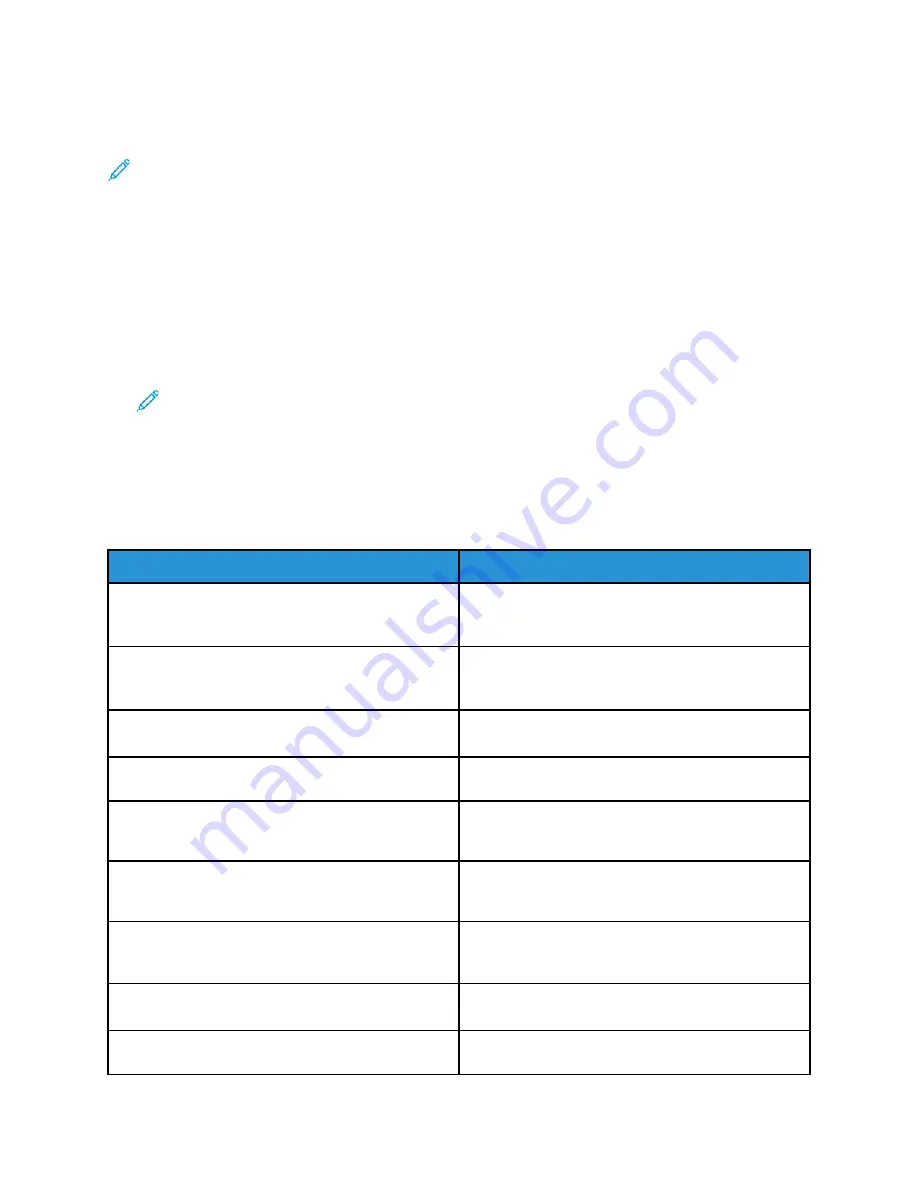
• Change access rights of some or all users so that they can print the Information Pages or the
Configuration Report.
Note:
For details, refer to the
System Administrator Guide
at
.
AAcccceessssiinngg aanndd PPrriinnttiinngg tthhee IInnffoorrm
maattiioonn PPaaggeess
To access the full list of information pages for your printer:
1. At the printer control panel, press the
Self Help (?)
button.
A list of information pages that you can print appears.
2. To scroll the list of available pages, touch and drag your finger up or down the menu. Touch the
required page, then touch
.
Note:
To print all the information pages, touch
All Information Pages
, then touch
Print.
3. To return to the Home screen, touch
(X).
AAvvaaiillaabbllee IInnffoorrm
maattiioonn PPaaggeess
Information pages provide important details to help you troubleshoot issues or analyze printer use.
You can print information pages from the printer control panel.
Information Page
Description
Configuration Report
The Configuration Report provides product
information including installed options, network
settings, port setup, tray information, and more.
Customer Assistance Report
The Customer Assistance Report provides a summary
of relevant information that you can provide to a
Xerox
®
support representative.
Demo Page
The Demo page provides a demonstration of the
current print quality.
Supplies Usage Report
The Supplies Usage Report provides print coverage
information.
Email Sent Report
The Email Sent Report provides a record of emails
sent, including From, To, Date & Time, Subject, and
Result.
Error Message Report
The Error Message Report provides a record of errors,
including fault and alert codes, and the date and
time of the error.
Fax Broadcast Report
The Fax Broadcast Report provides a record of
broadcast faxes, including total pages scanned,
remote station, start time, and result.
Fax Options Report
The Fax Options Report displays the current fax
settings.
Fax Phone Book
The Fax Phone Book displays a list of names and fax
numbers.
Xerox
®
B1025 Multifunction Printer
User Guide
161






























