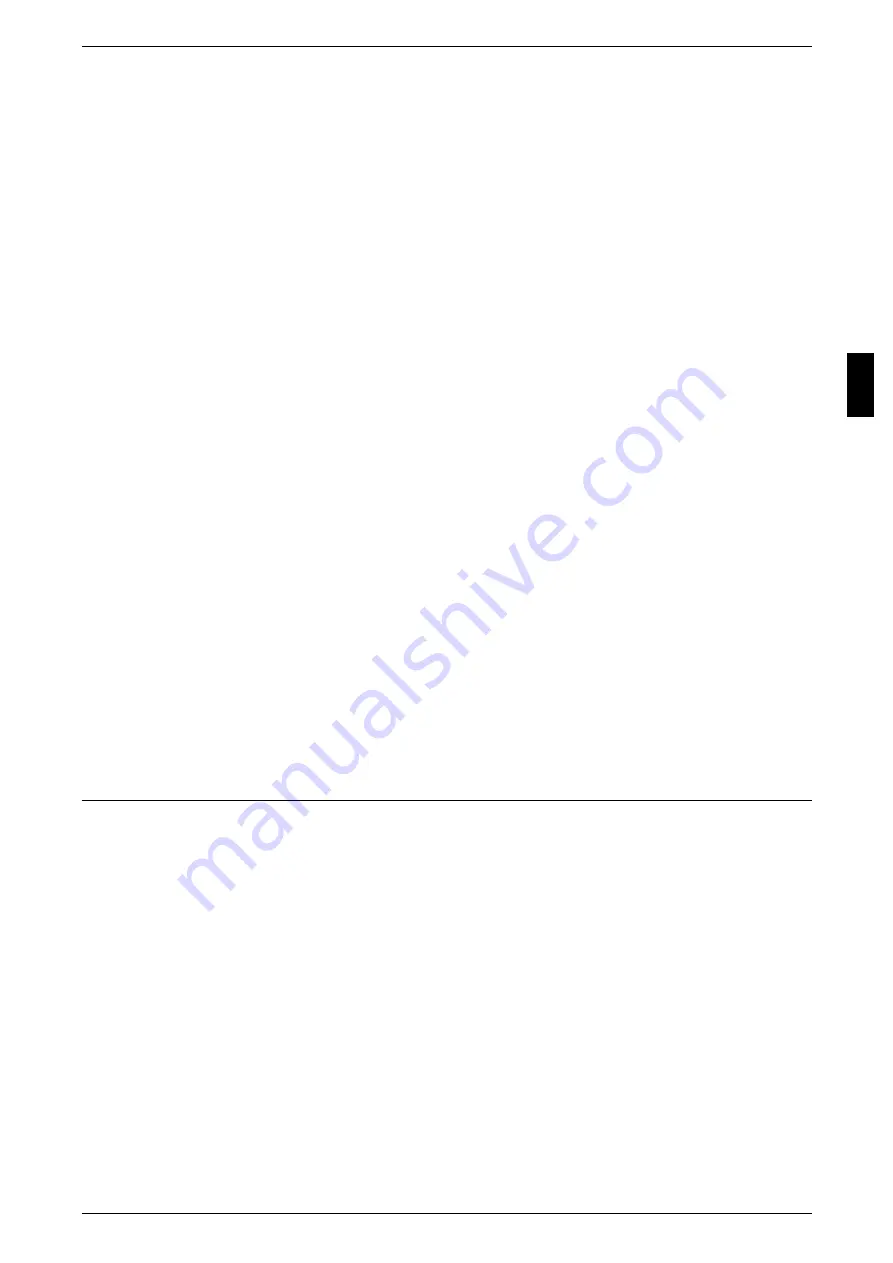
Configuration of Job Template
99
U
s
in
g Sc
an
S
e
rv
ic
e
3
Set an IP address.
If an IP address is already set, this step is not necessary. Also, in an environment with
DHCP or BOOTP, configure the way to obtain an IP address. Either the address
cannot be obtained automatically or manual configuration is preferred, configure an IP
address, a subnet mask, and a gateway address.
1) Select [Protocol Settings].
2) Select [TCP/IP - Get IP Address] and then select [Change Settings].
3) Select one from [DHCP], [BOOTP], [RARP], [DHCP/Autonet] or [Manual]. If you
select anything other than [Manual], proceed to step 4.
Note
• When using a DHCP server, also configure the WINS (Windows Internet Name Service)
server.
4) Select [TCP/IP - IP Address] and select [Change Settings].
5) Select [TCP/IP - Get IP Address] and then select [Change Settings].
Note
• Enter the address in the format “xxx.xxx.xxx.xxx”. The "xxx" should be a numeric value in the
range from 0 to 255. However, 224 or 225.xxx.xxx.xxx and 127.xxx.xxx.xxx cannot be used.
• When you make an entry mistake, press the <C> (Clear) button and enter again.
• When moving to the next value without entering all 3 digits, select [save/select next].
6) Select [Save].
7) Configure [TCP/IP - Subnet Mask] and [TCP/IP - Gateway Address] as the above.
Note
• Enter the address in the format “xxx.xxx.xxx.xxx”. The "xxx" should be a numeric value in the
range from 0 to 255. However, 224 or 225.xxx.xxx.xxx and 127.xxx.xxx.xxx cannot be used.
• Specify the subnet mask by a combination of the numbers 0, 128, 192, 224, 240, 248, 252,
254, and 255. However, you cannot use 0 between non-zero values.
• If you do not set the gateway address, enter "0.0.0.0".
4
Select [Close] repeatedly until the [System Settings] screen is displayed.
5
Select [Exit].
6
After the machine is restarted, print out a settings list to confirm that the ports are
enabled and TCP/IP is configured.
For information how to print a setting list, refer to “Print Report/List” in Chapter 12 of the User Guide.
Configuring the SNMP Port
Configure the transport protocol for the SNMP port using CentreWare Internet
Services.
1
Start a web browser.
2
Enter the machine's IP address or the Internet address to the address entry column on
the browser, and press the “Enter” key.
z
Example of the IP address entry
http://111.222.333.444
z
Example of the Internet address entry
http://xxx.yyyy.zz.vvv
Note
• When specifying a port number, add “:” and a port number to the end of the Internet address.
3
Click the [Properties] tab.
4
Click [Start Port].
5
Select the [UDP] check box under [SNMP].
Содержание ApeosPort C6550 I
Страница 1: ...ApeosPort C6550 I C5540 I DocuCentre C6550 I C5540 I Network Administrator Guide...
Страница 10: ......
Страница 14: ...2 Product Overview 12 Product Overview 2 19 20 21 22 23 24 26 25 27 28 29 30 32 31 17 18 16...
Страница 30: ......
Страница 34: ......
Страница 38: ......
Страница 46: ......
Страница 50: ......
Страница 54: ......
Страница 124: ......
Страница 128: ......
Страница 130: ......
Страница 132: ......
















































