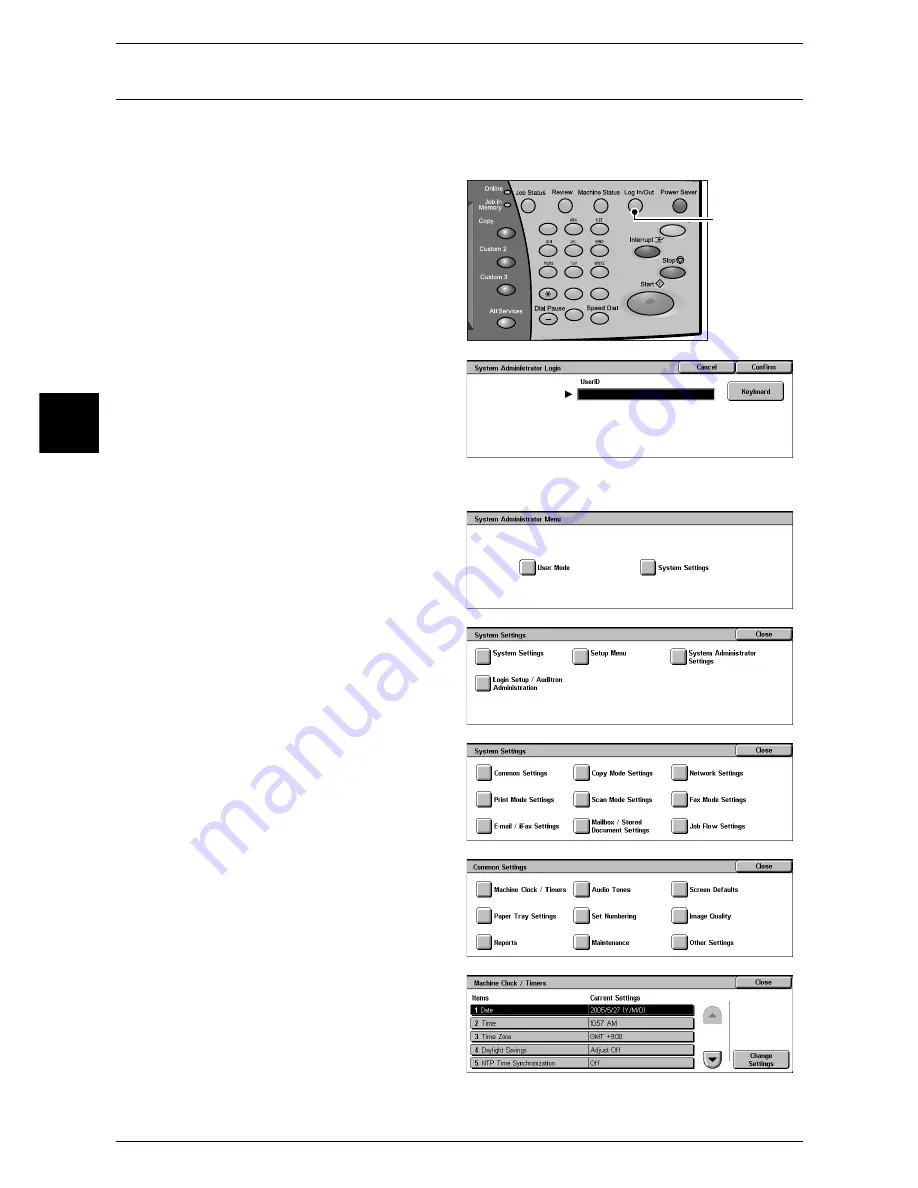
2 Product Overview
30
Product Overview
2
Customizing of the Control Panel
You can customize items displayed on the screen when turning the machine on or
canceling the power saver mode, items displayed on the screen after auto clear, the
<Custom> buttons, and items on the [All Services] screen.
1
Press the <Log In/Out> button.
2
Enter the user ID with the numeric
keypad, and select [Confirm]
Note
•
The default user ID is "11111".
When using the authentication
feature, a password may be
required. The default
password is "x-admin".
3
Select [System Settings].
4
Select [System Settings].
5
Select [Common Settings].
6
Select [Screen Defaults].
7
Select the item to be set
.
1
2
3
4
5
6
7
8
9
0
#
C
<Log in/Out> button
Содержание apeosport 350 I
Страница 1: ...ApeosPort 550 I 450 I 350 I DocuCentre 550 I 450 I Network Administrator Guide...
Страница 8: ......
Страница 14: ......
Страница 38: ......
Страница 42: ......
Страница 46: ......
Страница 50: ......
Страница 58: ......
Страница 62: ......
Страница 66: ......
Страница 92: ......
Страница 122: ......
Страница 158: ......
Страница 160: ......






























