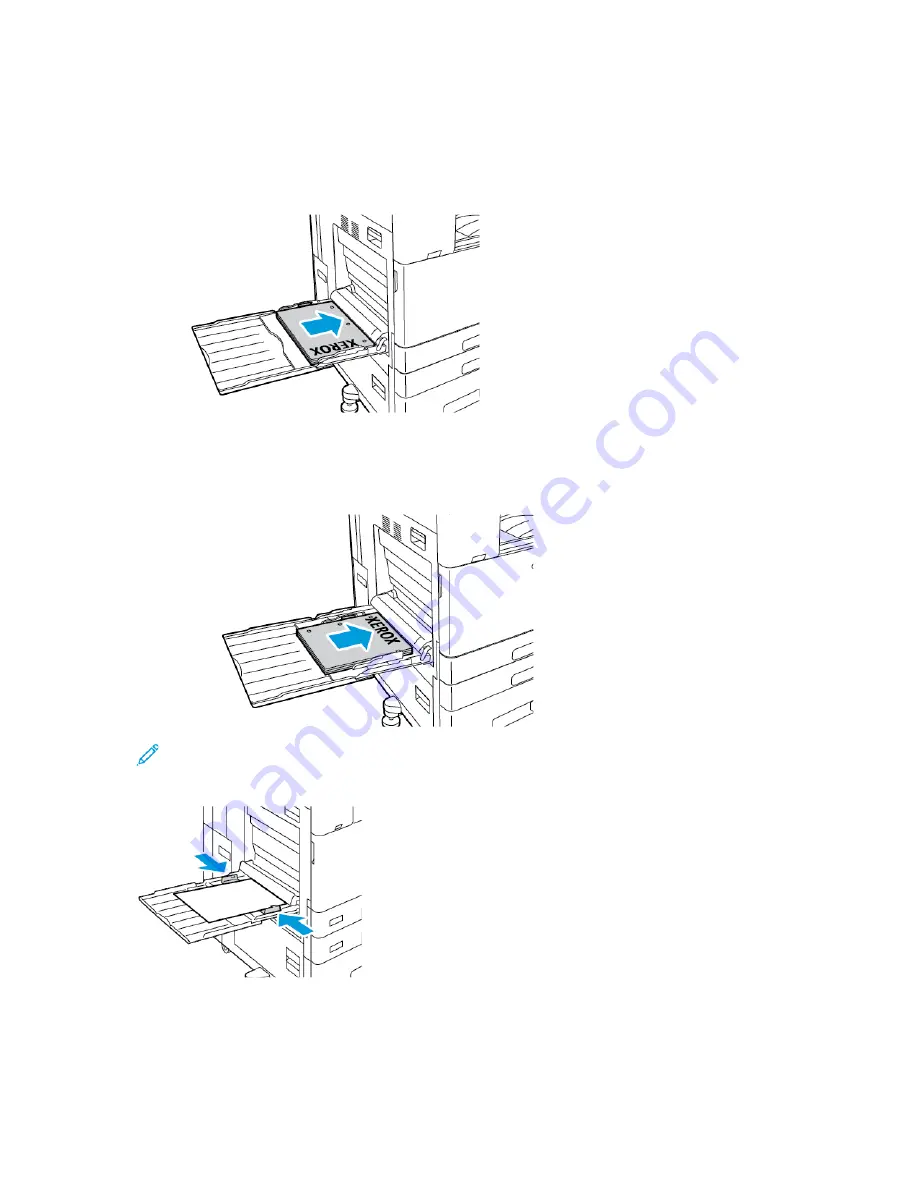
4. Load the paper in the tray.
• For long-edge feed printing:
• Load letterhead and pre-printed paper face up with the top edge toward the front.
• Load hole-punched paper with the holes to the right.
• For short-edge feed printing:
• Load letterhead and pre-printed paper face up with the top edge to the right.
• Load hole-punched paper with the holes toward the rear.
Note:
Do not load paper above the maximum fill line. Overfilling can cause paper jams.
5. Adjust the width guides until they touch the edges of the paper.
6. At the control panel, select the correct paper size, type, and color.
• If letterhead paper is loaded in the printer, for type, select
Letterhead
.
• If pre-printed paper is loaded in the printer, for type, select
Pre-printed
.
7. To confirm the settings, touch
Confirm
.
204
Xerox
®
AltaLink
®
C81XX Series Color Multifunction Printer
User Guide
Содержание AltaLink C81 Series
Страница 1: ...Version 1 0 May 2020 702P08204 Xerox AltaLink C81XX Series Color Multifunction Printer User Guide...
Страница 20: ...20 Xerox AltaLink C81XX Series Color Multifunction Printer User Guide Safety...
Страница 76: ...76 Xerox AltaLink C81XX Series Color Multifunction Printer User Guide Personalize...
Страница 180: ...180 Xerox AltaLink C81XX Series Color Multifunction Printer User Guide Printing...
Страница 274: ...274 Xerox AltaLink C81XX Series Color Multifunction Printer User Guide Maintenance...
Страница 346: ...346 Xerox AltaLink C81XX Series Color Multifunction Printer User Guide Troubleshooting...
Страница 370: ...370 Xerox AltaLink C81XX Series Color Multifunction Printer User Guide Specifications...
Страница 396: ...396 Xerox AltaLink C81XX Series Color Multifunction Printer User Guide Product Symbols...
Страница 398: ...Apps Features 398 Xerox AltaLink C81XX Series Color Multifunction Printer User Guide Apps Features...
Страница 411: ......
Страница 412: ......






























