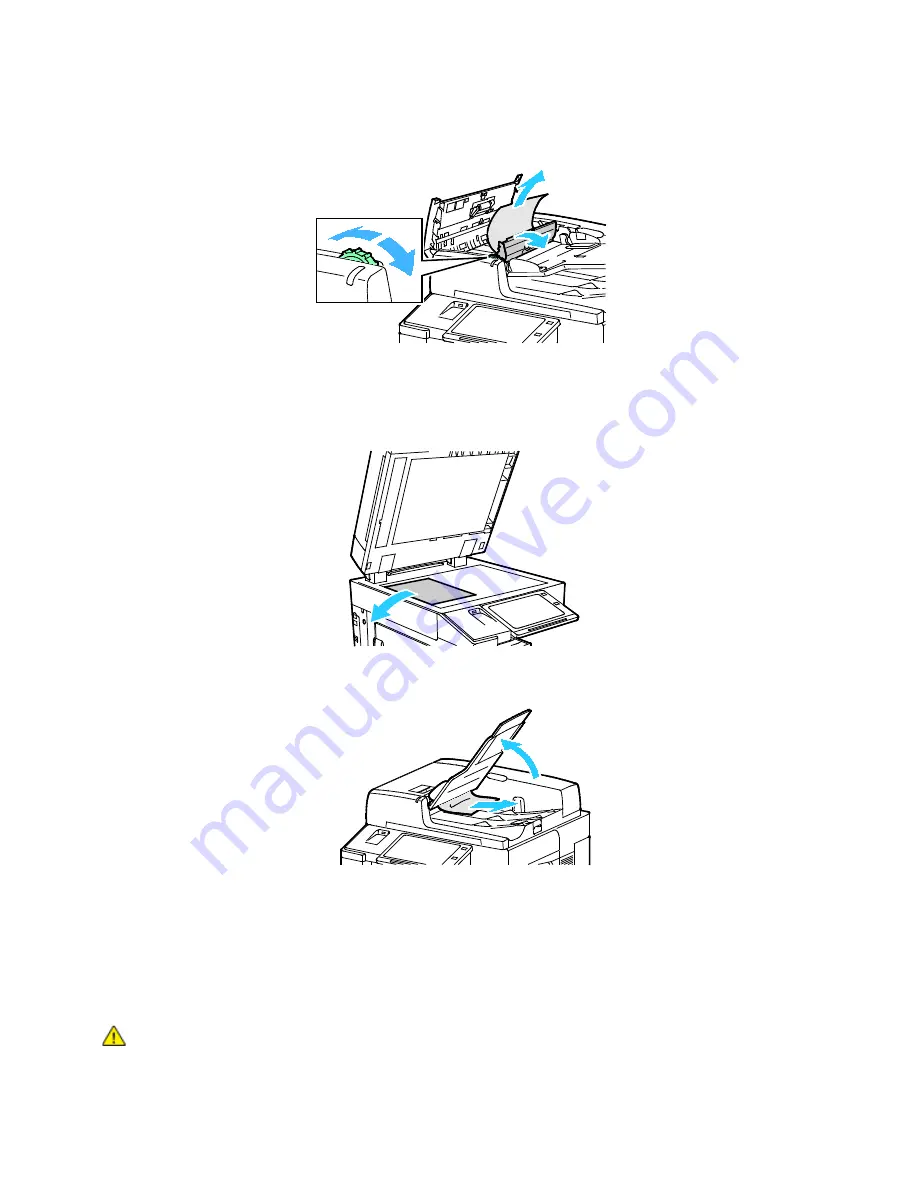
Troubleshooting
254
Xerox
®
AltaLink
®
C80XX Series Multifunction Printer
User Guide
5. To move the original document out of the feeder, turn the green wheel in the direction shown.
Carefully remove the jammed document.
6. Close the inner cover, then close the top cover of the document feeder, pressing it down until it clicks
into place.
7. If the original document is not visible when the document feeder top cover is opened, lift the
document feeder and remove the original document from the document glass.
8. If the original document is not visible when the document feeder is opened, close the document
feeder. Lift up the document feeder tray, then remove the paper.
9. Lower the document feeder tray.
10. If the original document is not wrinkled or torn, load it into the feeder again, following the
instructions on the control panel.
Note:
After clearing a document feeder jam, reload the entire document, including the pages
already scanned. The printer automatically skips the scanned pages and scans the remaining
pages.
CAUTION:
Torn, wrinkled, or folded originals can cause jams and damage the printer.
To copy torn, wrinkled, or folded originals, use the document glass.
















































