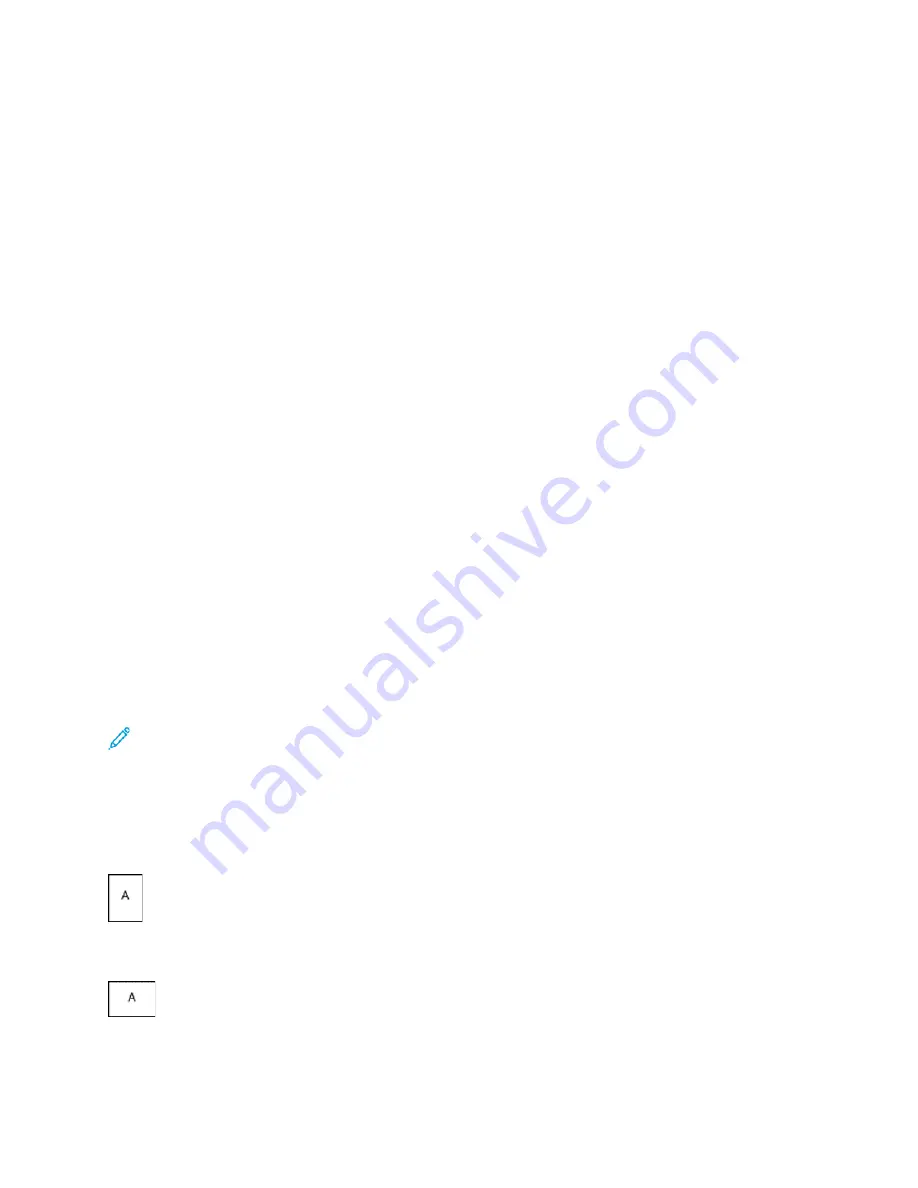
4. Under Text, select an option:
•
Text
: Enter the text in the field, then specify the font.
•
Time Stamp
: Specify the date and time options, then specify the font.
•
Picture
: To locate the picture, click the
Browse
icon.
5. Specify the scaling angle and position of the watermark:
• Select the scaling option that specifies the size of the picture in relation to the original image.
Use the arrows to scale the image in increments of 1%.
• To define the angle of the image on the page, specify the position option or to rotate the
image left or right by increments of 1, use the arrows.
• To define the location of the image on the page, specify the position option, or to move the
image in each direction in increments of 1, use the arrows.
6. Under Layering, select how to print the watermark:
•
Print in Background
: This option prints the watermark behind the text and graphics in the
document.
•
Blend
: This option combines the watermark with the text and graphics in the document. A
blended watermark is translucent, so you can see both the watermark and the document
content.
•
Print in Foreground
: This option prints the watermark over the text and graphics in the
document.
7. Click
Pages
, then select the pages to print the watermark:
•
Print on All Pages
: This option prints the watermark on all pages of your document.
•
Print on Page 1 Only
: This option prints the watermark only on the first page of the
document.
8. If you select a picture as a watermark, specify the lightness settings for the image.
9. Click
OK
.
O
Orriieennttaattiioonn
Orientation allows you to select the direction that the page prints.
• To locate orientation options in Windows, on the Document Options tab, click
Orientation
.
Note:
The orientation setting in your application print dialog box can override the orientation
options in the print driver.
• To locate orientation options on Macintosh, in the Print window, click
Show Details
.
The following options are available:
•
Portrait
: Orients the paper so that the text and images print across the short dimension of the
paper.
•
Landscape
: Orients the paper so that the text and images print across the long dimension of the
paper.
•
Rotated Landscape
: Orients the paper so that the content is rotated 180 degrees and with the
long bottom side up.
Xerox
®
AltaLink
®
B80XX Series Multifunction Printer
User Guide
151
Содержание AltaLink B80 series
Страница 1: ...VERSION 2 0 OCTOBER 2018 702P07210 Xerox AltaLink B80XX Series Multifunction Printer User Guide...
Страница 10: ......
Страница 56: ......
Страница 66: ......
Страница 158: ......
Страница 192: ......
Страница 260: ......
Страница 290: ......
Страница 297: ...Xerox AltaLink B80XX Series Multifunction Printer User Guide 297 D Apps Features...
Страница 309: ......






























