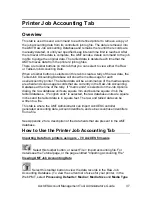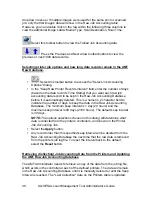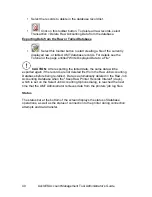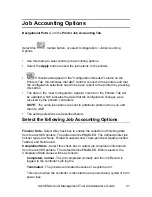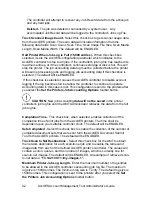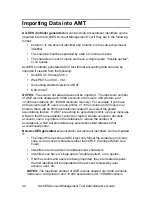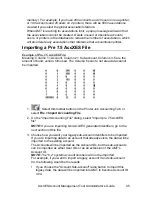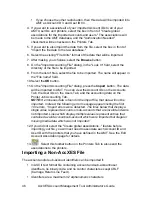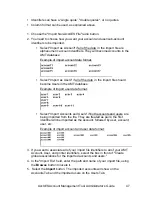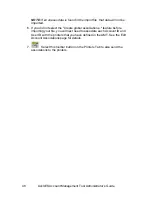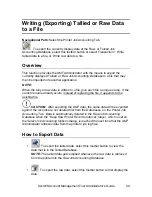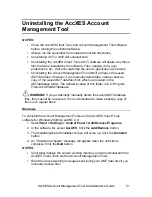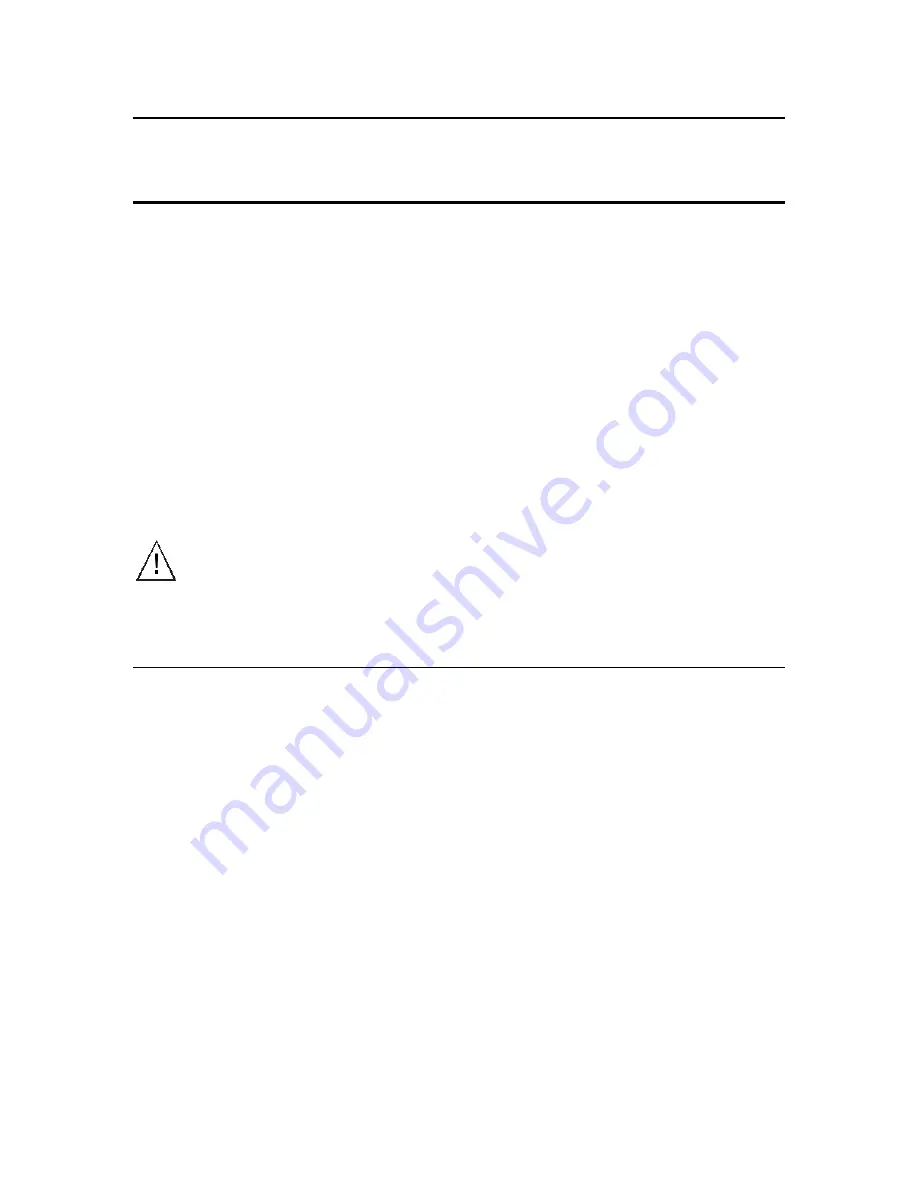
AccXES Account Management Tool Administrator’s Guide
51
Uninstalling the AccXES Account
Management Tool
NOTES:
Ÿ
Close the AccXES Client Tools and Account Management Tool software
before running the uninstall software.
Ÿ
Always run the uninstaller from outside the install directories.
Ÿ
Uninstalling ACT or AMT will uninstall both.
Ÿ
Uninstalling the AccXES Client Tools (ACT) software will delete only those
files that were installed by the software. Files, images, data, user
preferences, etc., that are created by the user or application will remain.
Ÿ
Uninstalling the Account Management Tool (AMT) will leave the saved
AMT data files. However, if you manually delete files, create a backup
copy of the saved AMT data files first, which are located in the
AMTdatabase folder. The default location of this folder is in C:\Program
Files\AccXES\AMTdatabase.
WARNING:
If you accidentally manually delete the saved AMT database
files, they cannot be recovered. It is recommended to make a backup copy of
them on a regular basis.
Windows
To uninstall the Account Management Tools and the AccXES Client Tools
software for Windows 2000/Xp and NT 4.0:
1. Select
Start > Settings > Control Panel > Add/Remove Programs
.
2. In the software list, select
AccXES
. Click the
Add/Remove
button.
3. The InstallAnywhere Uninstaller screen will come up. Click the
Uninstall
button.
4. An "Uninstall Complete" message will appear when the uninstall is
complete. Click the
Quit
button.
NOTES:
Ÿ
Uninstaller deletes the current working directory and will uninstall both the
AccXES Client Tools and the Account Management Tools.
Ÿ
Read the above warning message about losing your AMT data files if you
manually remove files.