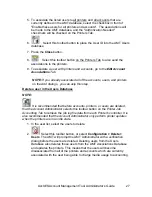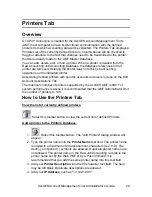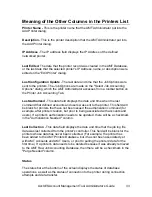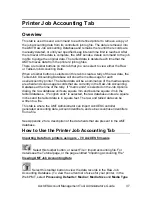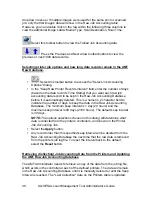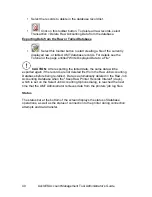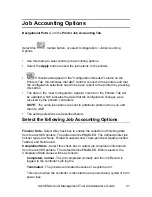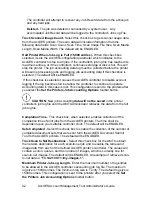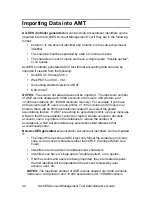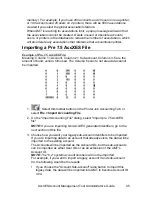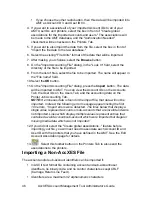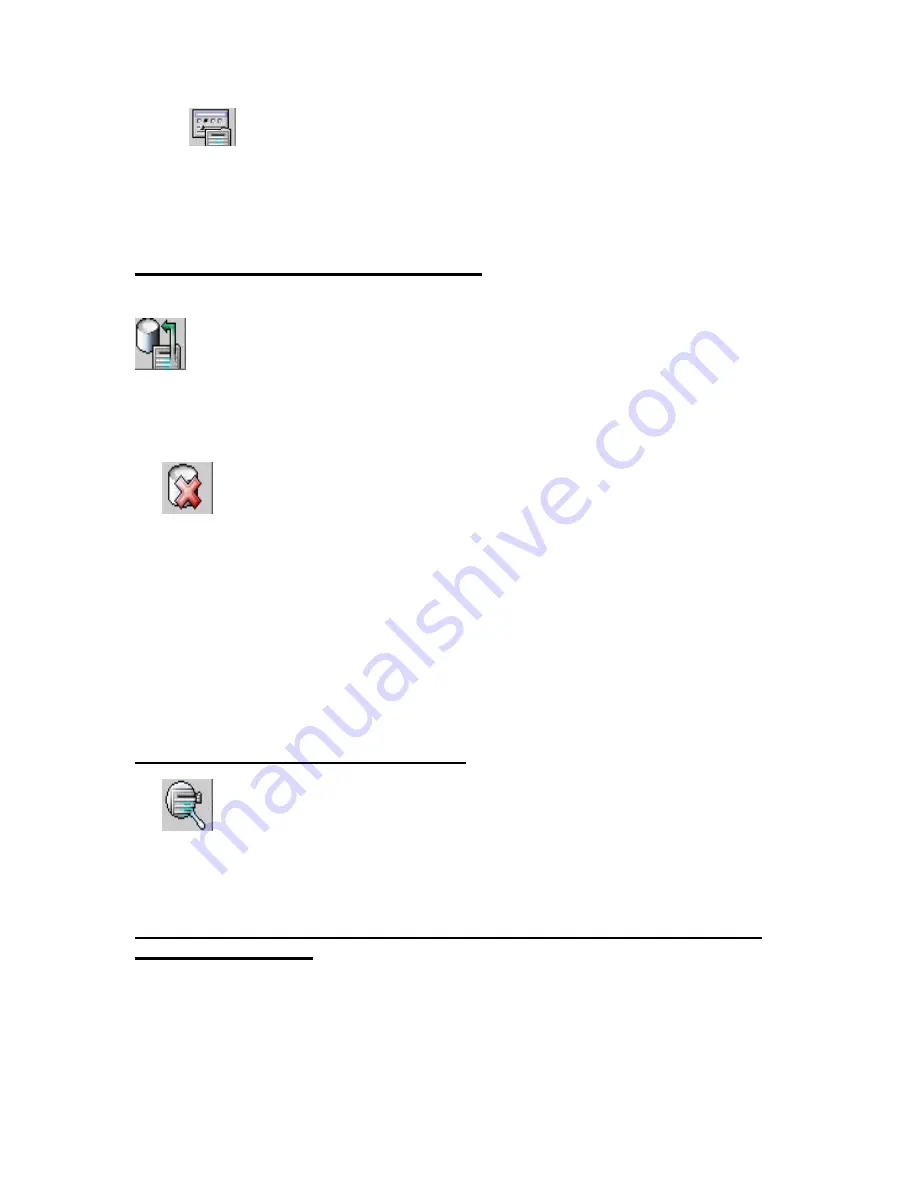
AccXES Account Management Tool Administrator’s Guide
31
Ÿ
Press this button to edit the Printer Name, Printer Description, or IP
Address.
Ÿ
Press the
Save
button, or select
Cancel
to cancel the changes.
Delete a printer in the Printers Database.
NOTE:
It is recommended that before accounts, printers, or users are deleted,
that the Account Administrator selects this toolbar button on the Printer Job
Accounting Tab to retrieve the job log file data from each Printer's controller. It is
also recommended that the Account Administrator only perform printer updates
when the printers are in an idle state.
1.
Select the printers in the printer list, then select this toolbar button, or
Configuration > Delete > Printer
. The AMT will show a verification dialog
before the printers are deleted. This dialog warns the AMT Administrator to
collect the printers' job log file prior to deleting the printer. Deleting a printer
removes it from the AMT Printers Database and it will no longer show in the
Associations Database. The command does not remove the defined accounts
and users from the printer.
2. The AMT does not have a means to disable job accounting. Therefore you
must set the Account Mode to DISABLED at the scanner, on the Web PMT
Accounting Page, or in the pri nter user interface, to disable it on both the
printer and scanner.
Find a printer in the Printers Database.
1.
Select this toolbar button. The
Find Printer dialog
window will
appear.
2. Type in the
Printer Name
that you are searching for and press the
Search
button.
Perform validation, update, and data purge maintenance for columns that
contain checkmarks.
Notice if any of the columns have checkmarks in them. If they do, then you need
to make the updates indicated below.