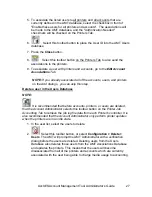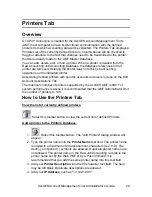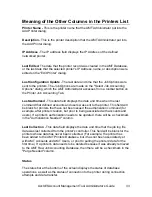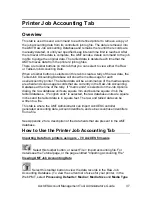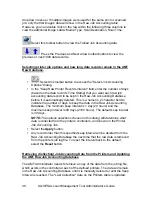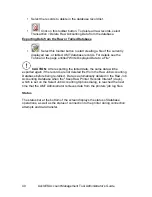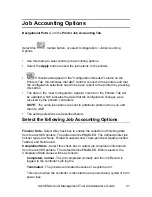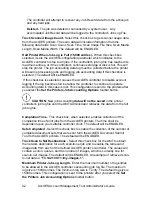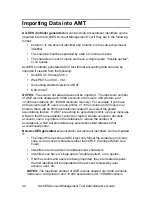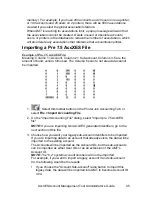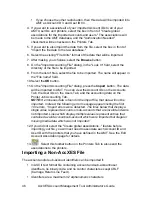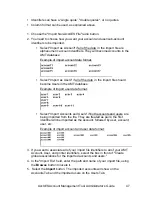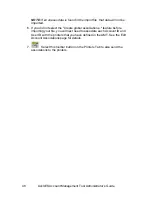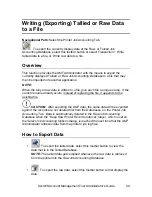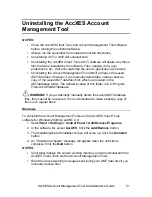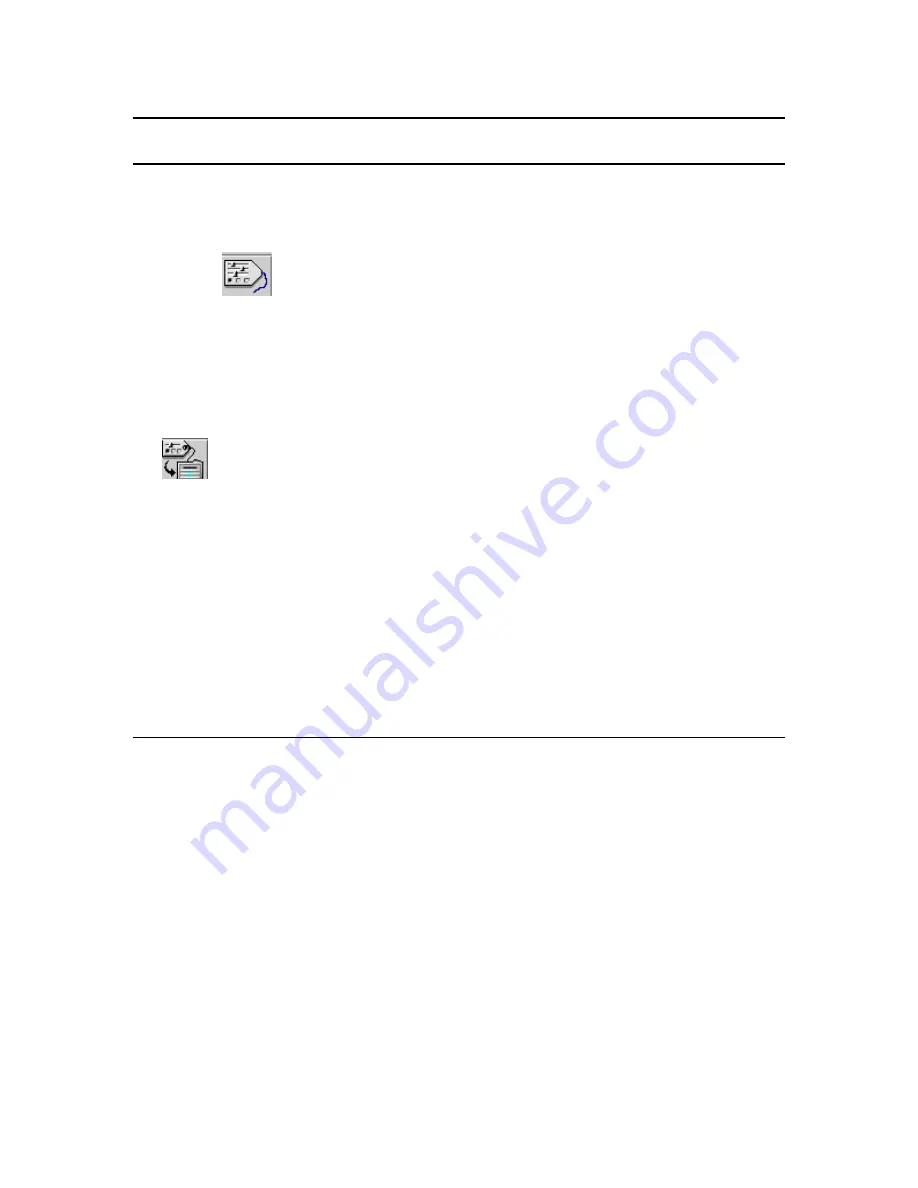
AccXES Account Management Tool Administrator’s Guide
41
Job Accounting Options
Navigational Path:
Go to the
Printer Job Accounting Tab
.
Select this
toolbar button, or select Configuration > Job Accounting
Options.
Ÿ
Use this dialog to select printer job accounting options.
Ÿ
Select the
Apply
button to send the job options to the printers.
Ÿ
If checkmarks appear in the “Configuration Needed” column on the
Printers Tab, this indicates that AMT couldn’t connect to the printers and that
the configuration selections need to be been resent to the printers by pressing
this button.
Ÿ
The date in the “Last Configuration Update” column on the Printers Tab will
be updated, which indicates the date that the configuration changes were
received by the printers’ controllers.
NOTE:
The same job options are sent to additional printers when you add
them to AMT.
Ÿ
The setting selections are described below.
Select the following Job Accounting Options
Finisher Data
- Select this check box to enable the collection of finishing data
from the AccXES printers. The defa ult will be ENABLED. The defined printer job
finisher types are: None, Folded, Dual-punched, Triple -punched, Quad-punched,
Tabbed, and Reinforced.
Completion State
- Select this check box to collect job completion information
from the AccXES printers. The default will be ENABLED. When selected, the
Completion State values will be as follows:
Completed, normal
- The job completed normally and the Job Record is
logged to the controller's job log file.
Terminated
- The job was terminated because of a system error.
This occurs when the controller is rebooted due to power being cycled or from
power loss.