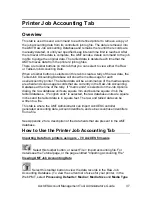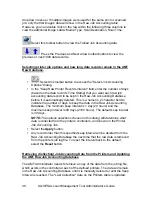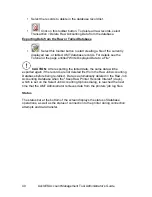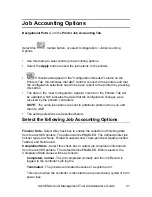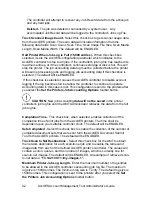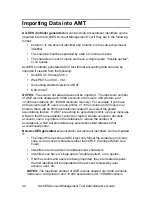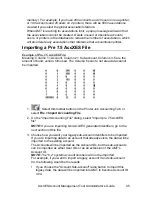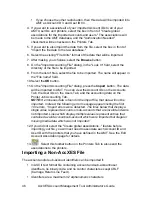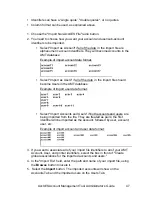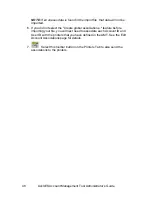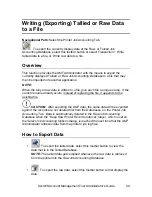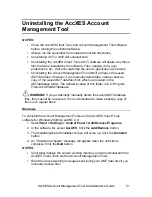AccXES Account Management Tool Administrator’s Guide
50
Ÿ
To export the currently displayed data select this toolbar button.
Ÿ
On the
Write Displayed Data to a File
dialog, select the Delimiter and
Quotes values for exporting the currently viewed Tallied Job Accounting
Database. The Delimiter options are tab, space, or comma, with the
default being
Tab
. The options for Quotes are single quotes, double
quotes, or none. The default is
None
.
Ÿ
In the
Output File
field, type in the file name to use when saving the
exported file, or select the
Browse
button. On the “Save Account
Information” screen, in the “Look In” field, double click on the directory
where you want the data saved. In the “File Name” field, type in the file
name with the file extension. For example,
Data1.txt
for a text file, or
Data1.xls
for an Excel file. Select the
OK
button. On the "Write
Displayed Data to a File", select
Save
to confirm your choice.
NOTE:
Be sure to save your newly tallied data to a new file. If you try
saving the data to a previously saved data file, you will be asked if you
want to overwrite the file.
Ÿ
The saved file can now be opened, or imported into another application to
create reports, etc. The column headers will show in the exported file.