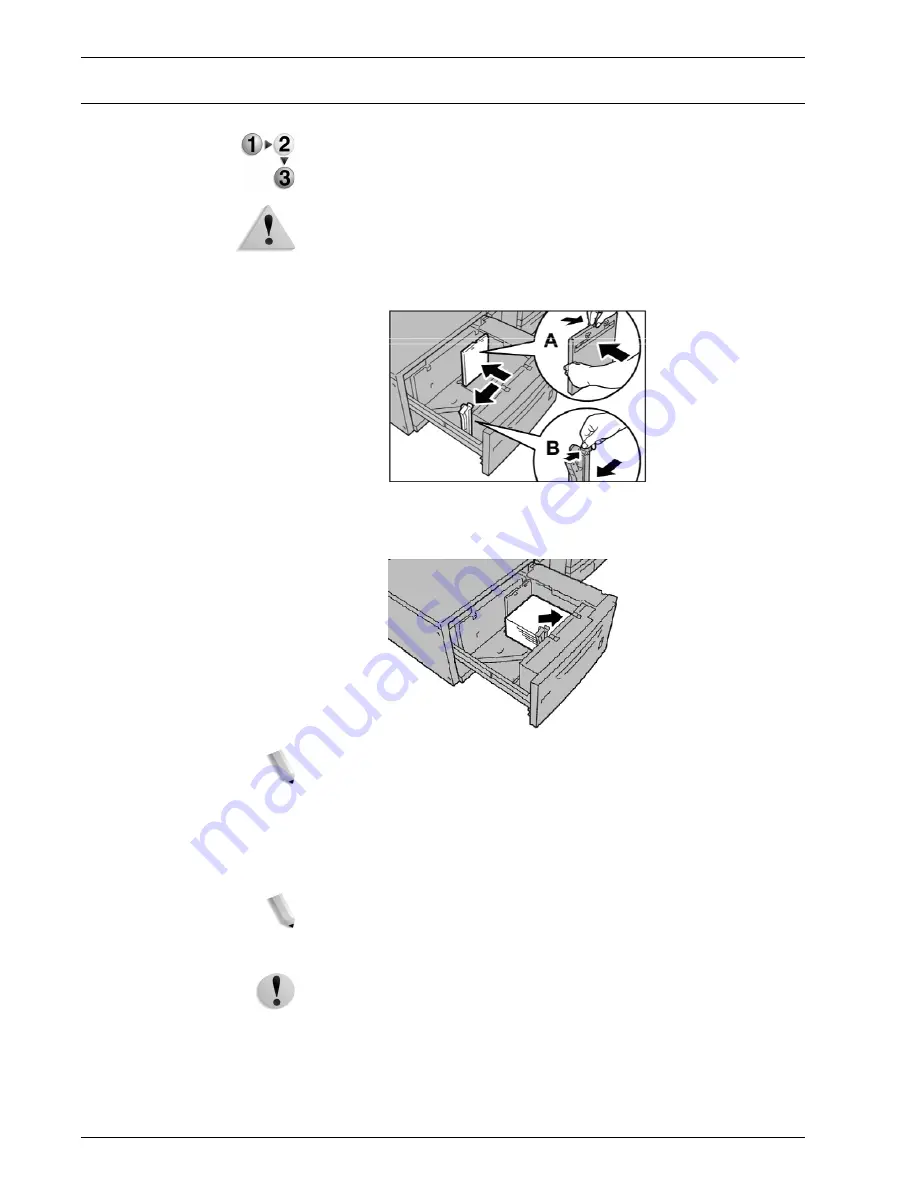
Xerox 4595 Copier/Printer Getting Started
3-6
3. Loading Paper
Load paper in the optional Oversized High Capacity Feeder (Tray 6)
1. Pull out the tray towards you until it stops.
WARNING:
When pulling out the paper tray, do it slowly. If pulled
out with too much force, the tray can hit and injure your knees.
2. Squeeze the handle on the paper guide (A) and slide the guide
to the desired paper size. Squeeze the handle on the paper
guide (B) and slide the guide to the desired paper size.
3. Fan the sheets before loading them into the tray. With the side
to be printed on facing up, load and align the paper stack in
the lower right corner of the tray as shown below.
NOTE:
Do not load paper exceeding the maximum fill line. Doing
so might cause paper jams or machine malfunctions. When
loading drilled stock, place the paper with its drilled side to the
right. When loading tab stock, place the tabs to the left.
4. Slide both paper guides to just touch the edges of the paper
stack.
NOTE:
Position the paper guides correctly to match the paper
size. If the position of the paper guide is not correct, the paper
may not be fed properly and paper jams may occur.
CAUTION:
For paper heavier than 256 gsm, slide both Paper
Weight Switches to the heavier weight position (257 - 300 gsm).
Failure to do so may result in paper jams.
Содержание 4595
Страница 1: ...Xerox4595Copier Printer Getting Started Version 1 0 April 2007 701P46804...
Страница 6: ...Xerox 4595 Copier Printer Getting Started iv Table of contents...
Страница 12: ...Xerox 4595 Copier Printer Getting Started 1 6 1 Product Overview 14 15 16 17 18 19 20 21 22 23 24 25 26...
Страница 38: ...Xerox 4595 Copier Printer Getting Started 2 16 2 Basic Operation...
Страница 71: ......
Страница 72: ......














































