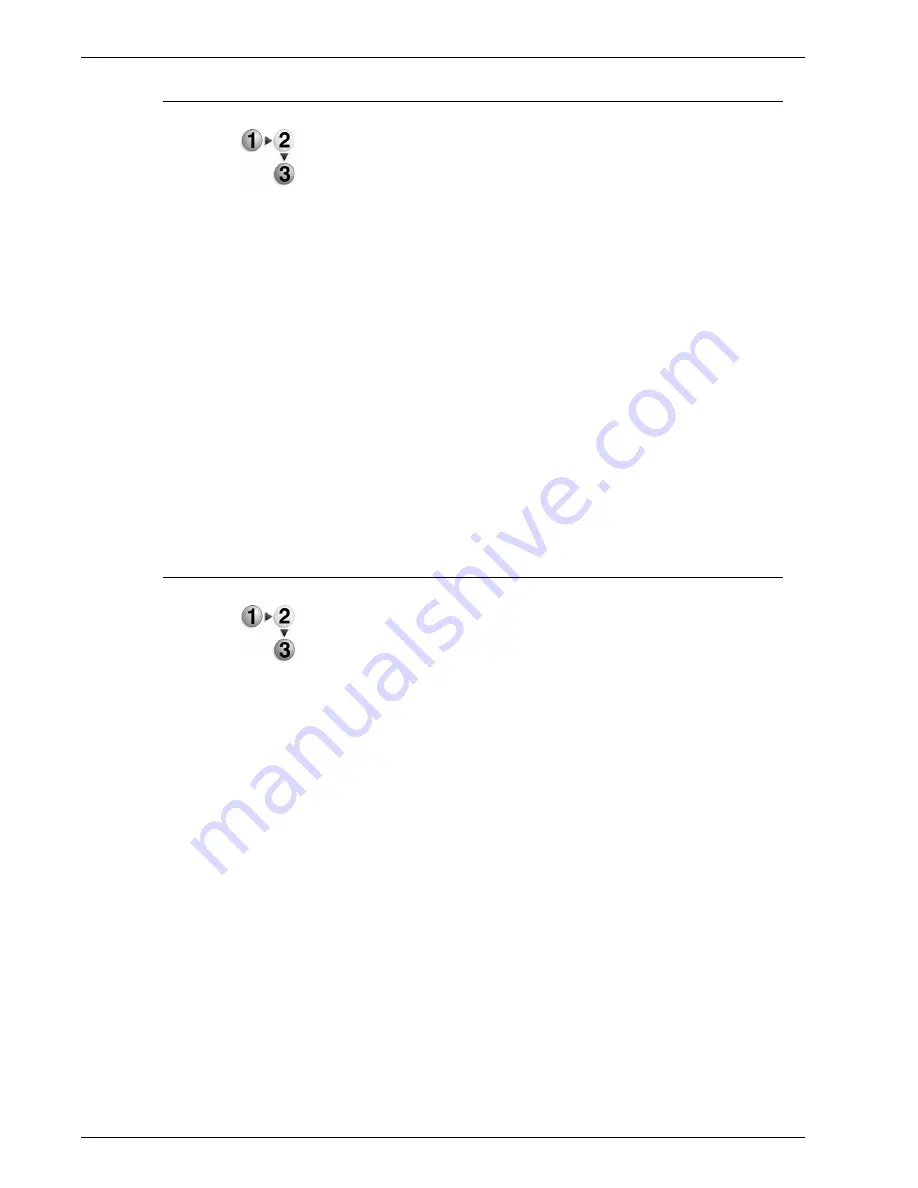
Xerox 4595 Copier/Printer Getting Started
3-14
3. Loading Paper
Network print on tabs with the PCL print driver
1. From your computer, open the desired document to print.
2. Select
File > Print
.
3. Select the desired printer
4. Select
Properties
.
5. For
Paper/Output
, select:
•
Paper Size
= 8.5 x 11”/A4
•
Output Size
= 8.5 x 11”/A4
6. Select the
Tray/Layout
tab.
7. For
Paper Source
, select the desired tray (where tabs are
loaded).
8. Select the
Detailed Settings
tab.
9. For
Items:
, scroll to and select
Tab Margin Shift
.
10. Select
On
for
Settings for:/Tab Margin Shift
.
11. Select
OK
to save and close the
Properties
window.
12. Select the desired copies/quantity and
OK
to print the job.
Network print on tabs with the PS print driver
1. From your computer, open the desired document to print.
2. Select
File > Print
.
3. Select the desired printer.
4. Select
Properties
.
5. For
Paper/Output
, select:
•
Paper Size
= 8.5 x 11”/A4
•
Paper Source
= Automatically select or Manual Feed
•
Paper Type
= Tab Stock 1 or Tab Stock 2
6. Select
OK
to save and close the
Properties
window.
7. Select the desired copies/quantity and
OK
to print the job.
Содержание 4595
Страница 1: ...Xerox4595Copier Printer Getting Started Version 1 0 April 2007 701P46804...
Страница 6: ...Xerox 4595 Copier Printer Getting Started iv Table of contents...
Страница 12: ...Xerox 4595 Copier Printer Getting Started 1 6 1 Product Overview 14 15 16 17 18 19 20 21 22 23 24 25 26...
Страница 38: ...Xerox 4595 Copier Printer Getting Started 2 16 2 Basic Operation...
Страница 71: ......
Страница 72: ......






























