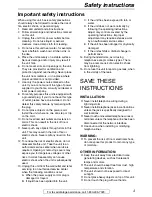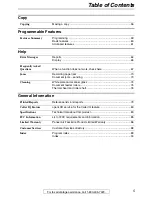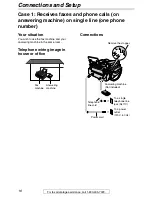Operating Instructions
Flat-Bed-Plain Paper Fax and Copier
Model No.
KX-FB421
General Information
Please read these Operating
Instructions before using the unit
and save for future reference.
This model is designed to be
used only in the U.S.A.
FOR FAX ADVANTAGE ASSISTANCE:
– CALL
1-800-HELP-FAX (1-800-435-7329)
– E-MAIL TO
for customers in the U.S.A. or Puerto
Rico
– REFER TO
www.panasonic.com
for customers in the U.S.A. or Puerto
Rico