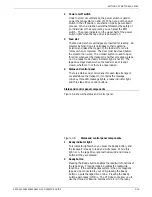SETTING UP PRINT JOB SOURCES
•
Step switch
When the magnetic tape drive is in diagnostic test mode,
press the Step switch to advance diagnostic test numbers. If
the magnetic tape drive is online, there is no response
because the maintenance and diagnostic functions do not
operate in the online mode.
•
Execute switch
When the magnetic tape drive is in diagnostic test mode,
press the Execute switch to start the diagnostic test indicated
by the numbers in the two-digit display window. If the
magnetic tape drive is online.
•
CE switch
This switch aids the service representative with special
diagnostics. If the magnetic tape drive is online, there is no
response because the maintenance/diagnostic functions do
not operate in the online mode.
CAUTION: This switch is used for higher-level diagnostics,
which only a service representative can interpret. Improper
use could cause incorrect status codes and responses, or
information on the magnetic tape could be destroyed.
Powering on the tape drive
Follow these steps to power on the tape drive:
1. Open the tape transport door. The power switch is located
in the upper-right corner of the tape deck.
2. Press down the side of the Power switch marked 1.
Loading a 9-track tape
Follow these steps to load a 9-track tape:
1. Press the large button in the center of the supply hub (the
latch release) to unlock the hub. Place the job tape reel
firmly on the hub, with the read/write ring side (if applicable)
facing away from you.
XEROX 4050/4090/4450/4650 LPS OPERATOR GUIDE
3-9
Содержание 4050
Страница 1: ...XEROX Xerox 4050 4090 4450 4650 Laser Printing Systems Operator Guide April 1995 720P94000...
Страница 9: ...TABLE OF CONTENTS Glossary GLOSSARY 1 Index INDEX 1 XEROX 4050 4090 4450 4650 LPS OPERATOR GUIDE ix...
Страница 10: ......
Страница 14: ......
Страница 66: ......
Страница 88: ......
Страница 116: ......
Страница 144: ......