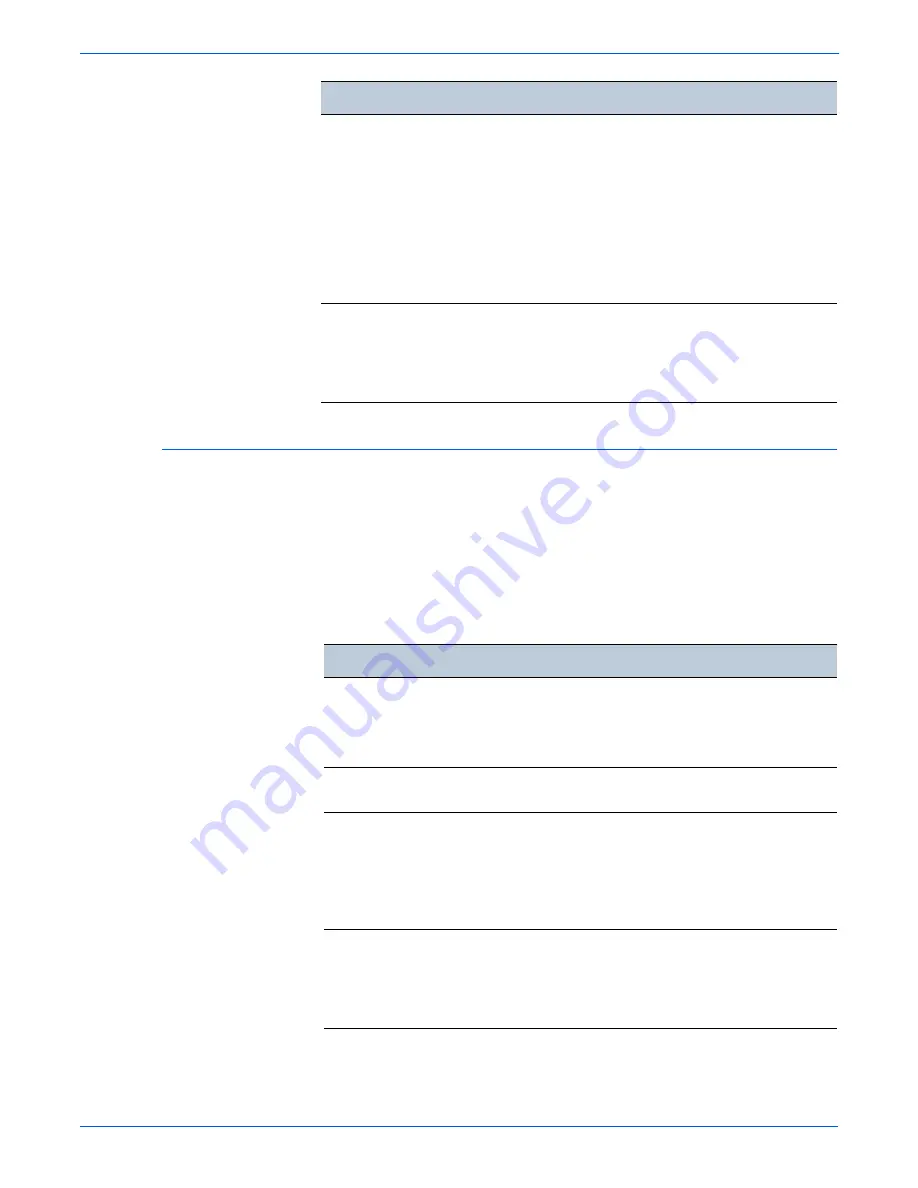
4-28
WorkCentre 3210/3220 Multifunction Printer Service Manual
General Troubleshooting
Common PostScript Problems
The following errors are PostScript language specific that may occur when
multiple printer languages are being used.
Note
To receive a printed or screen displayed message when PostScript errors
occur, open the Print Options window and click the appropriate selection
next to the PostScript errors section.
“Unable to open mfp port
device file” when printing a
document.
Avoid changing print job parameters (via LPR GUI, for
example) while a print job is in progress. Known
versions of CUPS server break the print job whenever
print options are changed and then try to restart the job
from the beginning.
Since Unified Linux driver locks mfp port while printing,
the abrupt termination of the driver keeps the port
locked and therefore unavailable for subsequent print
jobs. If this situation occurred, try to release the mfp
port.
When printing a document
over the network in SuSE
9.2, the printer does not
print.
The CUPS (Common Unix Printing System) version
distributed with SuSE Linux 9.2 (cups-1.1.21) has a
problem with IPP (Internet Printing Protocol) printing.
Use the socket printing instead of IPP or install the later
version of CUPS (cups-1.1.22 or higher).
Condition
Possible Cause
Solutions
PostScript file does not
print.
The PostScript driver
may not be installed
correctly.
■
Print a Configuration page
and verify that the
PostScript version is
available for printing.
■
Install the PostScript driver.
“Limit Check Error”
message is displayed.
The print job was too
complex.
Change the complexity of the
print job.
A PostScript error page
prints.
Print job may not be
PostScript.
Make sure that the print job is
a PostScript job. Check to see
whether the software
application expected setup or
PostScript header file to be
sent to the printer.
When printing a document
using a Macintosh with
Acrobat Reader 6.0 or
higher, colors print
incorrectly.
The resolution setting
in the printer driver
may not be matched
with that in Acrobat
Reader.
Make sure that the resolution
setting in your printer driver
matches information in
Acrobat Reader.
Condition
Solutions
Содержание 3210 - workcentre b/w laser
Страница 1: ...WorkCentre 3210 3220 Multifunction Printer WorkCentre 3210 3220 Service Manual ...
Страница 2: ......
Страница 22: ...xx WorkCentre 3210 3220 Multifunction Printer Service Manual ...
Страница 56: ...1 26 WorkCentre 3210 3220 Multifunction Printer Service Manual General Information ...
Страница 92: ...2 36 WorkCentre 3210 3220 Multifunction Printer Service Manual Theory of Operation ...
Страница 200: ...5 42 WorkCentre 3210 3220 Multifunction Printer Service Manual Print Quality Troubleshooting ...
Страница 201: ...6 Chapter Adjustments and Calibrations In this chapter Adjustments ...
Страница 204: ...6 4 WorkCentre 3210 3220 Multifunction Printer Service Manual Adjustments and Calibrations ...
Страница 205: ...7 Chapter Cleaning and Maintenance In this chapter Service Maintenance Procedure Cleaning Maintenance ...
Страница 214: ...7 10 WorkCentre 3210 3220 Multifunction Printer Service Manual Cleaning and Maintenance ...
Страница 342: ...8 128 WorkCentre 3210 3220 Multifunction Printer Service Manual Service Parts Disassembly ...
Страница 380: ...9 38 WorkCentre 3210 3220 Multifunction Printer Service Manual Parts List ...
Страница 381: ...10 Chapter Wiring Component Locator Diagrams Plug Jack Locators System Connections Wiring Diagrams ...
Страница 401: ...A Appendix Reference Contents WorkCentre 3210 3220 Menu Map Tech Mode Menu Map Acronyms and Abbreviations ...
Страница 414: ...1 8 WorkCentre 3210 3220 Multifunction Printer Service Manual Index ...
Страница 415: ......
















































