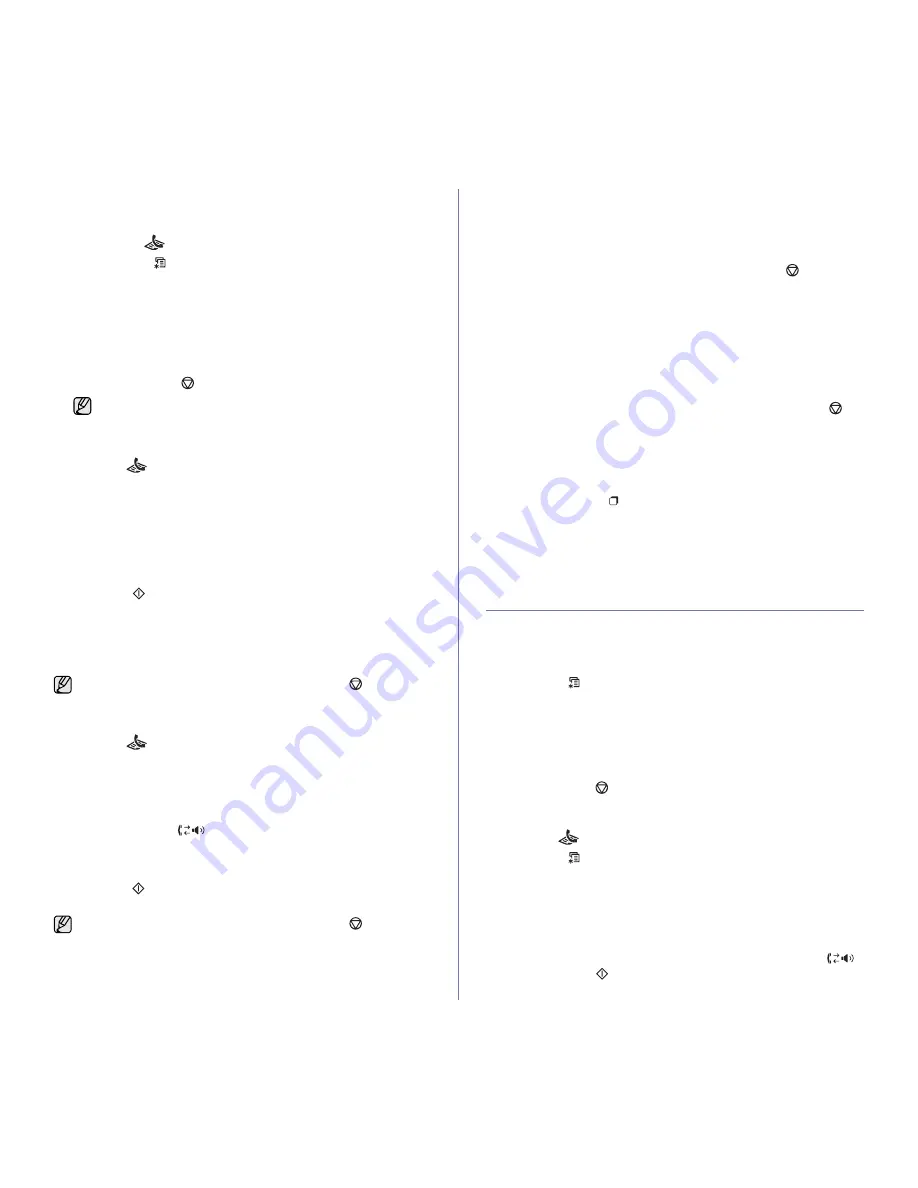
Faxing
_ 49
Darkness
You can select the default contrast mode to fax your originals lighter or
darker.
1.
Press
Fax
.
2.
Press
Menu
until
Fax Feature
appears on the bottom line of the
display and press
OK
.
3.
Press the left/right arrow until
Darkness
appears and press
OK
.
4.
Press the left/right arrow until the option you want appears and press
OK
.
•
Light:
Works well with dark print.
•
Normal:
Works well with standard typed or printed originals.
•
Dark:
Works well with light print.
5.
Press
Stop/Clear
to return to ready mode.
Sending a fax automatically
1.
Press
Fax
.
2.
Load originals face up into the ADF, or place a single original face down
on the scanner glass.
For details about loading an original, see page 32.
Ready to Fax
appears on the top line of the display.
3.
Adjust the resolution and the darkness to suit your fax needs.
4.
Enter the receiving fax machine’s number.
You can use speed buttons, speed dial numbers, or group dial numbers.
For details about storing and searching for a number, see page 56.
5.
Press
Start
.
6.
If an original is placed on the scanner glass, select
Yes
to add another
page. Load another original and press
OK
.
7.
When you have finished, select
No
at the
Another Page?
prompt.
After the number is dialed, the machine begins sending the fax when the
receiving fax machine answers.
Sending a fax manually
1.
Press
Fax
.
2.
Load originals face up into the ADF, or place a single original face down
on the scanner glass.
For details about loading an original, see page 32.
3.
Adjust the resolution and the darkness to suit your fax needs. See page
48.
4.
Press
On Hook Dial
. You hear a dial tone.
5.
Enter the receiving fax machine’s number.
You can use speed buttons, speed dial numbers, or group dial numbers.
For details about storing and searching for a number, see page 56.
6.
Press
Start
when you hear a high-pitched fax signal from the remote
fax machine.
Confirming a transmission
When the last page of your original has been sent successfully, the machine
beeps and returns to ready mode.
When something goes wrong while sending your fax, an error message
appears on the display. For a list of error messages and their meanings, see
page 73. If you receive an error message, press
Stop/Clear
to clear the
message and try to send the fax again.
You can set your machine to print a confirmation report automatically each
time sending a fax is completed. For further details, see page 55.
Automatic redialing
When the number you have dialed is busy or there is no answer when you
send a fax, the machine automatically redials the number every three
minutes, up to seven times according to the factory default settings.
When the display shows
Retry Redial?
, press
OK
to redial the number
without waiting. To cancel the automatic redialing, press
Stop/Clear
.
To change the time interval between redials and the number of redial
attempts. See page 55.
Redialing the last number
To redial the number you called last:
1.
Press
Redial/Pause
.
2.
When an original is loaded in the ADF, the machine automatically begins
to send.
If an original is placed on the scanner glass, select
Yes
to add another
page. Load another original and press
OK
. When you have finished,
select
No
at the
Another Page?
prompt.
RECEIVING A FAX
Selecting the paper tray
After loading the print media for fax output, you have to select the paper tray
you will use for the fax reception.
1.
Press
Menu
until
System Setup
appears on the bottom line of the
display and press
OK
.
2.
Press the left/right arrow until
Paper Setup
appears and press
OK
.
3.
Press the left/right arrow until
Paper Source
appears and press
OK
.
4.
Press the left/right arrow until
Fax Tray
appears and press
OK
.
5.
Press the left/right arrow until the paper tray you want appears and
press
OK
.
6.
Press
Stop/Clear
to return to ready mode.
Changing receiving modes
1.
Press
Fax
.
2.
Press
Menu
until
Fax Setup
appears on the bottom line of the
display and press
OK
.
3.
Press the left/right arrow until
Receiving
appears and press
OK
.
4.
Press
OK
when
Receive Mode
appears.
5.
Press the left/right arrow until the fax reception mode you want appears.
•
In
Fax
mode, the machine answers an incoming fax call and
immediately goes into the fax reception mode.
•
In
Tel
mode, you can receive a fax by pressing
On Hook Dial
and then
Start
. You can also pick up the handset of the extension
phone and then press the remote receive code. See page 50.
The darkness setting is applied to the current fax job. To change
the default setting, see page 55.
When you want to cancel a fax job, press
Stop/Clear
at any time
while sending.
When you want to cancel a fax job, press
Stop/Clear
at any time
while sending.
















































