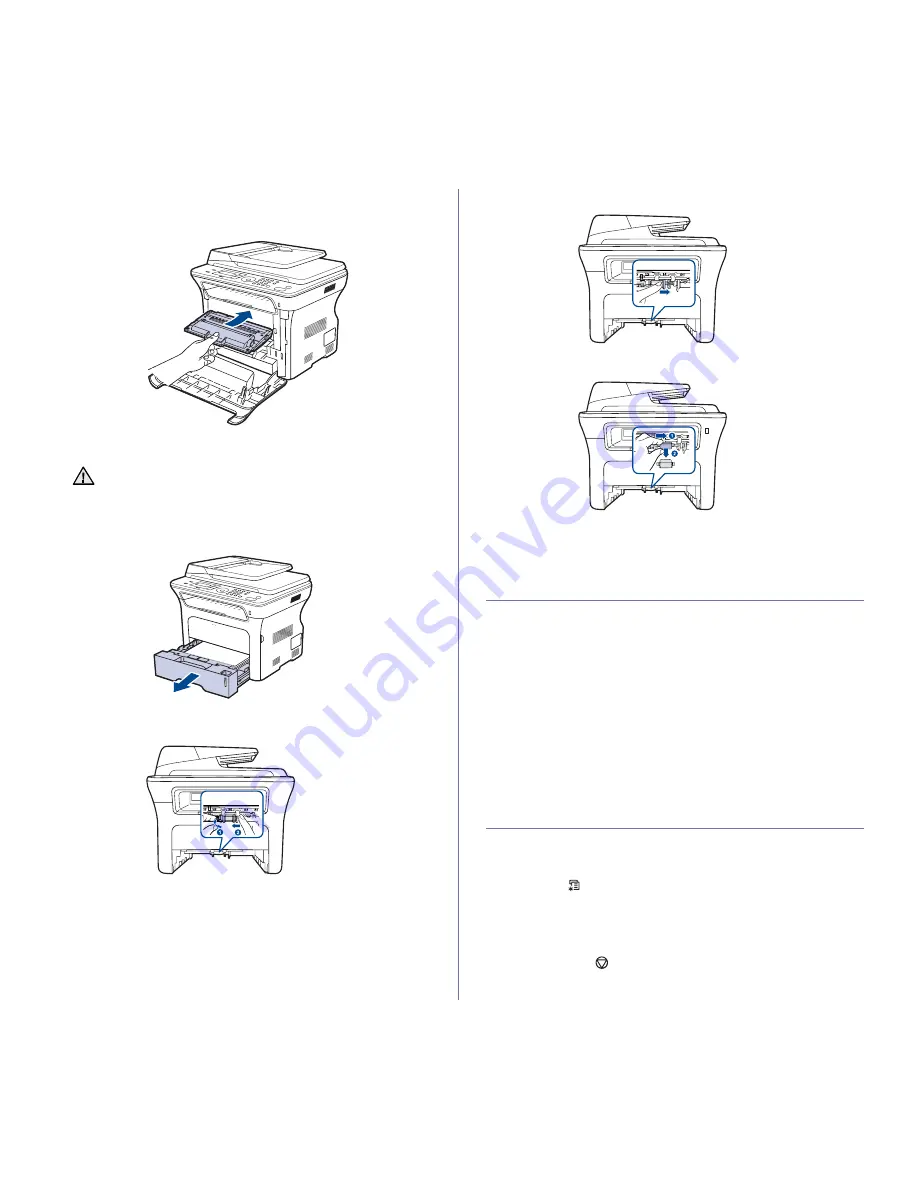
68 _
Maintenance
5.
Insert a new transfer roller into place.
6.
Grasp the handles on the print cartridge. Insert the cartridge until it clicks
into place.
7.
Close the front cover. Make sure the cover is securely latched, and then
turn the machine on.
Replacing the pick up roller
1.
Pull the tray open.
2.
Release the latch of pick up roller unit with your finger and hold it slide
the pick up roller unit to the left.
3.
Slide the right guide of the pick up roller unit to the right.
4.
Position the pick up roller in the middle and pull it down to release.
5.
Replace the new pick up roller and fasten it by doing steps reverse.
6.
Insert the tray back into the machine.
MANAGING YOUR MACHINE FROM THE
WEBSITE
If you have connected your machine to a network and set up TCP/IP
network parameters correctly, you can manage the machine via Xerox’s
CentreWare IS
, an embedded web server. Use
CentreWare IS
to:
•
View the machine’s device information and check its current status.
•
Change TCP/IP parameters and set up other network parameters.
•
Change the printer properties.
•
Set the machine to send email notifications to let you know the
machine’s status.
•
Get support for using the machine.
To access
CentreWare IS
:
1.
Start a web browser, such as Internet Explorer, from Windows.
2.
Enter the machine IP address (http://xxx.xxx.xxx.xxx) in the address
field and press the
Enter
key or click
Go
.
Your machine’s embedded website opens.
CHECKING THE MACHINE’S SERIAL NUMBER
When you call for service or register as a user on the Xerox website, the
machine’s serial number may be required.
You can check the serial number by taking the following steps:
1.
Press
Menu
until
System Setup
appears on the bottom line of the
display and press
OK
.
2.
Press the left/right arrow until
Maintenance
appears and press
OK
.
3.
Press the left/right arrow until
Serial Number
appears and press
OK
.
4.
Check your machine’s serial number.
5.
Press
Stop/Clear
to return to ready mode.
If the front cover is not completely closed, the machine will not
operate.






























