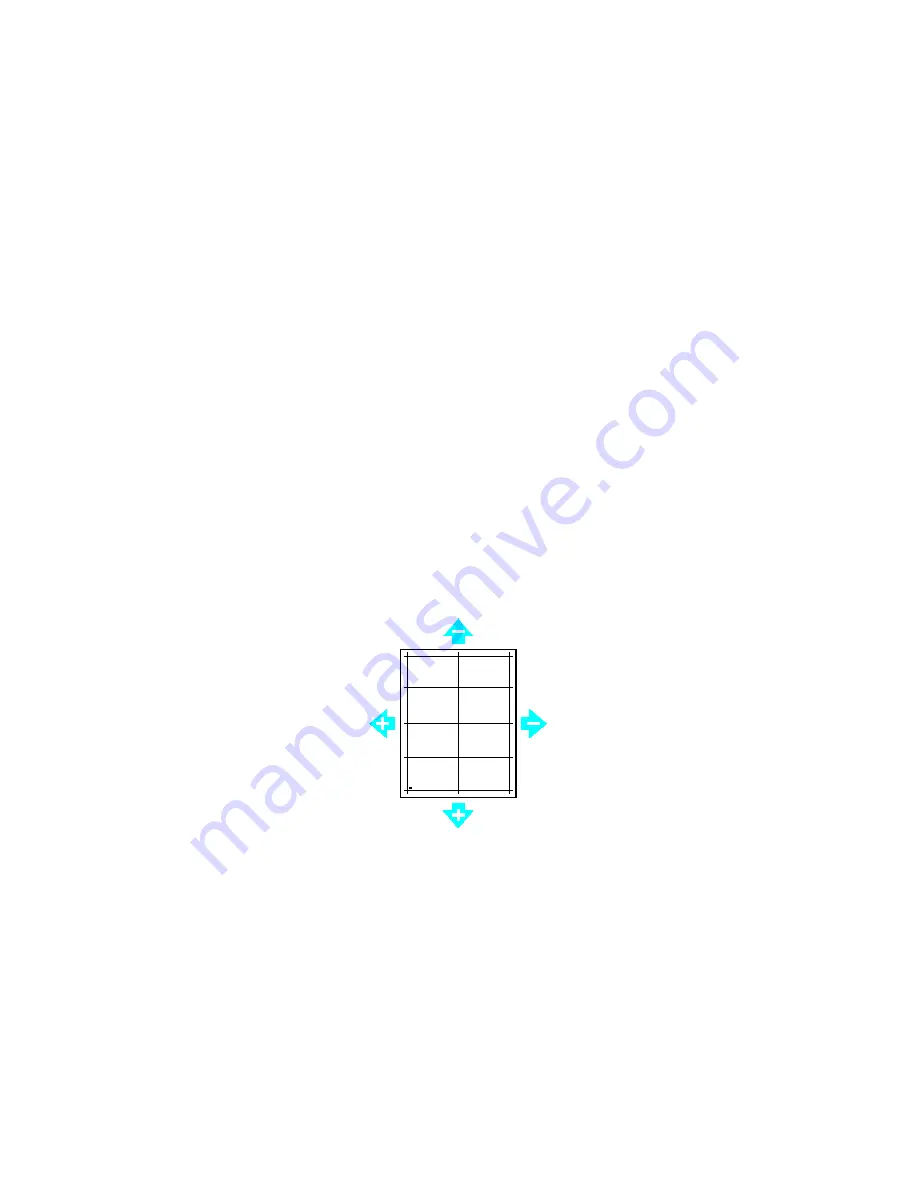
Maintenance
Xerox
®
VersaLink
®
C405 Color Multifunction Printer 175
User Guide
10.
For Side 2, measure the distance of the printed image from the top, bottom, left, and right edges.
11.
If the image is centered, no adjustment is required. If not centered, adjust the paper registration.
For details, refer to Performing a Paper Registration Adjustment.
Performing a Paper Registration Adjustment
1.
At the printer control panel, press the
Home
button.
2.
Log in as administrator. For details, refer to the System Administrator Guide at
www.xerox.com/office/VLC405docs
3.
Touch
Device
>
Support
>
Image Position
.
4.
To adjust registration, select the source paper tray.
a.
Touch
Paper Supply
.
b.
Touch the desired tray.
5.
Using the chart printed in Verifying Paper Registration, select the side for registration.
a.
For adjusting Side 1, touch
Adjusted Side
, then touch
Side 1
.
b.
For adjusting Side 2, touch
Adjusted Side
, then touch
Side 2
.
6.
To adjust the registration, touch
Lead/Side Registration
.
a.
To adjust the side-to-side registration, for
Side Registration
, touch Plus (
+
) or Minus (
-
).
b.
To adjust the top-to-bottom registration, for
Lead Registration
, touch Plus (
+
) or Minus (
-
).
For reference, position the chart so that Side-1 or Side-2 dots are at the bottom of the page.
•
For Lead Registration, a positive value shifts the image down the page.
•
For Side Registration, a positive value shifts the image to the left.
7.
To save your settings, touch
OK
.
8.
As needed, repeat steps 4 through 6 to enter additional values.
9.
Print another sample page, then repeat the process until you complete the registration corrections.
10.
To return to the Home screen, press the
Home
button.
Содержание 095205841718
Страница 1: ...Xerox VersaLink C405 Color Multifunction Printer User Guide...
Страница 10: ......
Страница 52: ......
Страница 171: ...Maintenance Xerox VersaLink C405 Color Multifunction Printer 171 User Guide 6 Close the rear door...
Страница 244: ......






























