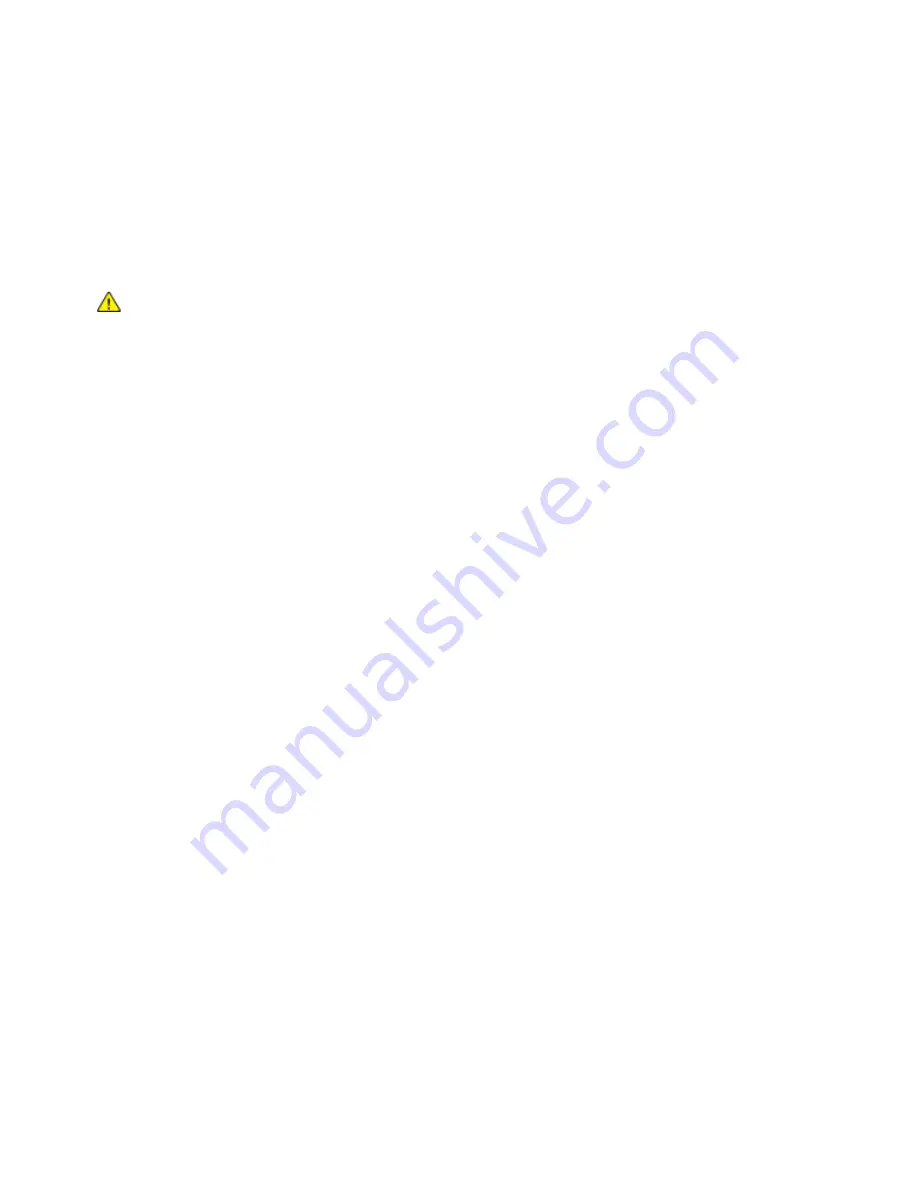
Xerox
®
Apps
Xerox
®
VersaLink
®
C405 Color Multifunction Printer 111
User Guide
8.
Adjust scanning features as needed.
9.
To begin the scan, press
Scan
.
The printer scans your images to the folder that you specified.
10.
If you are scanning from the document glass, when prompted, to finish, touch
Done
or to scan
another page, touch
Add Page
.
Note:
If you are scanning a document from the automatic document feeder, a prompt does not
appear.
WARNING:
Do not remove the USB Flash drive while the device is scanning and processing the
job. If you remove the Flash drive before the transfer is complete, the file can become unusable
and other files on the drive can be damaged.
11.
To return to the Home screen, press the
Home
button.
Printing From a USB Flash Drive
You can print a file stored on a USB Flash drive. The USB port is on the front of the printer.
Notes:
•
If the device is in Power Saver mode, before proceeding with the Print job, to wake the device,
press the Power Saver button.
•
Only USB Flash drives formatted to the typical FAT32 file system are supported.
To print from a USB Flash drive:
1.
Insert the USB Flash drive into the USB memory port on the printer.
2.
At the USB Drive has been detected screen, touch
Print from USB
.
Note:
If this feature does not appear, enable the feature or contact the system administrator.
For
details, refer to the
System Administrator Guide
www.xerox.com/office/VLC405docs
3.
Add files to the Document Source Table.
−
To print a group of print-ready files, for the USB drive or folder, touch the
Select All
icon.
Verify
that your files are selected.
−
To print a specific file, browse to that file, then touch the file name or icon.
4.
Touch
OK
.
5.
Confirm that the required files are listed.
−
To select more files, touch
Add Document
, then touch
OK
.
−
To remove a file name from the list, touch the file name, then touch
Remove
.
6.
Select the paper supply, quantity, output color, and 2-sided printing options.
7.
Touch
.
8.
When you are finished, remove the USB Flash drive.
Содержание 095205841718
Страница 1: ...Xerox VersaLink C405 Color Multifunction Printer User Guide...
Страница 10: ......
Страница 52: ......
Страница 171: ...Maintenance Xerox VersaLink C405 Color Multifunction Printer 171 User Guide 6 Close the rear door...
Страница 244: ......
















































