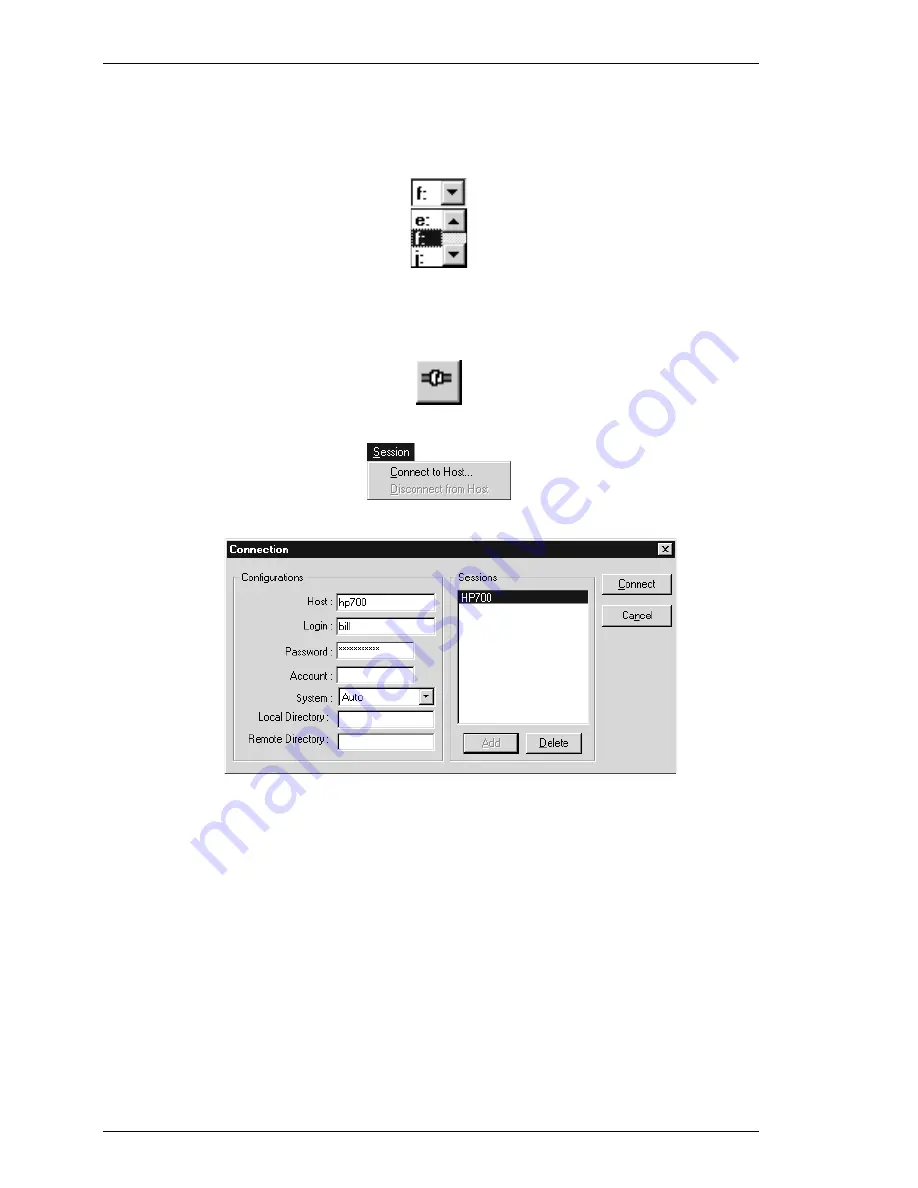
10-2
FTP File Transfer
The left hand list box will display the contents of the local home directory on
your current drive by default. The drive selection list box above it enables you to
specify a different disk drive.
2. To make a remote host connection, display the
Connection
dialog box either by
clicking the following button in the toolbar, or by selecting
Connect to Host
in
the
Session
menu.
3. Enter the
Host
name,
Login
details and
Password
relevant for the host you wish
to connect to (on some systems you may be required to enter the
Account
as
well). Specify the type of operating system used by the remote host by selecting
one of the following from the
System
list box:
Auto
VAX MultiNet
VAX TCPWare
HP3000
VAX UCX V1
NT
Prime
AS400
VAX UCX V2
UNIX
IBM (MVS)
KNET/MVS
VAX UCX
Tandem
Dos
IBM (Interlink)
Auto
will cause FTP to automatically select the appropriate operating system and
this setting will be suitable in most cases. Note that some DOS based FTP servers
cannot automatically be resolved, so it is advisable to select
Dos
when you know
the target server is based on a DOS machine.
VAX UCX
applies to versions
higher than V2.
Содержание -05W
Страница 1: ...TeemTalk 05W 07W 11W User s Guide...
Страница 38: ...2 24 Getting Started Notes...
Страница 58: ...3 20 Keyboard Configuration Notes...
Страница 152: ...8 20 File Transfer Notes...
Страница 162: ...9 10 ICL FTF File Transfer Notes...
Страница 324: ...13 32 Dynamic Data Exchange Text1 i 12 LinkItem 0 i 80 Text1 i 12 LinkMode 1 Next i End If End Sub...
Страница 336: ...C 6 Key Reference Numbers Notes...
Страница 360: ...E 16 Host Command Summary Notes...
Страница 370: ...Index 10 Index X XMODEM 8 1 XMODEM 1K 8 1 Y YMODEM Batch 8 2 Z ZMODEM 8 2 Zoom Button 2 17...






























