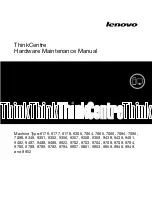5-7
The Toolbar
Key Combinations & Sequences
You can program a button tool to perform the function of a combination or sequence
of keys. For example, you can cause a button to perform the same function as
pressing the keys
Alt
+
F4
together, or pressing the keys
F2
then
F3
then
F4
.
Keys are identified by their virtual key names as listed in the
Virtual Key Names
appendix. The name has to be enclosed by the
<
and
>
characters in the
Current
Tool
text box. You may omit the
VK_
,
VT_
parts (etc.) of the virtual key name.
To program a button so that it performs the same function as pressing two or more
other keys together, type the
<
character followed by the virtual key names linked
together with + characters and ending with the
>
character. For example, to program
a button so that when it is clicked it performs the same function as pressing the keys
Alt
+
F4
together, enter the following characters in the
Current Tool
text box:
<ALT+F4>
To program a button so that it performs the same function as pressing a sequence of
keys one after the other, enter each virtual key name in the order required, enclosing
each virtual key name with the
<
and
>
characters. Each enclosed virtual key name
must immediately follow the previous enclosed virtual key name with no spaces. For
example, to program a button so that when it is clicked it performs the same function
as pressing the keys
F2
then
F3
then
F4
enter the following characters in the
Current Tool
text box:
<F2><F3><F4>
Entering Command Lines
You can enter a command line in a button definition by enclosing it within the
(
and
)
characters. This enables you to launch an application by just clicking a button. For
example, to program a button so that another instance of TeemTalk-07W is run when
the button is clicked, you would enter the following in the
Current Tool
text box:
(C:\TEEMTALK\TT07W.EXE)
Changing The Window Focus
You can program a button to change the currently selected window or icon (that is the
window or icon to which keyboard and mouse commands will be directed) by entering
its window class name as a string enclosed by the
<
and
>
characters. For example, to
program a button so that the TeemTalk-07W window is selected when it is clicked,
you would enter the following in the
Current Tool
text box:
<"tt07w">
(
tt07w
is the window class name for TeemTalk-07W.)
Содержание -05W
Страница 1: ...TeemTalk 05W 07W 11W User s Guide...
Страница 38: ...2 24 Getting Started Notes...
Страница 58: ...3 20 Keyboard Configuration Notes...
Страница 152: ...8 20 File Transfer Notes...
Страница 162: ...9 10 ICL FTF File Transfer Notes...
Страница 324: ...13 32 Dynamic Data Exchange Text1 i 12 LinkItem 0 i 80 Text1 i 12 LinkMode 1 Next i End If End Sub...
Страница 336: ...C 6 Key Reference Numbers Notes...
Страница 360: ...E 16 Host Command Summary Notes...
Страница 370: ...Index 10 Index X XMODEM 8 1 XMODEM 1K 8 1 Y YMODEM Batch 8 2 Z ZMODEM 8 2 Zoom Button 2 17...