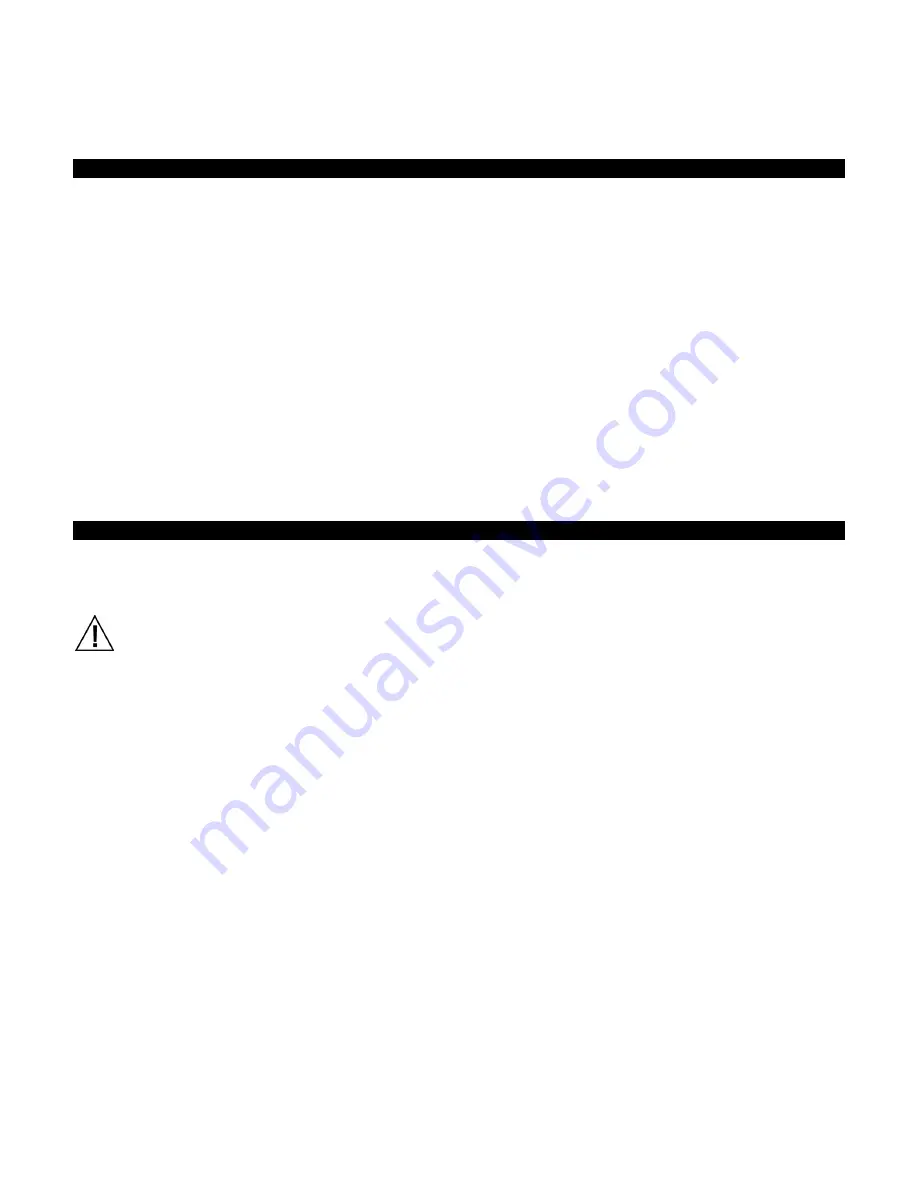
B A S F S P E C T R O P H O T O M E T E R 1 2 / 6
27
APPENDICES
Service Information
X-Rite provides repair service to their customers. Because of the complexity of the circuitry, all warranty and non
warranty repairs should be referred to an authorized service center. For non warranty repairs, the customer shall
pay shipping and repair cost to the authorized service center, and the instrument shall be submitted in the
original carton, as a complete unaltered unit, along with all the supplied accessories.
X-Rite, Incorporated has offices around the world. You can contact us using one of the following methods:
•
To identify the X-Rite service center nearest you, please visit our web site at www.xrite.com and click
the
Contact
link.
•
For online help, visit our web site and click the
Support
link. Here you can search for software or
firmware updates, white papers, or frequently asked questions which can quickly resolve many common
user problems.
•
Send an e-mail to Technical Support ([email protected]) detailing your problem and listing your
contact information.
•
For sales questions or to order cables and accessories, visit our web site or contact your nearest X-Rite
dealer or service center.
•
Problems and questions can also be emailed or faxed to your local X-Rite office listed on our website.
Cleaning the Instrument
General Cleaning
The exterior of the instrument may be wiped clean with a cloth dampened in water or mild cleaner. Dried paint
on the exterior of the instrument can be carefully removed using a paint scraper.
Important Notes:
•
DO NOT use any solvents to the clean the instrument, this will cause damage to the cover and internal
electronic components.
•
Compressed air should not be used to clean the instrument. Cleaning the instrument with blown air can
cause dirt on the outside of the instrument to enter into the device, and contaminate optical components.
Cleaning the Calibration Reference
The white tile and effects tile in the calibration reference should be cleaned using a mild soap and warm water
solution, thoroughly rinsed with warm water, and wiped dry with a clean, lint-free cloth. You must let the
reference dry completely before taking a calibration measurement.
Содержание BASF 12/6
Страница 1: ...BASF Spectrophotometer 12 6 User Manual ...
Страница 2: ......







































