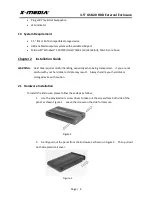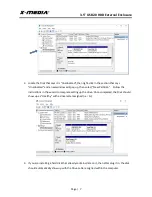Отзывы:
Нет отзывов
Похожие инструкции для XM-EN3200-BK

FS16TRMPBBA
Бренд: Fortis Страницы: 15

GearBox Equipment Enclosure GB-PLEN1
Бренд: Premier Mounts Страницы: 10

FRME2
Бренд: Panduit Страницы: 2

AJPCD20 - P2 DRIVE -ADDENDUM
Бренд: Panasonic Страницы: 2

WV-CR1S
Бренд: Panasonic Страницы: 4

NT2 U3e
Бренд: Akitio Страницы: 32

DB-F8U3e
Бренд: Fantec Страницы: 6

SQ-35RU3e
Бренд: Fantec Страницы: 20

IB-185M2
Бренд: Icy Box Страницы: 8

IB-200T-C3
Бренд: Icy Box Страницы: 12

IB-246-C3
Бренд: Icy Box Страницы: 16

IB-1922MF-C32
Бренд: Icy Box Страницы: 16

IB-235-C31
Бренд: Icy Box Страницы: 16

IB-235-U3
Бренд: Icy Box Страницы: 16

IB-1823MF-C31
Бренд: Icy Box Страницы: 18

miniStack v2
Бренд: Newer Technology Страницы: 4

SmartRack Slim SRW12U13
Бренд: Tripp Lite Страницы: 3

BX110
Бренд: Viglen Страницы: 19