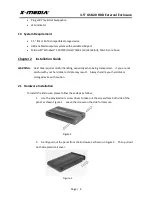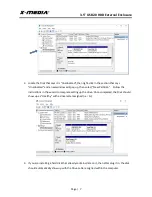3.5” USB2.0 HDD External Enclosure
Page | 4
Plug and Play & Hot Swappable
LED indicator
1.3 System Requirement
3.5” IDE or SATA compatible storage device
USB enabled computer system with available USB port
Microsoft® Windows® 2000/XP/Vista/7/8/8.1/10 (32/64-bit); MAC 9.x or above
Chapter 2 Installation Guide
WARNING:
Hard Disk requires careful handling, especially when being transported. If you are not
careful with your hard disk, lost data may result. Always handle your hard disk or
storage device with caution.
2.1
Hardware Installation
To Install the Enclosure, please follow these steps as follow:
1.
Use the provided mini screw driver to take out the screws from both side of the
panel as shown Figure 1. Leave the screws on the side for later use.
Figure 1
2.
Gently pull out the panel from the Enclosure as shown on Figure 2. Then pull out
both side plastic rail cover.
Figure 2