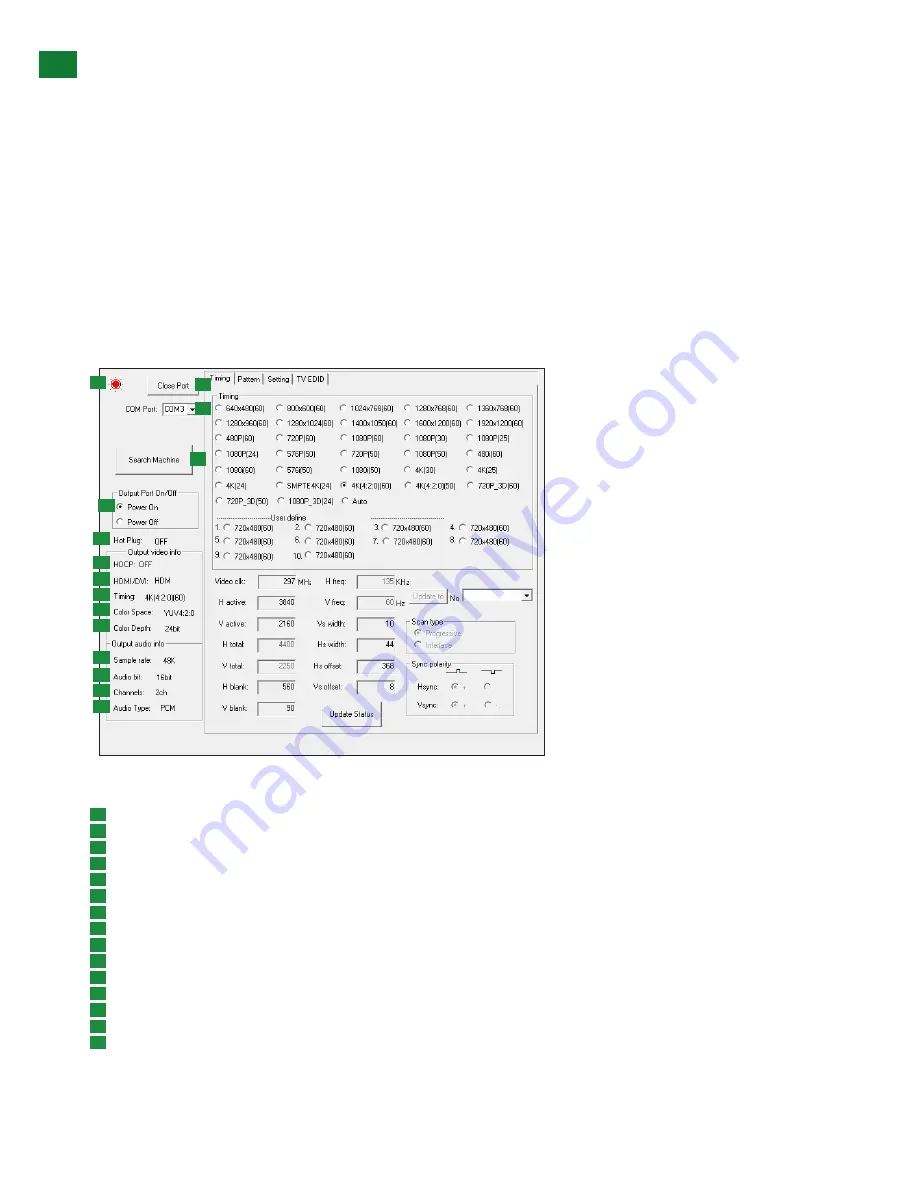
18
Technical support: [email protected] EMEA/ROW: +44 (0) 1793 230 343
ADV
ANCED OPERA
TION VIA PC SOFTW
ARE
4. Click on the software icon to open and display the control interface window, with a main menu on the left-hand side of the
interface.
5. Select the active “COM Port” the computer is using from the dropdown in the left-hand side main menu and press “Turn on port”
to complete the connection.
6. Click “Search Machine” to search for a connected Generator or Analyzer via USB or RS-232 to PC. Within seconds a red COMM
Port light will appear in the top left of the main menu to indicate successful PC connection.
7. Ensure the “Output Port On/Off” is set to ON for the unit to pass a signal.
8. Check HDMI cable connection between Generator or Analyzer to the test device.
9. Set desired signal parameters to be included within test conditions using the tabbed sub-menus of the software.
TT-GEN-4K Timing Signal Generator
Interface
A
B
C
D
E
F
G
K
L
M
N
O
H
I
J
i. Generator Main Menu
A
COMM Port On/Off indication – highlighted red for successful port connection
B
Turn On/Off COM Port – press to connect/disconnect from a selected port
C
Select Serial Port number
D
Search Machine – Click to initialize search for connected Generator via USB or RS232 to PC
E
Turn On/Off Output port – ensure this is set to ON for the unit to pass a signal
F
HDMI “Hot Plug Detect” (HPD) status indicator
G
HDCP Status (On/Off)
H
Output Video Status (HDMI/DVI) – mode of actual digital connection
I
Selected Timing status
J
Actual selected Color Space (RGB or YUV). Restrictions apply in 4K modes
K
Color Depth information
L
Audio Sample Rate information
M
Audio Bit depth indicator
N
Selected number of Audio channels (from 2-8)
O
Audio type – audio mode
Содержание TT-KIT-4K
Страница 29: ...INSTALLATION NOTES...



























