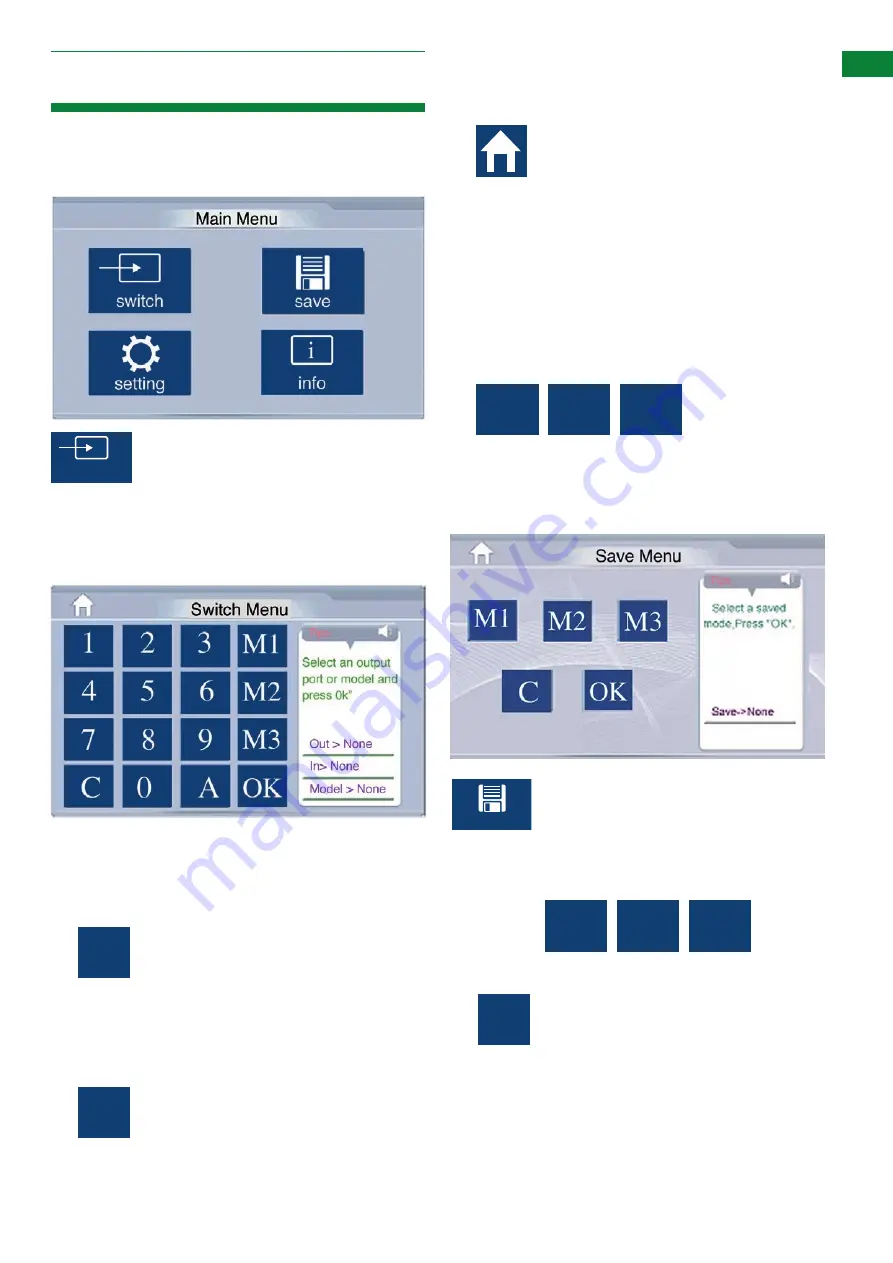
8
Technical Support: [email protected] US: +866 677 0053 EU: +44 (0) 1793 230 343
B
AS
IC OPE
RA
TI
ON
10. Basic Operation
Main Menu
All basic functions can be accessed and controlled from the touch
panel main menu below.
Switch Mode
Providing all your
HDMI sources, UTP outs,
display receiver
, and
IR inputs
and
outputs
have been correctly connected, setting your
sources to the desired displays is very simple.
Just follow the tips on the right hand side of the
touch screen.
switch
save
observe
preview
setting
A
C
MS
EQ
M1
M2
M3
Alternatively, you can always return to the
Main Menu
by
pressing the
“home”
button.
2.
Again, follow the prompts from the
Tips
box – choose
your
source number
– for example, your Blu-ray might be
connected to HDMI input number 3 – select and press
OK
.
Your selected source will now be shown on your chosen
display.
Attention
– if you have previously saved a source and
display combination on either of three
memory settings
, you
can bypass stages 1 and 2 by pressing your saved memory
setting number. See
Save Mode
for details on setting.
switch
save
observe
preview
setting
A
C
MS
EQ
M1
M2
M3
switch
save
observe
preview
setting
A
C
MS
EQ
M1
M2
M3
switch
save
observe
preview
setting
A
C
MS
EQ
M1
M2
M3
switch
save
observe
preview
setting
A
C
MS
EQ
M1
M2
M3
Save Mode:
When you have decided on your combination of
source and display, you can save your choice by
entering the “
save mode”
and assigning your
selection to one of the
“Memory Selection”
buttons, then pressing
OK
.
You can clear each memory save by pressing
“C” (clear).
switch
save
observe
preview
setting
A
C
MS
EQ
M1
M2
M3
switch
save
observe
preview
setting
A
C
MS
EQ
M1
M2
M3
switch
save
observe
preview
setting
A
C
MS
EQ
M1
M2
M3
1.
Press the
Switch
option to select your choice of
source
and
display.
Follow the
Tips
on the right hand side of the
screen and first press your
OUTPUT/DISPLAY number
- for
example, display number 1 – and press
OK
.
If you have multiple displays but only one source, you can
save time by pressing the
“A”
(All displays)
button to
automatically select all display outputs connected to the
matrix.
Attention
– if you make a mistake, press
“C” (Clear)
to
clear the previous number and go back a step.






















