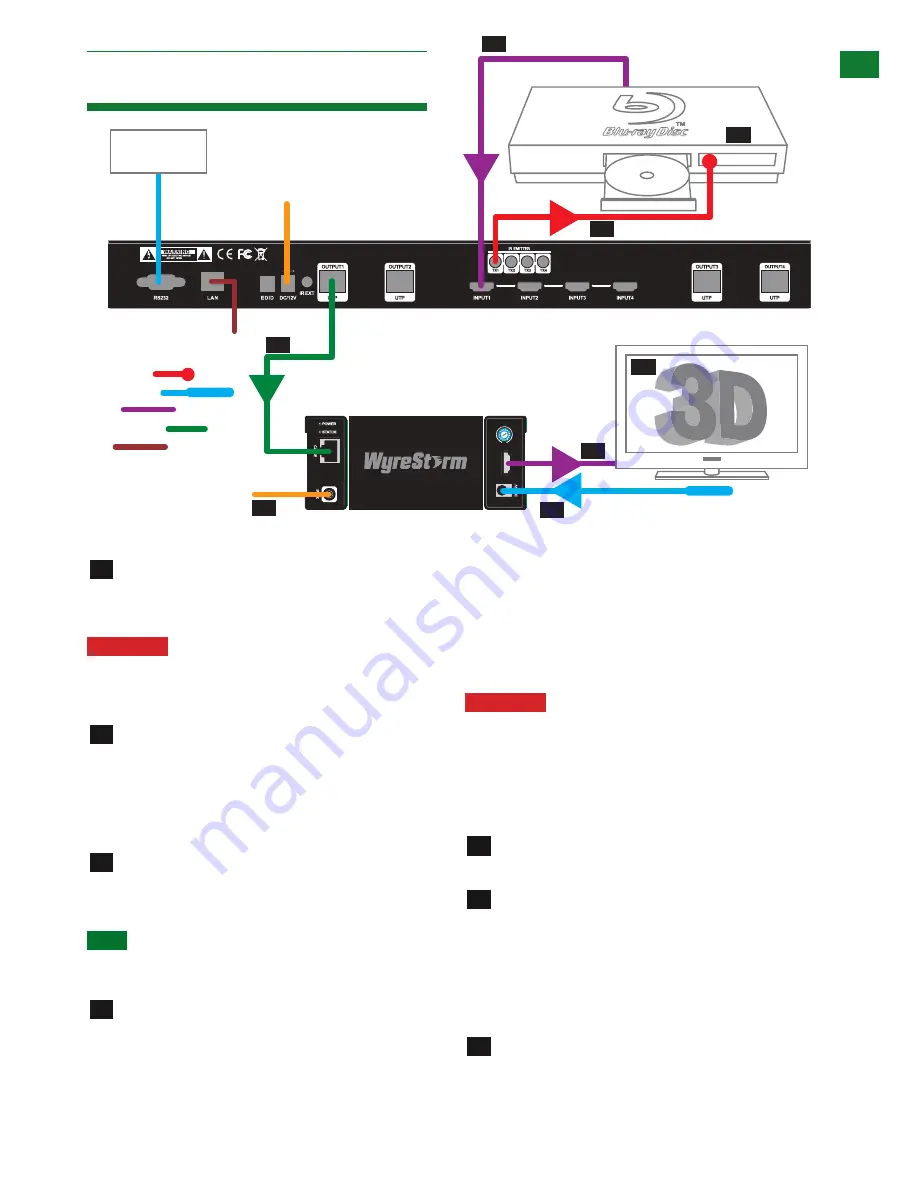
7
Technical Support: [email protected] US: +1 866 677 0053 EU: +44 (0) 1793 230 343
P/N:R X-QI-IR -40
HD
MI
OU
TD
IS
TA
NC
E
EQ
MA
X
MI
N
HDMI Source
IR TX emitter
placed over or near
infrared sensor
IR TX jack plugged in to IR TX port of Matrix
Cat5e/6/7 up to
40m (131ft)
IR RX receiver placed discretely on the
display with a clear line of sight to the
infrared remote control being used
Additional
control via
RS232
Control
System
5v DC power
12v DC power
Screen
01
02
03
04
07
06
05
LAN
RX-1UTP-IR-40
MX0404-QI
08
KEY
IRTX Emitter
IRRX Receiver
HDMI
UTP Cat5e/6/7
LAN
Connect your HDMI input sources (such as: HD-
DVD,PS3/, XBOX360, satelClass B/cable, Blu-Ray etc.) to
HDMI inputs 1 – 4 of the MX0404-QI MATRIX.
Attention
Do Not Hotplug! - Please insert and
extract cables carefully with the power SWITCHED
OFF. Connecting and disconnecting while the unit is
powered can result in damage to circuitry.
Attach the IR TX emitter sensor directly over the
infraredreceiving area of the input source using the
adhesive backing. You may need to adjust the position
of the emitter after installation to achieve the best results.
Sometimes moving the sensor to different areas of the
source facia can improve IR performance.
Plug the 3.5mm jack of the IR TX emitter into your
chosen number IR TX port on the rear panel of the
MATRIX.
HINT
Locate the infrared sensor on devices by
shining a flashlight onto the display panel of sources
and look for a small sensor.
Connect a good quality, well terminated Cat 5e/6/7
cable with an RJ45 connector wired to 568B standard
at both ends from the UTP Out port of the MATRIX to
the UTP IN of the RX-1UTP-IR-40 DISPLAY RECEIVER.
Ensure both connectors are pushed securely into each
port and supported by the connector strain relief clip
to prevent them from becoming loose. The quality of
termination for your RJ45 is essential. Poor quality
terminations lead to intermittent performance and longer
install times.
Attention
We strongly recommend using the
supplied mounting brackets to secure the MATRIX
and the accompanying DISPLAY RECEIVER baluns.
Any sudden movement of these devices could lead
to loss of picture and sound if connections become
loose or strained, resulting in unnecessary service
call backs.
Connect the HDMI OUT of the DISPLAY RECEIVER
to the HDMI IN of the display.
Plug the 3.5mm jack of the IR RX receiver into the
IR RX port of the display receiver balun. Place the IR
RX receiver sensor discretely on the front of the display
with care taken to achieve a clear line of sight with the
remote control to be used. Again, you may need to adjust
the position of the receiver to achieve the best signal
reception.
Connect the DISPLAY RECEIVER balun to the 5v
power adaptor (included with the receiver)
9. Connection
1
2
3
4
5
6
7
CONNECTION






















