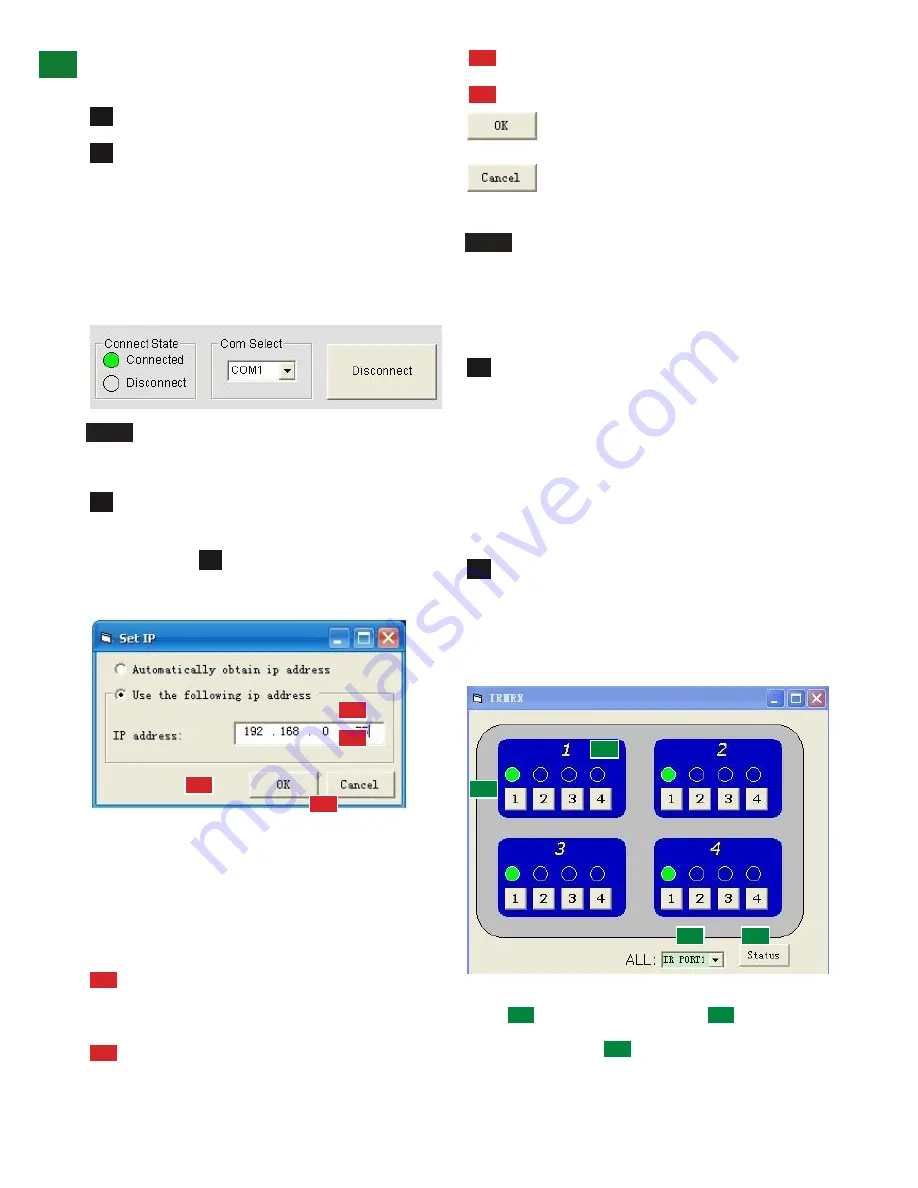
12
Technical Support: [email protected] US: +1 866 677 0053 EU: +44 (0) 1793 230 343
to manually input the IP address.
Click
to complete the process or
to exit and return to the main screen.
NOTE
To access matrix control over LAN, enter the
IP address of the matrix into your internet browser
and you will be directed to the web control screen.
For full information on LAN control, see NETCTL section
of this manual.
UTP Set – Default setting is OFF for normal Matrix
operation to obey device EDID/HDCP commands and
high hotplug settings when outputting a signal.
Switching output settings to ON instructs the matrix
to output a signal regardless of device EDID/HDCP
or hotplug data – such information is circumvented to
encourage communication in the event of problems
between sync devices.
We recommend this setting for system debugging by the
installer and not for operation by the end user.
IR Matrix – IR Matrix - allows specific SOURCE IR
ports to be manually set to individual DISPLAY ports to
configure specific IR configurations through the matrix.
This function is available only when the matrix is
connected to receivers via UTP and all units fully powered.
IR Matrix allows manual selection of source device
ports by Display Receiver ports
The dropdown menu allows ALL IR TX ports to be
set to ONE specific INPUT device IR RX port with the
•
Connected to ENABLE matrix communication
•
Disconnected to DISABLE matrix communication
Com Select
Connect/Disconnect
Click the Com Select dropdown to see all Com ports
available. Select your chosen Com port number and press
the CONNECT button. You will notice the button change
to show ‘disconnect’ and CONNECT STATE change
to green for ‘connected’. Pressing the button again will
disconnect the Com port and the CONNECT state will
show red.
4
5
6
7
8
6
NOTE
The Com Select drop box offers options of
Com Ports to connect to – COM 1-10
Set IP Button
– allows you to set the IP address to
be used by the system.
The matrix can also be controlled over LAN. Selecting
the Set IP button in the main COMCTL screen allows
access to IP functions that obtains and stores IP address
information necessary for LAN control.
Clicking opens a pop-up window in which you can
choose to let the system automatically detect your IP
address, with the result displayed in the box below.
Alternatively, if the system cannot detect an IP address,
select ‘Use the following IP Address’ and you can add
manually.
Selection enables the IP address to be obtained
automatically, with the result appearing in the white box
below.
Should no address appear or if the system is unable
to detect an IP address, select option
1
1
1
2
2
3
3
4
1
2
2
3
3
4
4
ADV
ANCED OPERA
TION
























