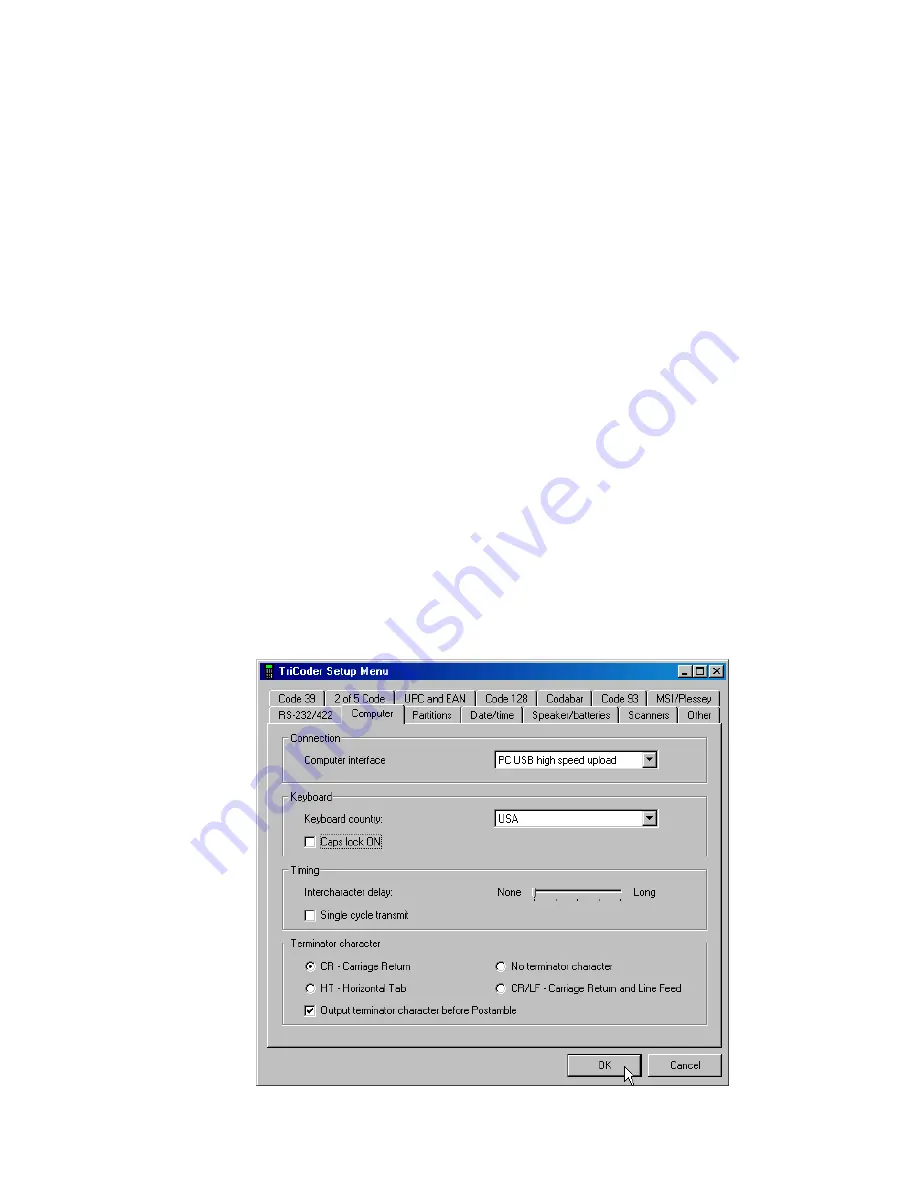
6-3
TriCoder keypad. Once you are in a category, pressing ENTER will scroll
through the parameters in the order shown above. When you get to the one
you want to change, enter the new character (see the Parameter details later
on), then press ENTER. Some changes must be made by scanning bar
codes from the FULL ASCII MENU. You can set a parameter back to the
default settings by pressing the CLEAR key. You can use the arrow keys to
help you navigate the menu:
Up Arrow
moves to beginning of category
Down Arrow
moves to end of category
Left Arrow
moves up one in the category
Right Arrow
moves down one in the category
Press the
F1
key to go back to the category selection screen.
Using the TriCoder Utilities and USB to change
Setup Parameters
If you are using the
High Speed USB
interface, you can use the
TriCoder
Utilities
program to change your setup parameters.
To use the TriCoder Utilities, you must make sure your TriCoder is turned
on, plugged into the USB cable and is set for High Speed USB interface. In
the TriCoder Utilities program, choose
Tools
from the pull-down menu, and
then choose
TriCoder Setup
.
Содержание TriCoder t53
Страница 1: ...TriCoder Users Manual...
Страница 13: ......
Страница 19: ......
Страница 47: ......
Страница 122: ......
Страница 140: ......
Страница 171: ......
Страница 191: ......
Страница 199: ......
Страница 207: ......
Страница 211: ......
Страница 217: ......
Страница 221: ......
Страница 223: ......
Страница 225: ......
Страница 227: ......






























