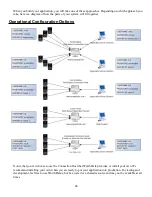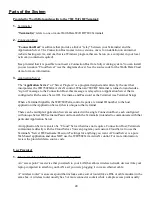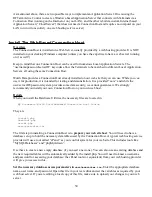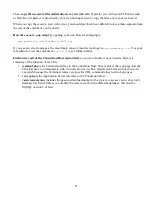Tutorials
Cloud Server
Your terminal comes configured by default to access Worth Data's Test Cloud Server at
www.worthdata.net/server/cloud.php.
Of course, you must first configure your Terminal to connect with an access point on your LAN.
Once you have an internet connection with your Terminal, all you have to so is SIGN ON. When you do,
assuming everything is working properly with your Terminal, you will see a prompt
Scan Item:
Key or scan some data. Press enter and you will see the next prompt
Enter Quantity:
These prompts repeat. Collect as much data as you desire.
Now go to your web browser and point it to
www.worthdata.net/server
Enter the same keys (username, password, serverID) that are set in your Terminal's
CONNECTION HOST
CONFIG
. If you have left these settings at default they are
USERNAME: demo
PASSWORD: password
SERVER ID: Worth Data Demo
60
See the chapter on RF System Setup to configure the Terminal to connect to your access point.
The settings that determine what server you use that are pre-configured are in
SETUP → WIFI CONFIGURATION → CONNECTION HOST CONFIG