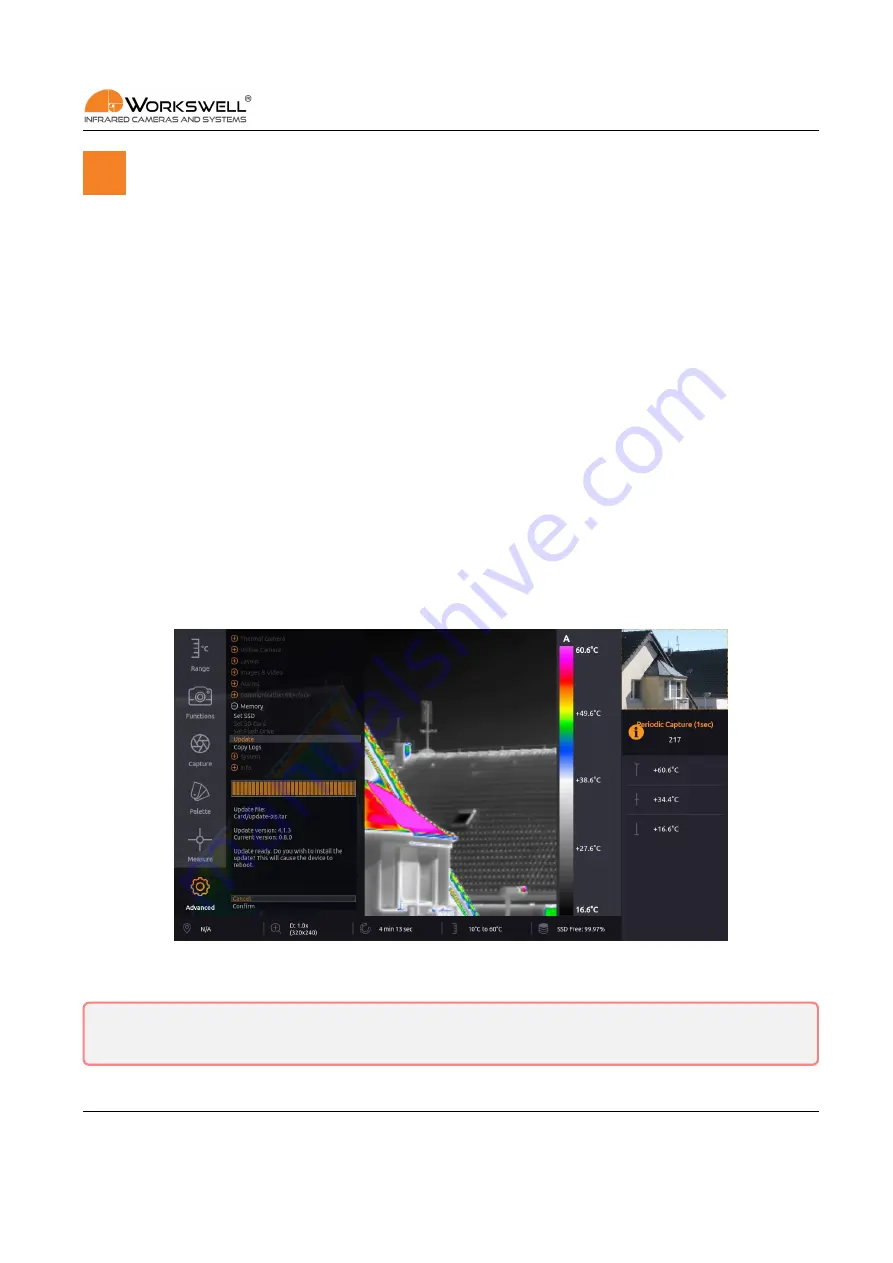
16. FIRMWARE UPDATE
16
Firmware Update
Workswell GIS 320 system is supplied with the latest firmware. As time goes on, newer firmware could appear
in order to bring the user new functions, improve the old ones or fix bugs. For this purpose, the system allows
the user to update the firmware.
To update GIS 320, follow these steps:
1. Download the update file from https://www.workswell‐thermal‐camera.com/firmware‐update/.
2. Copy the update file
update-gis.tar
to USB flash drive, SD Card or internal SSD (make sure the filename
is correct).
3. Connect the memory with update to GIS 320.
4. Select ADVANCED > MEMORY > UPDATE.
5. Confirm the update installation.
16.1 Firmware Update Process
After the ADVANCED > MEMORY > UPDATE choice is selected, the device will search all three storage devices for
valid update files. If an update file is found, the user will be prompted one last time to confirm or cancel the
update. Once the update is initiated, it may take several minutes.
Figure 16.1: Update menu – firmware update available.
Warning
: Do not turn off the system and do not unplug the power supply during the firmware update
process. Otherwise, damage to the system may occur.
E‐mail and Web
[email protected]
www.workswell.eu
Mobile:
+420 725 877 063
ID:
Reg. No.: 29048575
VAT No.: CZ29048575
Headquarters
U Albrechtova vrchu 12
155 00, Prague 13
Czech Republic
Revision 210427 EN, 27
th
Apr, 2021
All pictures are only for illustration.
Real values may vary.
61
























