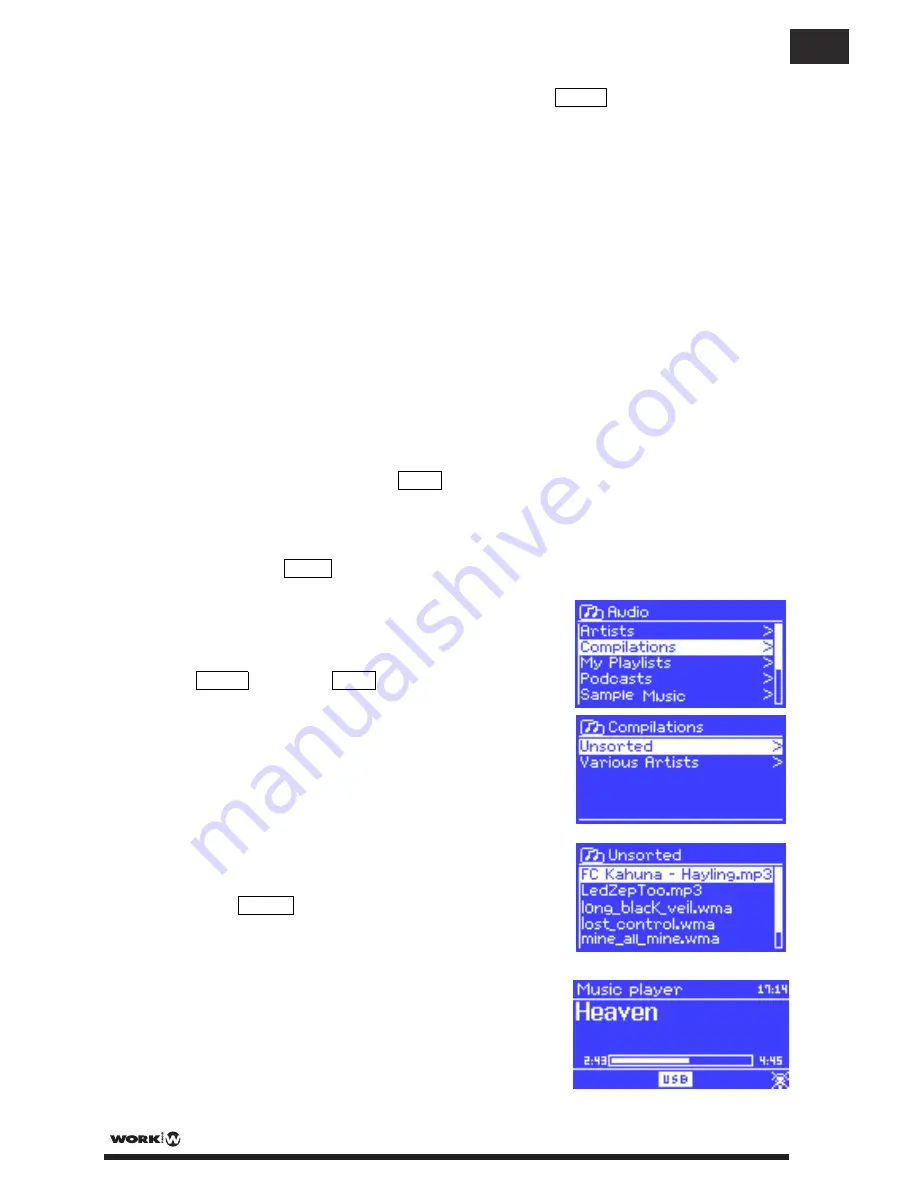
Once you have found a track you want to play, press Select . A short press plays the
track immediately and a long press adds the track to the playlist. You can also add entire
albums to the playlist.
The unit plays either the selected track or the playlist.
5.1.1
Wake-on-LAN
If shared media is selected a list of available music servers will be displayed.
If a question mark appears before the server name, this indicates that the server has
been seen before and supports Wake-on-LAN functionality, but cannot currently be
found on the network.
If a server with a question mark is selected by the user, the device will try to wake the
server up and connect to it. In some instances this may not be possible as the server
may not be connected to the network any more or may be switched off.
5.1.2
Prune servers
From time to time it may be necessary to remove servers displaying question marks in
front of the server name from the server list. For example, if the device is moved to a
new network or if a Wake-on-LAN server is removed from your current network.
To perform this function go to Menu >
Prune servers
>
Yes
5.2
USB playback
To play audio from a USB mass-storage device such as a USB Flash stick or USB hard
drive, Select Menu >
USB playback
.
Browsing folders
From this point on, menus are generated from the
folders on the USB device. Browse folders with the
Select control and Back button. The display shows
folder and file names (not necessarily track names).
Once you have found a track that you want to play,
press Select . A short press plays the track
immediately and a long press adds the track to the
playlist. You can also add entire folders to the
playlist.
The unit plays either the selected track or the
playlist.
PAG. 20
User Manual/Manual de Instrucciones MULTIPLAYER 12 WEB
EN
















































