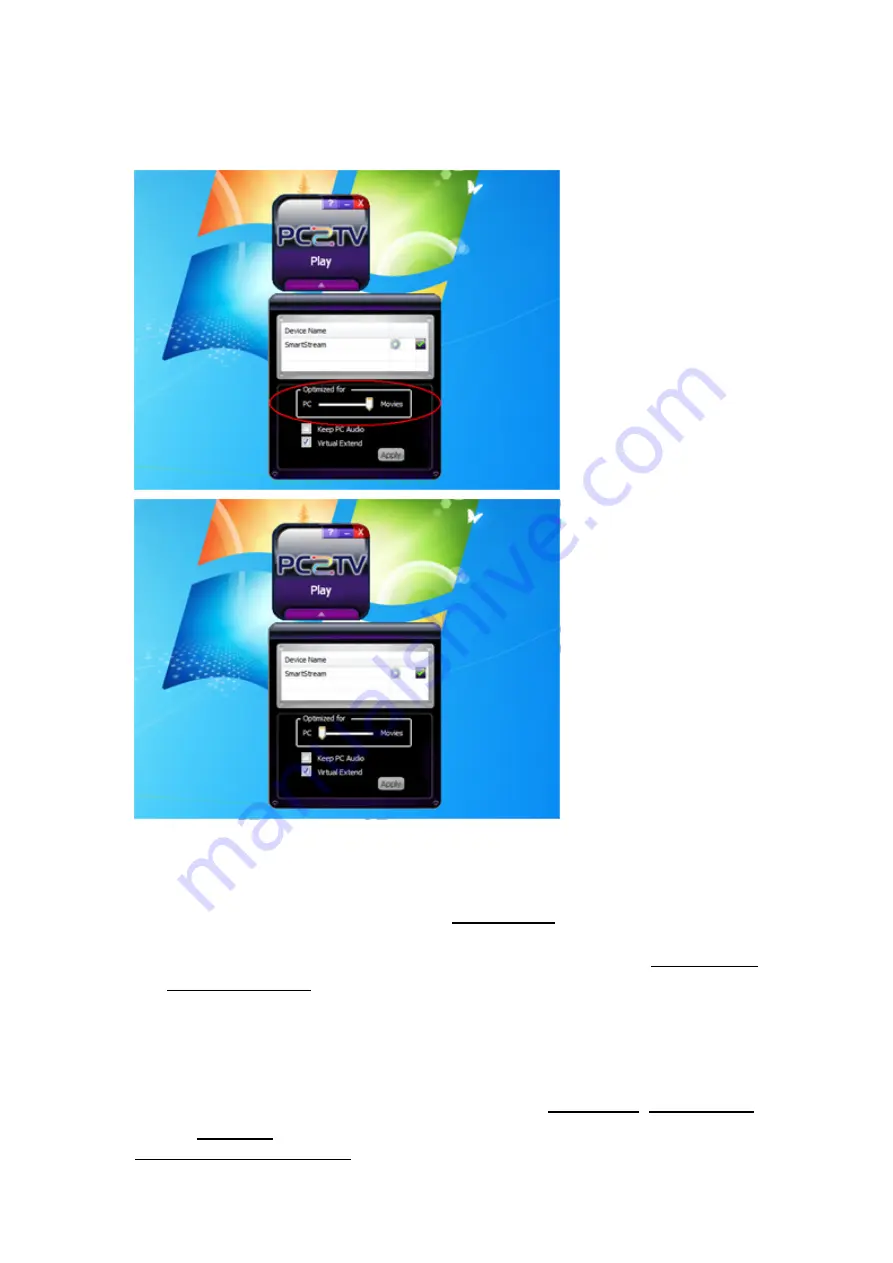
SmartStream User’s Guide
23
PC2TV Application
2.4.3.2
“Optimum Mode” Settings
In order to provide the optimized performance between audio/video playback and
normal PC applications
9
, there are two different settings for them.
The bar of “Optimum
Mode” is set at “Movie”
mode in default for
audio/video playback.
If you w ant to operate
normal PC
applications, please
set the bar of
“Optimum Mode” to
“PC” mode.
After draw ing it,
please click “Play” or
“Apply” to apply it.
At “Movie” mode, it is normal that the video/movie on the TV side would be a bit late then
on the PC side. It is recommended to disable “Keep PC Audio” to avoid in-sync audio
betw een PC and TV sides. Please refer to
Section 2.4.3.3
.
At “Movie” mode, it would spend more PC resources. The follow ing
“Movie” Mode
Requirement Table
show s the reference platforms to support the appropriate media
content type and maximum PC’s desktop resolution at “Movie” mode.
If your PC capability is worse than the level of the follow ing table, the display fluency of
video/movies in “Movie” mode might get worse then “PC” mode. About the PC capability
and supported desktop resolution, please also refer to
Section 2.1.1
,
Section 2.3.2.2
,
and
Section 7.2
.
9
Normal PC applications include office w orking, w eb surfing, files management, pictures editing/show ing, printing,
and even playing tiny games, except audio/ video playbock.
















































