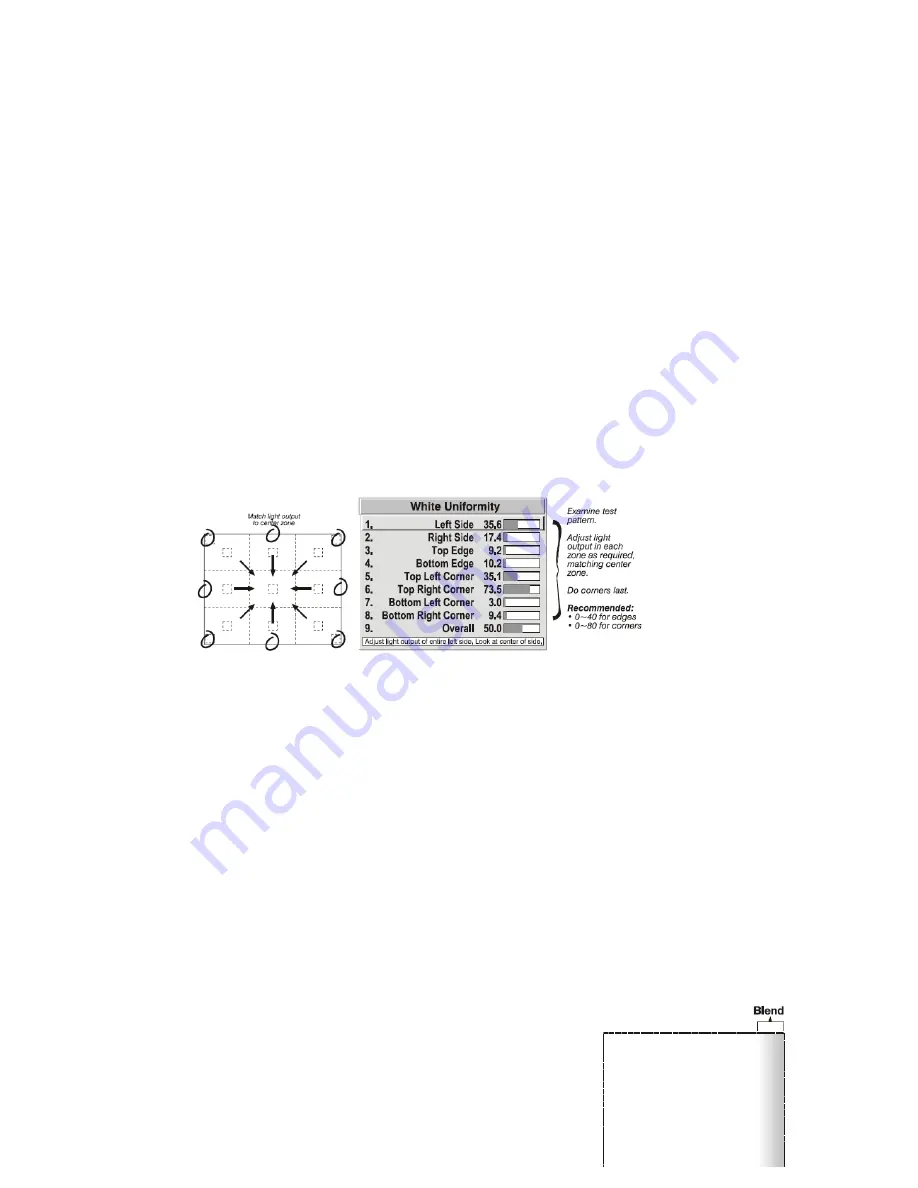
71
Step 3: Adjust Light Output in Eight Zones
3a) For each screen, compare the light output of each edge and corner to that of the center. If any of the areas
differ, use the White Uniformity menu to match edges and corners to the center as described below (see Figure
below). Begin with the screen exhibiting the most obvious variations in light output.
• Adjust edge White Uniformity first—note that each edge adjustment also affects the rest of the screen
slightly. Keep all edges just slightly lower than the center light output rather than matching light output
precisely. Otherwise, it may not be possible to brighten the corners (typically the dimmest areas of the
screen) enough. I.e., the best uniformity is a compromise between the brightest and darkest areas of the
screen.
• Adjust corner White Uniformity last—each corner adjustment affects only this quadrant.
• Repeat for each screen.
Step 4: Readjust Color Temperature (level of red/green/blue) in Eight Z ones
NOTES:
1) At this point, ignore the brightness of individual zones. 2) Always ignore menu colors.
4a) Return to Steps 2a & 2b and, if necessary, fine‐tune the zones so that they all still exhibit a
single color temperature.
Cancelling White Field Uniformity
‐ If you do not want to use or apply White Field Uniformity settings, delete the
checkmark from the “Uniformity Enable” checkbox at the top of the White Field Uniformity menu.
Edge Blending
Edge Blending is an innovative set of software functions that can quickly “blend” white levels along the edges of
multiple adjacent projected images to create a single seamless larger image.
What is a Blend?
Содержание REF-1000
Страница 1: ...1 REF 700 REF 1000 HOME THEATER PROJECTORS OWNER S MANUAL ...
Страница 27: ...27 FIGURE 3 1 REMOTE KEYPAD Wired Remote ...
Страница 94: ...94 Appendix B Menu Tree ...
Страница 95: ...95 ...
Страница 96: ...96 ...
Страница 100: ...100 Sampling Messages and Their Meaning ...
Страница 115: ...115 ...






























