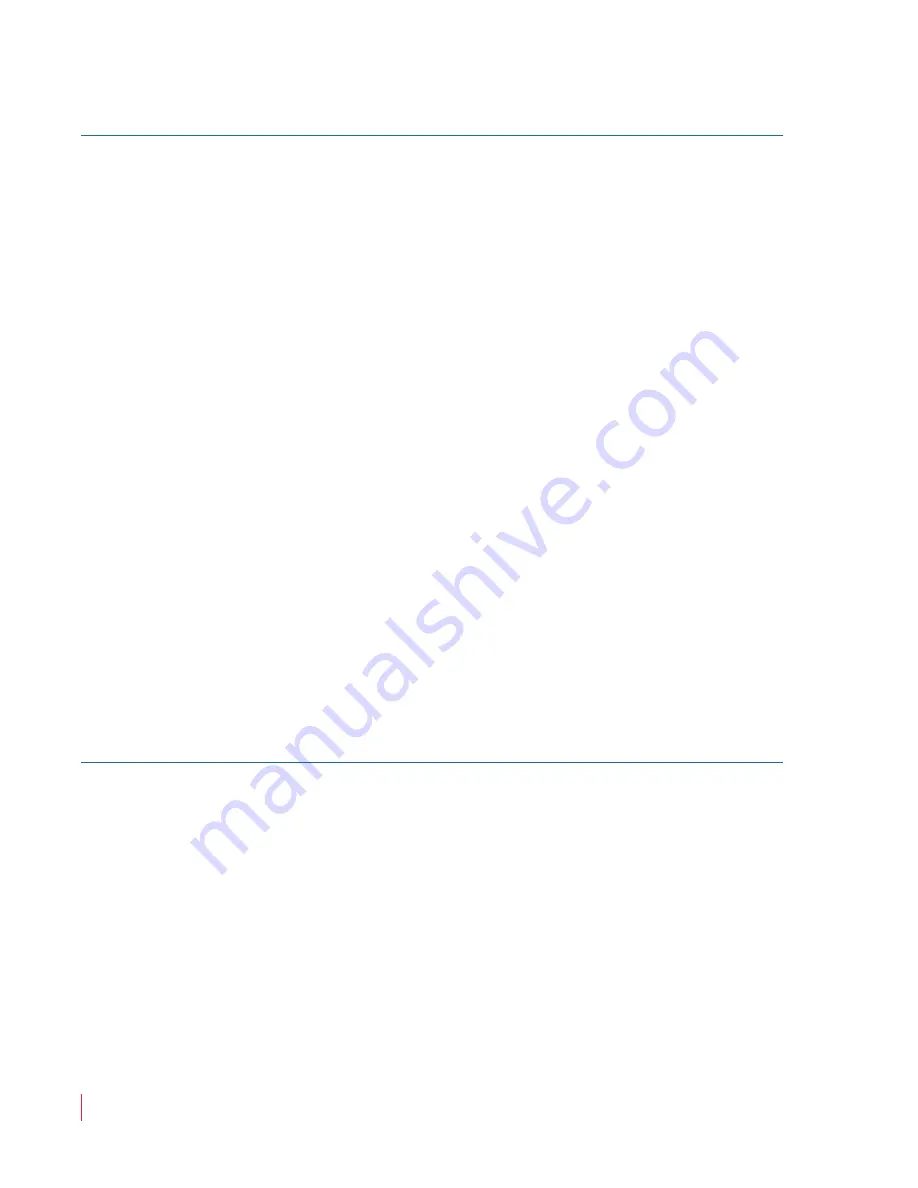
821688: RMT-170-HD User Guide
© 2012 Wohler Technologies, Inc. All rights reserved.
14
RMT-170-HD User Guide
Front Panel Features and Controls
Rotary Knob/Indicators
The rotary knobs on the right side of the monitor’s control panel have
multiple functions most of which are very similar and are listed
immediately below:
1.
Pushing the knob
: Displays the current setting.
2.
Rotating the knob
: Increases or decreases the value.
3.
Indicator glows amber
: If you select a value other than the
default.
•
Phase (Rotary Knob/Indicator):
Modifies the sharpness.
•
Chroma (Rotary Knob/Indicator)
: Modifies the color saturation.
•
Brightness (Rotary Knob/Indicator)
: Modifies the brightness.
•
Contrast (Rotary Knob/Indicator)
: Modifies the contrast.
•
Volume (Rotary Knob/Indicator)
: Modifies the audio volume.
Pushing the
Volume
knob toggles displaying the current setting,
muting the audio, and restoring the music and removing the setting
display.
Other Front Panel Features
Headphone Jack:
Monitor the assigned left/right stereo audio channels
with stereo headphones from this mini-stereo connector. The speakers
will mute when the headphones are plugged in.
Note:
Pushing the
Volume
knob has a different function. See
below.















































