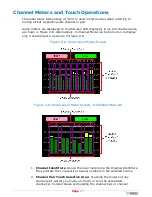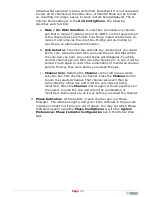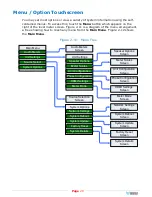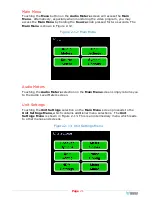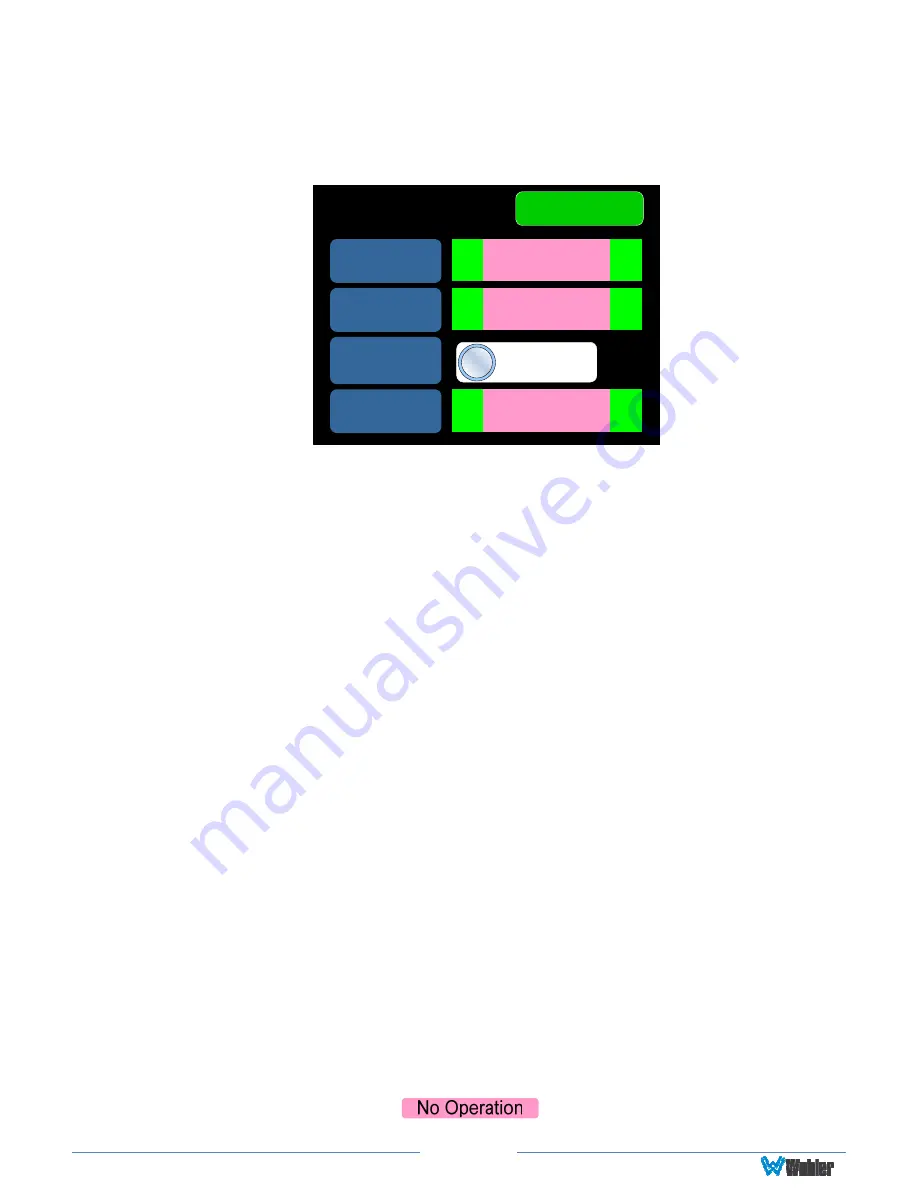
Page
25
Unit Configuration
Touching the
Unit Config
selection on the
Unit Settings
Menu proceeds to the
Unit Config Menu
. This menu is shown in Figure 2-17.
Figure 2-17: Unit Configuration Menu
Unit Config
Brightness
AES
Termination
Back
<
>
80
Off
Video Info
<
>
Off
Source Knob
Selection
<
>
Source Select
The controls function as follows:
1.
Brightness
: This setting adjusts the brightness of the display screen. Touch
the left pointing arrow to dim the brightness or touch the right pointing arrow
to increase the brightness.
2.
Video Info
: This setting determines if or how video information is displayed
when the video screen is selected by pressing the
Source
knob. The possible
selections are as follows:
a.
Always On
: The video information is always displayed.
b.
Off
: The video information is never displayed.
c.
5 Secs
: The video information is displayed for 5 seconds after the
video screen is selected and then it disappears.
d.
10 Secs
: The video information is displayed for 10 seconds after the
video screen is selected and then it disappears.
3.
AES termination
: AES signals should have one and only one termination.
This termination should physically be at the last destination of an AES coax
cable. If the iVAM1-1 is the last connection in a series of AES connections,
then its terminations should be turned on. A symptom of too many
terminations (or no termination) is that no signal appears to be present on
the AES input. Touch the On - Off switch to change the termination setting.
4.
Source Knob Selection
: This setting determines the function of the
Source
knob on the front panel. It may be set as follows, depending upon
your needs:
a.
Source Select:
The
Source
knob will select the input source to be
monitored.
b.
No Operation:
Rotating the
Source
knob will do nothing. If the
Source
knob is set to
No Operation
and is turned, the Audio Meters
screen will display
for 3 seconds at the top left, as a