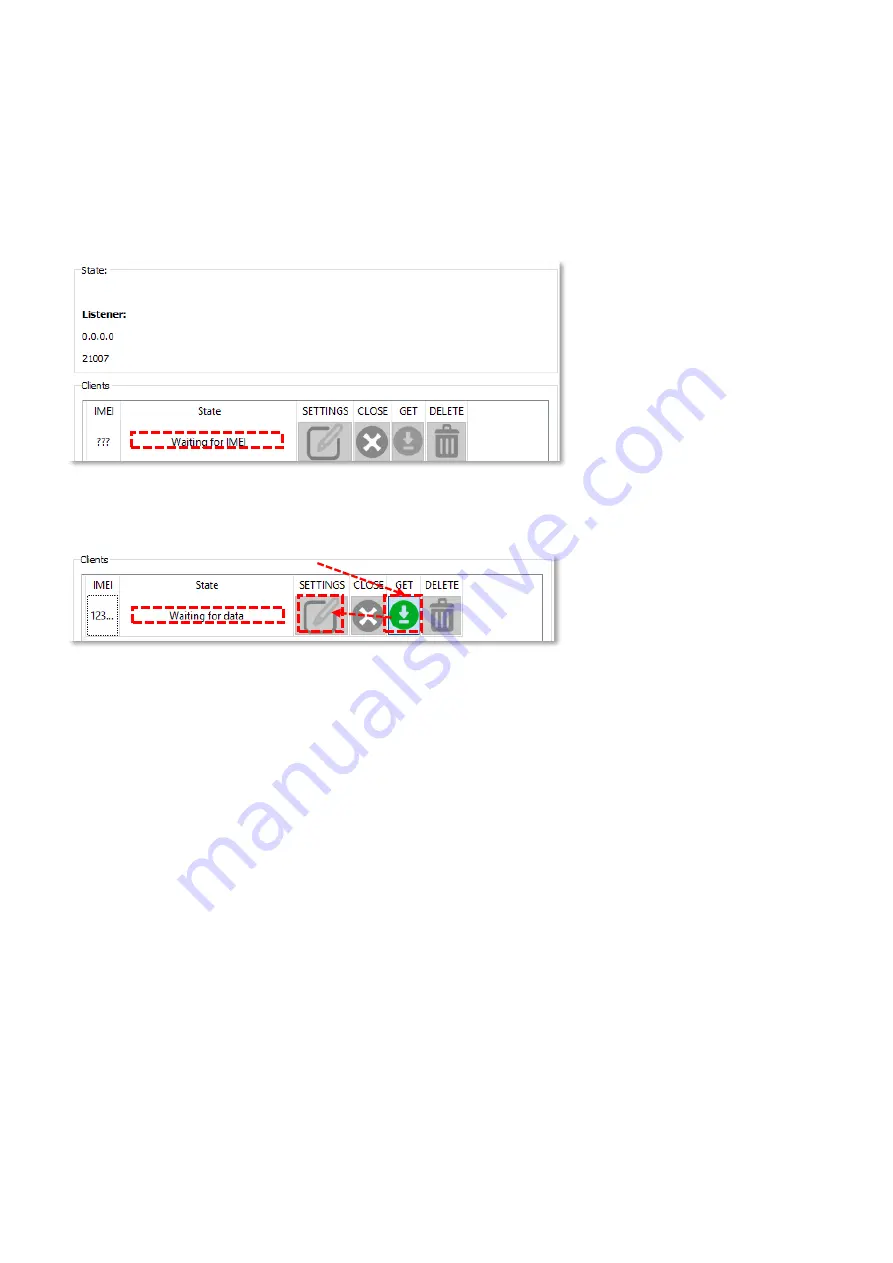
#Step 3: Then at right side of the screen you will see the Client window, where you can follow
the modem connection and you can control the configuration when the modem will be available
on the network.
When it is searching the modem, the
Waiting for IMEI… message will be shown at the State
field.
When the access if possible, the
Waiting for data… message will appear at the State.
Then the WM-I2 Term program will readiout the IMEI identifier of the modem and the device
configuration will be ready to download by the
GET
button.
Then the configuration from the module will be downloaded into the WM-I2 Term
®
software here
and the State will sign by the
„Sending data” message).
At the end of the answer, the
Successful readout of configuration message and the
Prepare
for disconnection…
message will appear. Then the readout parameters will be loaded into the
program here.
#Step 4: The current parameter settings can be change by pushing the
SETTINGS
icon, where
you can configure the parameters as we wrote in the previous chapters.
#Step 5: You can send the configuration to the modem by pushing the Assign to IMEI button
– as we wrote in the previous chapters.


















