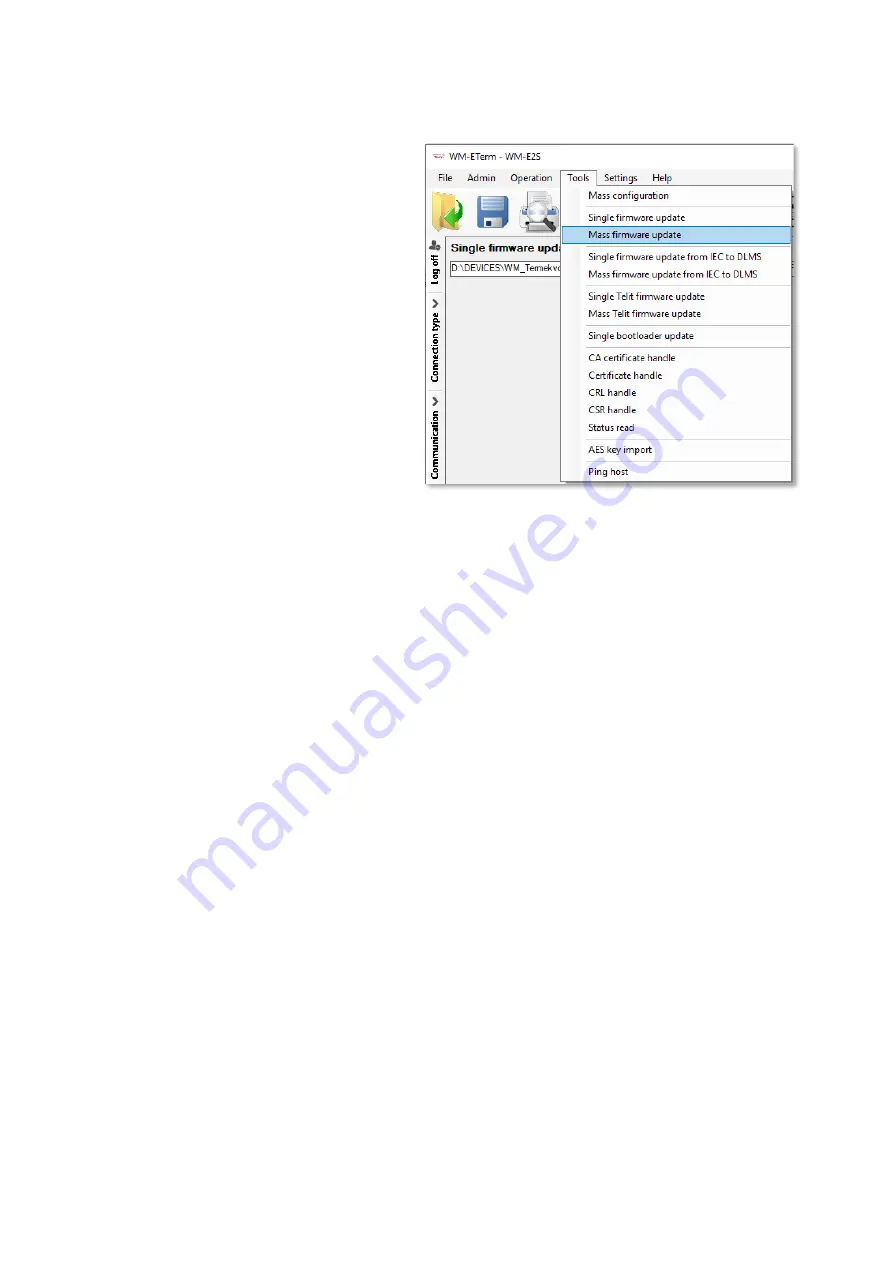
6.6 Mass firmware update (multiple uploads)
You can use this feature for the firmware
refresh of multiple modems.
1. Choose the
Tools
/
Mass Firmware
update item from the menu.
2. You have to add the
Mass File location
for the path (directory)
of the firmware
file(s) by pushing the
Browse
button to
select the location of the mass update
file(s)
–
choose a
.CSV file (with the list of
the devices) to continue.
*The CSV file must be created by the Customer!
Note, that the .dwl extension firmware file(s) must be in the configured firmware directory (check
Edit / Edit settings / Firmware directory settings before)!
3. Then the requested mass fw update list is loaded and the
WM-E Term will searching for the
.dwl extension files in the declared directory (based on the CSV file of the list of the devices).
If the
Firmware name
field at left is empty, than the .dwl file could not be found in the directory
you were given. If there can be found firmware file(s), then it will be automatically selected.
5.
At the
Interface
field you should choose the interface where you can access the IP address
range of the modem(s) you are attempting to refresh. The interface(s) must be the current
interface(s) on your computer (check the CSV file).
6.
In the
Firmware version
field you you have to
define the exact version number by „V” and
the version (without space). E.g. V2.4.25.7
Содержание Universal Industrial RS485 Modem
Страница 32: ......
Страница 41: ...6 8 User Management 1 Choose the Admin menu Manage users menu item...
Страница 44: ...6 12 AT commands Select the AT interface tab on the left side of the screen...





























