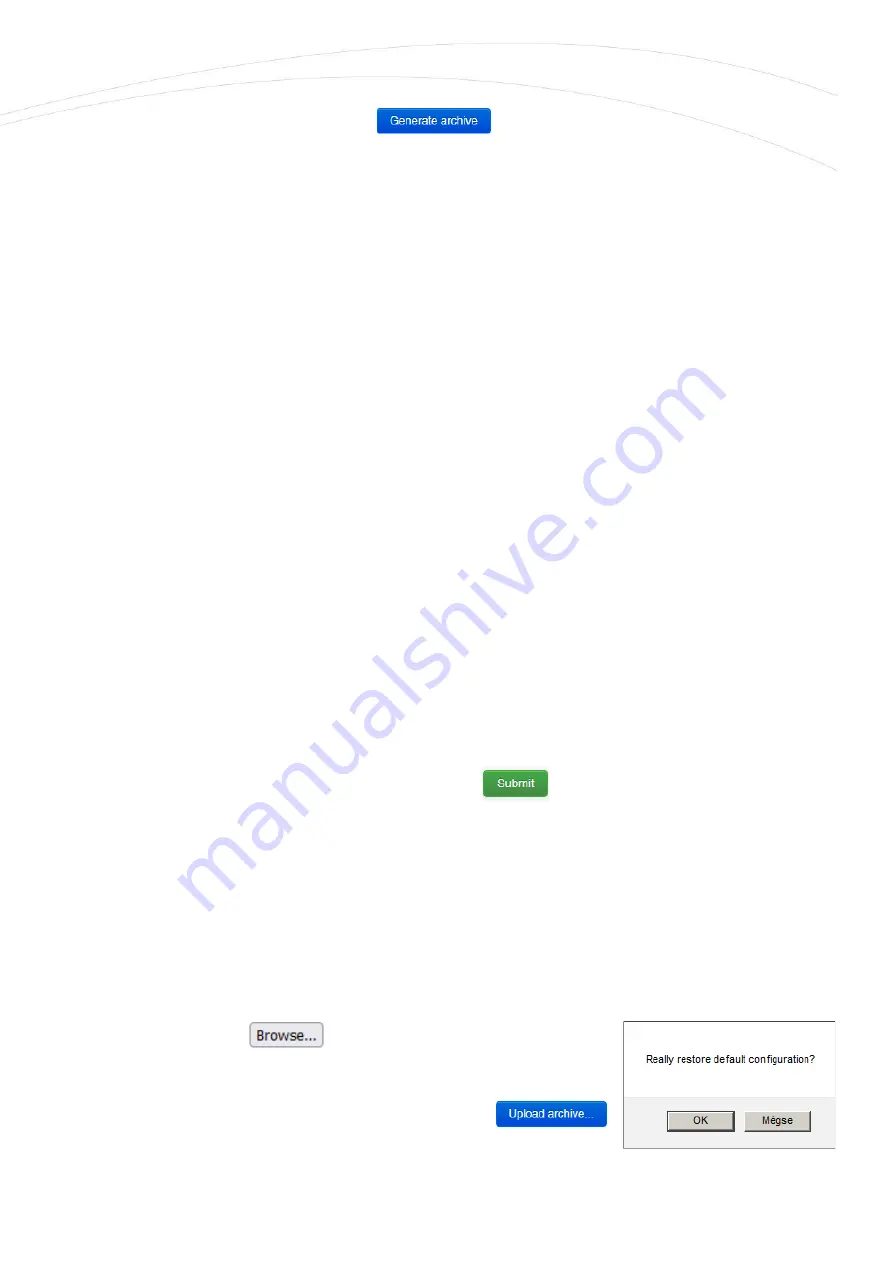
To backup your system settings into an archive file, choose a the
Backup / Restore
part, the
Download backup
and push to the
button. It is saving current settings to a
compressed file to your computer.
This is very useful during the first configurations.
A pop-up message will apear to save the archive file to your computer.
Save
the file, please.
Important!
After the next reboot, the system will starting the system by these stored settings
–
as the new
default configuration.
Note that the modem saves its own settings and components only! If you were installing 3rd party
applications or installing and using your own scripts, the system WILL NOT BACKUP these and these
are not part of the compressed backup file! You must save the additional files, scripts and directories
manually by your own.
You can include or exclude your files and directories in your backup process by using the
Configuration
tab here. You can edit the list with all necessary directories you need.
Of course, you need to know the modem device’s file system to make it right. Therefore, we offer
to check the OpenWrt
®
system structure, directories by standard Linux-side commands from the
CLI.
When you are ready with the modifications, push the
button for the changes.
5.5 Restore device settings
For making a
complete restore
from your computer (.tar.gz. format) of the device, open the
System
menu,
Backup / Flash Firmware
item.
Here you can restore
your
previously saved system configuration archive
–
as a saved last good
know configuration.
For this, just push the
button at
Restore backup
option
and choose the previously saved archive file (tar.gz extension
compressed file) from your computer. Then push to the
button.




























