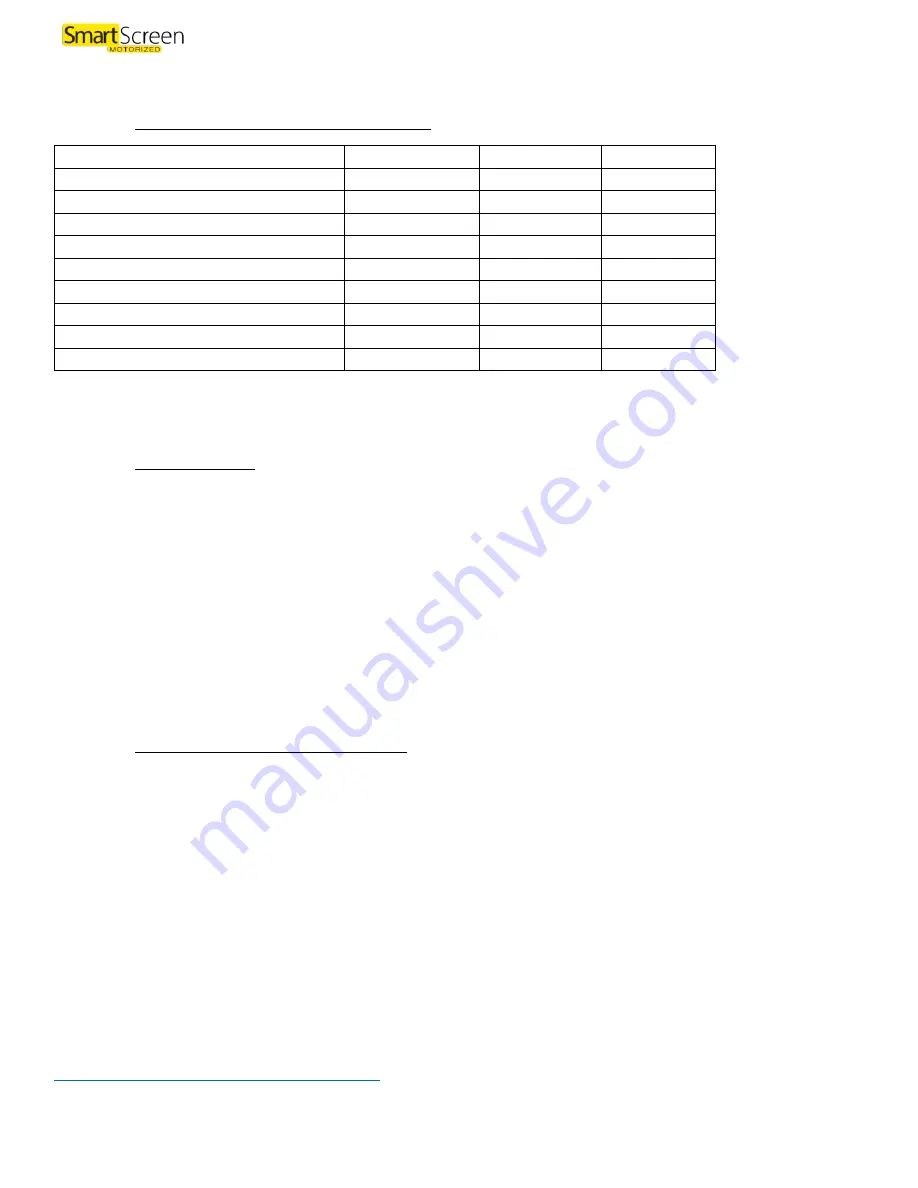
22
Appendices
I.
Mesh Types (Insect & Solar) and Roll Widths
Mesh
Type
UV Protection
Roll Width
Black TuffScreen 17x13
Insect
40%
132"
Charcoal Tuff No-See-Um
Insect
-
132"
SunTex 80 Black
Solar
80%
126"
SunTex 95 Black
Solar
95%
126"
SunTex 95 Mocha
Solar
95%
126"
SheerWeave 2410 Charcoal
Premium Solar
97%
96"
SheerWeave 2410 Oyster/Pearl Grey
Premium Solar
97%
96"
SheerWeave 2410 Oyster
Premium Solar
97%
96"
SheerWeave 2410 Charcoal Chestnut
Premium Solar
97%
126"
Additional mesh options may be available
Additional costs and limitations may apply
Please speak to your Wizard representative to discuss options
II.
Hard Power Reset
1.
Cut power to motor for 10 seconds
2.
Turn on power to motor for 10 seconds
3.
Cut power to motor for 10 seconds
4.
Turn on power to motor
5.
After 10 seconds the motor will jog
6.
Press and hold the program button at the back of the remote until the motor jogs up and down TWICE
7.
Motor is now reset
8.
Press and hold the up and down buttons on the remote to wake the motor up
a.
When the motor jogs it is awake
9.
Set the limits as you normally would
III.
Adjust the Obstacle Detection sensitivity
a.
The motors are sent out with medium sensitivity
i.
There are 4 settings: high, medium, low and off
b.
Due to windy conditions (even light wind, especially with the solar and vinyl screens) the obstacle
detection may engage
c.
Adjusting the sensitivity to the lowest setting may help resolve this
i.
If it does not then you may need to wait until wind has died down before using the
screen
ii.
Or you may have to lower the screen by pressing the down button several times if the
obstacle detection continues to engage until the screen reaches its lowest limit
d.
Do not turn off the obstacle detection as it is a safety feature necessary to ensure longevity of the
screen
Please see the below video for adjusting the obstacle detection sensitivity
www.youtube.com/watch?v=SyI550rLCMk&t=6s

















