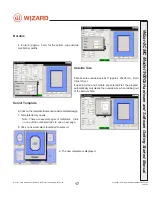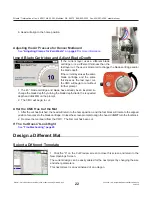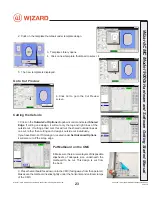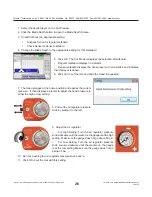1. Select the desired layer on the Cut Preview.
2. Click the Blade Depth button to open the Blade Depth Screen.
3. Check/Uncheck the appropriate setting:
• Uncheck Dense for regular matboard
• Check Dense for dense matboard
4. Change the Blade Depth to the appropriate setting for this matboard.
5. Click OK. The Cut Preview displays the selection of matboard.
• Regular matboard displays no indicator.
• Dense matboard displays the dense layer with an asterisk and indicates
that this layer is dense.
6. Click Cut to cut the mat and Align the Head if requested.
7. The Head plunges at the home position and applies the current
pressure. It then displays a prompt to adjust the head pressure to
either the high or low setting.
8. Pull out the air regulator pressure
knob by pulling it to the left.
9. Adjust the air regulator.
•
For High Setting: Turn the air regulator pressure
knob clockwise until the marker on the gauge is at the high
setting. Make sure the gauge does not go above 60 psi.
•
For Low Setting: Turn the air regulator pressure
knob counter-clockwise until the marker on the gauge
is at the low setting. Make sure the gauge does not go
below 35 psi.
10. Set it by pushing the air regulator pressure knob back in.
11. Click OK to cut the mat with this setting.
26
Wizard™ International, Inc., 4600 116th St. SW, Mukilteo, WA 98275 888/855-3335 Fax: 425/551-4350 wizardint.com
20-34304-1A GettingStartedManual9000zFrameShop
04/05/19
Wizard™ CMC Model 9000z Hardware and Software Getting Started Guide